Managing SQL
Each company in the Nintex RPA environment has its own SQL configuration.
Configuring SQL per Company
Rationale behind configuring SQL on the Admin level
Configuring the SQL on the Admin level allows the System Admin/IT to predefine the SQL Query. This allows the Nintex RPA Developer to select the Pre-defined SQL Query option when using the Execute SQL query advanced command in Nintex Studio by selecting a predefined Query name.
Nintex RPA Developers cannot edit or customize predefined SQL queries.
The "execute sql query" advanced command in Nintex Studio:
/Admin Management Tool_39.png)
For reference, see the Advanced command "Execute SQL Query" in the Advanced Commands Reference Guide.
Configuration
-
Select the desired company.
-
Click the SQL Commands tab.
-
Under External Data Sources, click +Add.
/Admin Management Tool_40.png)
-
Choose between the two options:
-
Local: If the database is on the server
If Local, continue to Configure the Data Link source properties (Provider, Connections, Advanced, and All tabs):
-
Remote: If the database is on the client machine
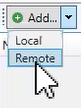
-
Configure the SQL Connection Properties.
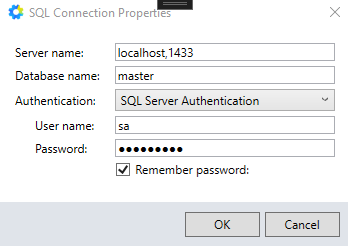
-
Configure the Data Link source properties (Provider, Connections, Advanced, and All tabs):
/Admin Management Tool_41.png)
-
When completed, click to Add SQL Queries for the created data source:
/Admin Management Tool_42.png)
There is a 4,000 character limitation on the query length, including any white spaces.
This limitation is applicable only to pre-defined queries that needs to be added in Nintex Admin Tool. For custom queries that are written directly in the Execute SQL Query advanced command, this limitation is not present.
EXAMPLE:
/Admin Management Tool_43.png)
SQL Database Provider: Select the relevant database provider (Default, Oracle, or SQL).
Default: Let Nintex identify the provider.
If you are using Oracle or SQL, we recommend you select the relevant database provider.
Supported Oracle version is v11 and later using OLEDBC v11 driver only.
SQL query and configuration can also be created using the Execute SQL Query Advanced Command (Advanced Commands Reference Guide). Learn about the main rationale behind configuring the SQL on the Admin level.