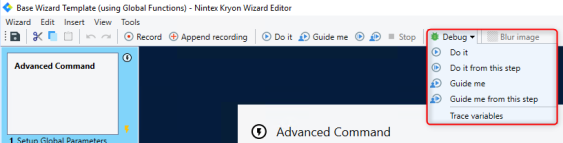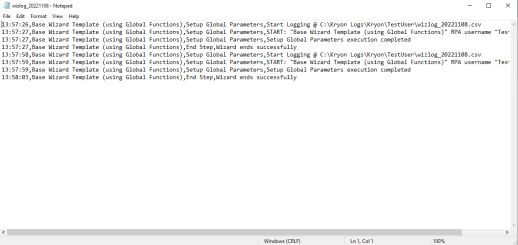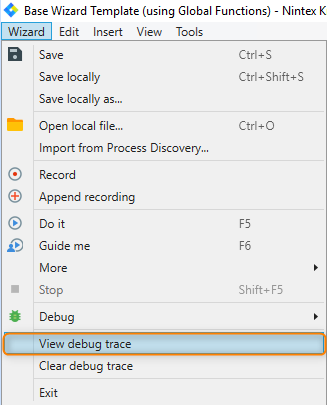Testing a Nintex RPA Solution
Before deploying an RPA solution, it is important to invest time in testing the performance.
By testing outside of the production environment, you can:
-
Ensure that all business requirements are met.
-
Verify the reliability, performance, and limitations of the wizards in applications.
-
Reveal business and technical exceptions.
-
Prevent unexpected behaviors and future maintenance work.
Planning and testing for an unhappy path, or edge cases, will provide stability and resilience in the happy path.
Testing Frameworks
Executed by an RPA developer.
-
Visual authentication of a step during development.
For example, ensure that the wizard connects to the appropriate application.
-
Test the specific feature against specifications.
For example, try the wrong and right credentials to see how it reacts.
Executed by an RPA developer.
-
After development is completed, create a situation as close to what it will be in production.
For example, check that the resolution is the same in the testing and production environments.
-
Test how the feature works with the rest of the processes.
For example, test more complex exceptions and fallbacks and ensure that the solution is stable for production.
Occurs after SIT is complete.
-
Test the process from end to end.
For example, you want to check that the solution delivers what is expected.
-
Business user involvement with the RPA developer.
For example, have it tested by the business user/process owner to evaluate how it affects ROI or business needs.
-
UAT sign-off by business user to bring it to production.
It is important to do a gradual rollout to production to ensure that all risk perspectives are noted. Some wizards involve sensitive data and applications, testing will ensure that security protocols are met. When you are more confident with your solution, you can do a smaller UAT in the production environment and then roll it out on a bigger scale, with more robots or to cover more use cases.
How to set up the right test environment
The test environment should be identical to the production environment to demonstrate the real conditions of your deployment.
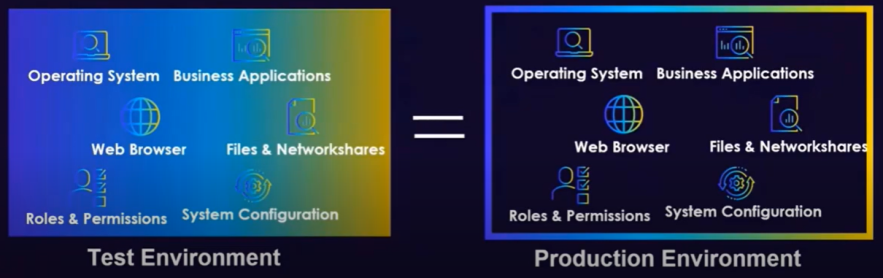
Attended Automation testing vs. Unattended Automation testing
- Unattended automation: Robots are installed on a virtual machine, and they run wizards with no human intervention.
- Duplicate the robot environment and configurations.
-
Attended automation (Nintex Assistant): Robots are installed on an end-user desktop and they run wizards on the user’s applications.
-
Front-end testing is recommended.
For example, select and engage with a group of users early in the development process to take their design needs into account.
-
Users' initial feedback is important.
For example, if you have call centers in different locations, bring in a diverse group for A/B testing. This will enable you to incorporate cultural and behavioral differences (how users execute their processes) in your solution.
-
Extensive UAT.
-
With a gradual rollout from smaller testing teams to larger ones.
-
Test accessibility and inclusivity of the design.
Ensure that the solution can work with all target groups, including those with disabilities and impairments.
-
In addition to user feedback, you can use logs from Nintex Studio to measure impact and stability.
-
-
Continuous optimization.
-
Open a platform for continuous user feedback.
-
-
Use Nintex Studio to support your testing framework
Nintex Studio has practical tests embedded as features to help support your testing framework.
By using the Nintex Studio you can:
| Embedded Tests | Details |
|---|---|
| Check the output in a business application | If the output is an Excel file, you can compare the testing output with the expected output and see if there are discrepancies. |
| Implement checkpoints with message boxes and View variable list to better evaluate complex logic | You can use the View variable list during component testing and system integration testing for more complex wizards to ensure the correct output. |
| Use the Debug mode to do component testing |
You can debug with Do it or Do it from this step, to check the steps of the wizard. Open the wizard from the Wizard Catalog in the Nintex Studio and select Debug:
|
| Evaluate log files (Debug Log vs. Base Wizard Log) |
You can add the Base Wizard Template which includes built-in functionality for logging. The Base Wizard Template log files can be found in
Debug log files can be found inside the wizard editor by selecting Wizard, from the menu, and View debug trace.
|
| Examine successful vs. unsuccessful run |
It is critical to define in the solution design what will determine a successful versus an unsuccessful run. It can be successful from a technical perspective, such as a wizard performing as expected, but fail from a business perspective, leading to an unsuccessful outcome. |
For more information about the importance of testing outside of the production environment, review the following training material from Nintex Academy: Creating an automation testing plan.