Excel Worksheet Actions
With this command:
-
Retrieve information about the worksheets within an Excel file and store it in a new or existing variable.
-
Perform basic worksheet actions (rename, move, delete, etc.).
You don't need Excel installed to use or run this command.
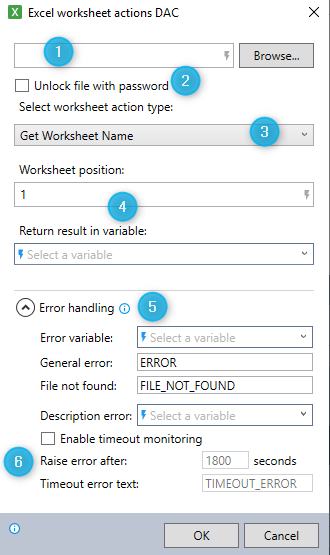
-
Enter the name of the Excel file on which you want to perform a worksheet action:
-
Enter a variable.
To use a variable in this field, enclose its name between two $ signs (e.g.,$MyVar$). When the wizard is executed, the variable name will be substituted with its corresponding value. -
Enter text.
-
Click Browse and select the Excel file from which you would like to delete cell values.
-
-
(Optional) Select Unlock file with password for password-protected files.
Enter the password in the field that appears.
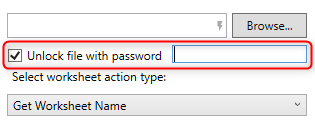
-
Select the worksheet action you would like to perform:
-
Get Worksheet Name: Retrieve the name of the worksheet at a specified position.
-
Get Worksheet Position: Retrieve the position of the worksheet with a specified name.
-
Get Worksheet Count: Retrieve the total number of worksheets in the file.
-
Insert Worksheet: Insert a blank worksheet in the specified position.
-
Move Worksheet: Move a worksheet from its currently specified position to a new position.
-
Duplicate Worksheet: Duplicate the worksheet at the specified position.
-
Rename Worksheet: Rename the worksheet at the specified position.
-
Delete Worksheet: Delete the worksheet at the specified position.
-
-
Provide additional information as required (fields will vary by the worksheet action selected).
-
Expand the Error handling option to provide instructions to the wizard on how to manage encountered errors.
For more information on error handling, see Error handling.
-
(Optional) Select Enable timeout monitoring.
For more information on timeout monitoring, see Timeout Monitoring.