Adding Credentials
The Credentials Vault is a module based on proprietary code that is stored on the MSSQL database table in the RPA Server. It is used to manage login credentials for systems that robots need to access when performing automation tasks.
You can access the Credentials Vault from the Console Plus by selecting Settings from the left navigation menu.
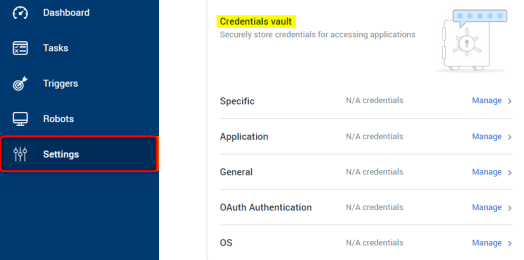
There are five types of credentials that can be created from within the Credentials Vault of the Console Plus:
Specific User Credential
To create a Specific User Credential:
-
From the Credentials Vault main window, select the Specific tab.
-
Click the
 button.
button. -
The following dialog opens:
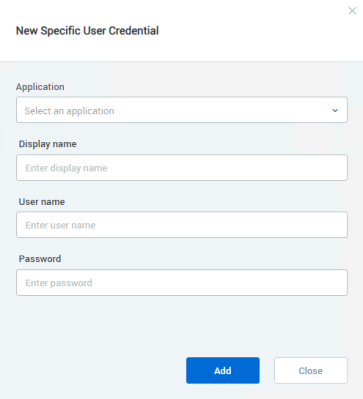
-
Select the Application whose credentials you are entering.
-
Enter a descriptive Display name that can be used later to recognize and access this credential.
-
Enter the Username and Password.
-
Click Add to save the new credential.
Application User Credential
To create an Application User Credential:
-
From the Credentials Vault main window, select the Application tab.
-
Click the
 button.
button. -
The following dialog opens:
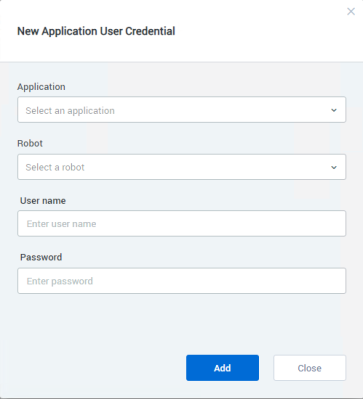
-
Select the Application whose credentials you are entering.
-
Select the Robot that will own these credentials, or select (All) if these are credentials that every robot can use.
-
Enter the Username and Password.
-
Click Add to save the new credential.
General User Credential
To create a General User Credential:
-
From the Credentials Vault main window, select the General tab.
-
Click the
 button.
button. -
The following dialog opens:
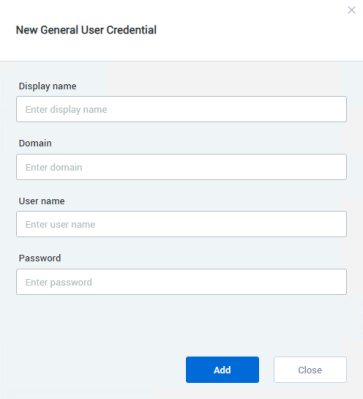
-
Enter a descriptive Display name that can be used later to recognize and access this credential.
-
Select the Domain in which the relevant resource is located.
-
Enter the Username and Password.
-
Click Add to save the new credential.
OAuth Authentication Credential
To create an OAuth Authentication Credential:
-
From the Credentials Vault main window, select the OAuth Authentication tab.
-
Click the
 button.
button. -
The following dialog opens:
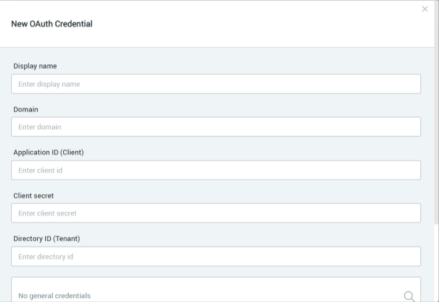
-
Create your token by entering a Display name, Domain, Application ID (Client), and Directory ID (Tenant) as received from the Exchange Email application authentication from Azure.
See Working with Microsoft 365 Exchange and Modern Authentication to learn how to retrieve the ID values.
For information about how to get the Client Secret, see Client Secret. -
Click Add to save the new credential.
OS User Credential
To create an OS User Credential:
-
From the Credentials Vault main window, select the OS tab.
-
Click the
 button.
button. -
The following dialog opens:
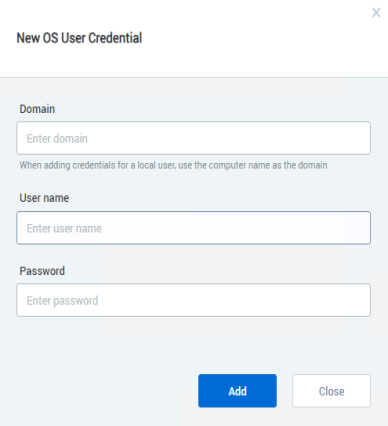
-
Enter the Domain for which the OS user credential is valid.
If the credential is for a local user of the machine (as opposed to a domain user), enter the computer name in this field.
-
Enter the Username and Password.
-
Click Add to save the new credential.