iOS Known Issues
The following topic discusses known issues for the iOS version of K2
This may happen but will not prevent you from continuing.
If the iOS device auto-locks because of inactivity, auto-rotation no longer works. To correct this issue, simply minimize the app or switch to a different app, and then switch back to K2
K2 artifacts (including forms) that have not been checked in at design time are not available to use.
In multi-auth environments, when opening a form and the authentication screen is closed prior to selecting an authentication mechanism, the form is not cached. The user will have to reopen the form, select an authentication mechanism, so caching can begin.
Offline forms do not support the Report Header Control.
After logging in to K2 Mobile the following message is displayed:
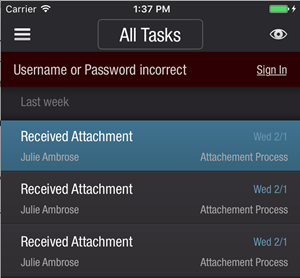
This is due to the app checking for any 401 errors. If any are found the app gives you an option to update your password via the Sign In button.
Follow the steps below to resolve this issue:
-
Click the Sign In button.

-
The Please Sign In page opens.
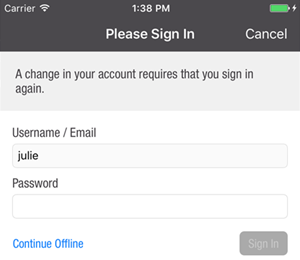
-
Enter your password and click Sign In.
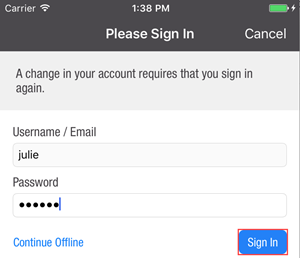
- Your password is updated and the error no longer displays.
Reasons for Updating your Password:
- If you updated your password, prior to logging in to the app.
- If your password has been changed on your server by system administrator, the app requires you to update the app password to the new password via the Sign In button.