User Menu
Tapping the User Menu displays options including General, System Logs and Sign Out.
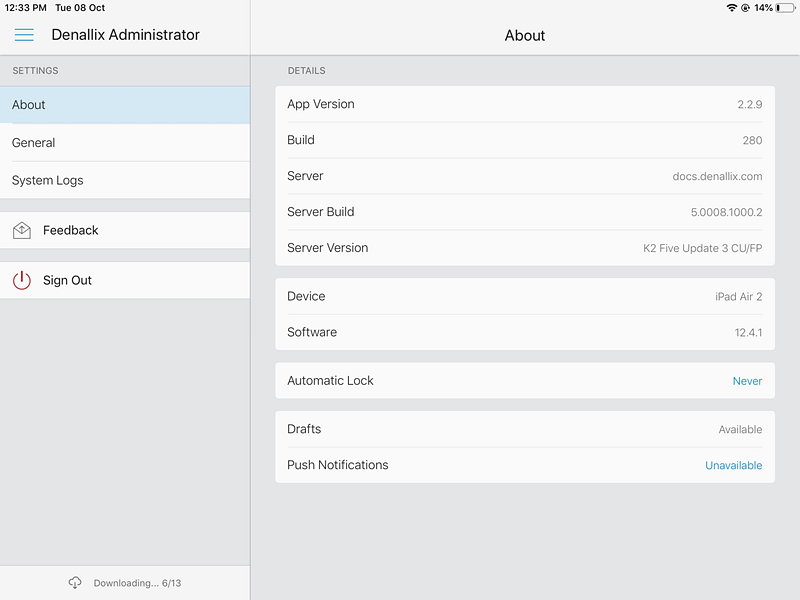
The Settings page allows you to view information about your mobile device and the K2 Workspace for iOS app in the About section, such as the version number of the app, build number of the app, your K2 server URL, whether Drafts and Push Notifications are available, the Device Name, and iOS software version. The General section displays the Clear Cache option which deletes cached offline data and forms. The System Logs section allows you to manage and send system logs to Support when troubleshooting app issues.
About
The About section displays information such as the version number of the app, build number of the app, your K2 server URL, whether Automatic Lock, Drafts and Push Notifications are available, the Device Name, and iOS software version.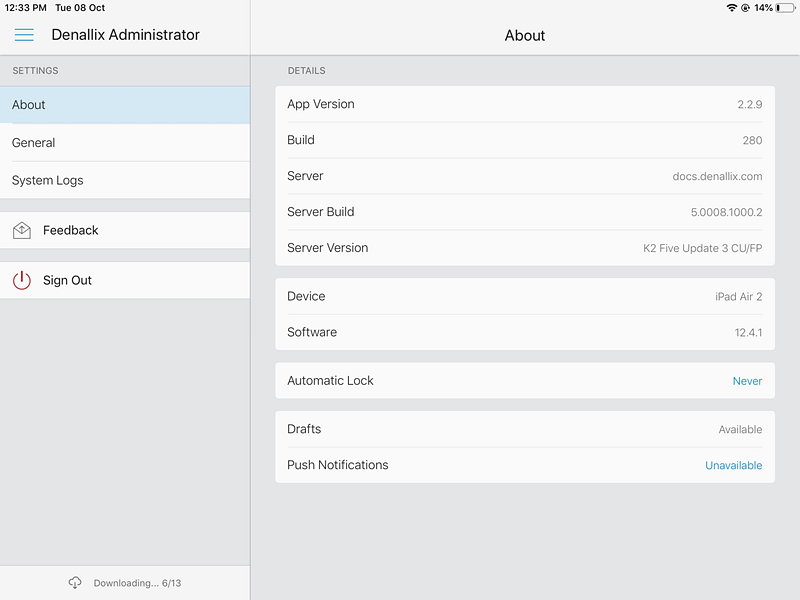
General
The General section allows you to configure the Default Tab that is displayed when you view a task and clear the apps cache using the Clear Cache option.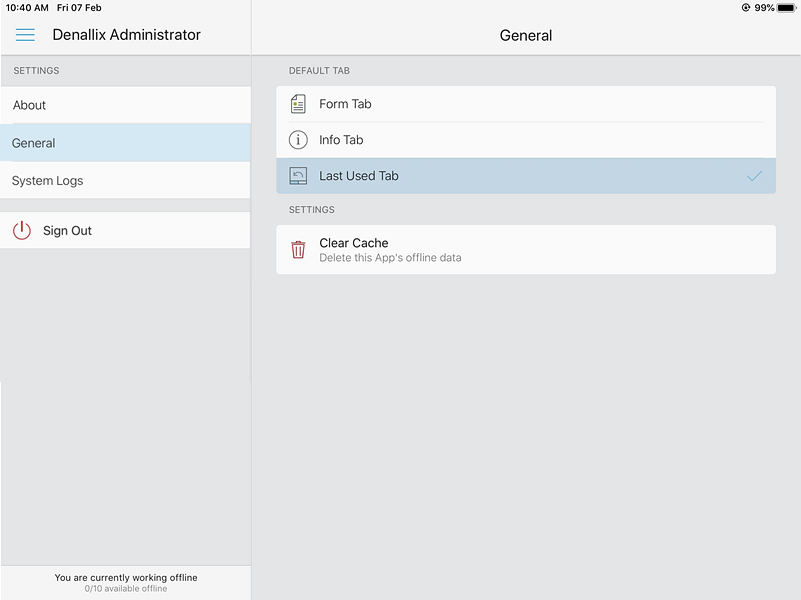
System Logs
Tapping the System Logs option on the User Menu opens the System Logs page. The System Logs option allows you to manage and send system logs to Support when troubleshooting app issues.
You can view, delete and email system logs.
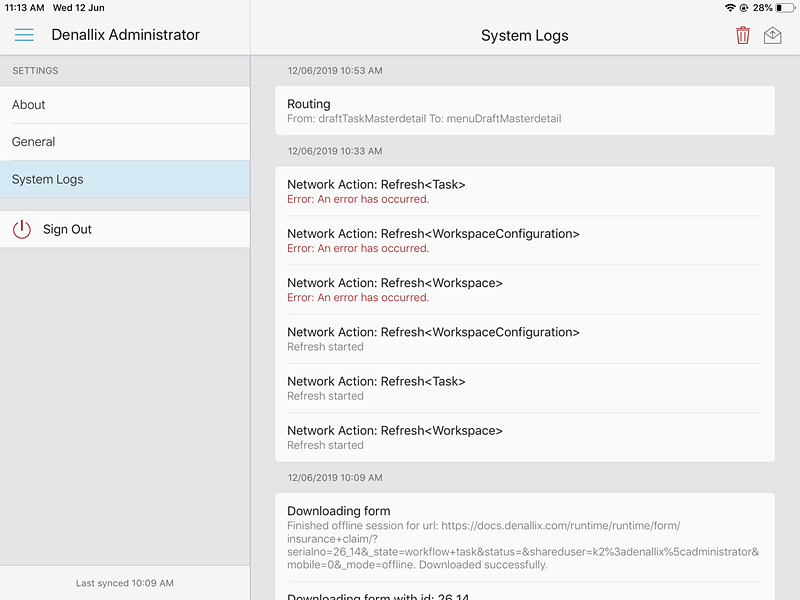
Tapping the Sign Out button in the User Menu signs you out of the K2 Workspace for iOS app.
Any cached data or forms are deleted on sign out.