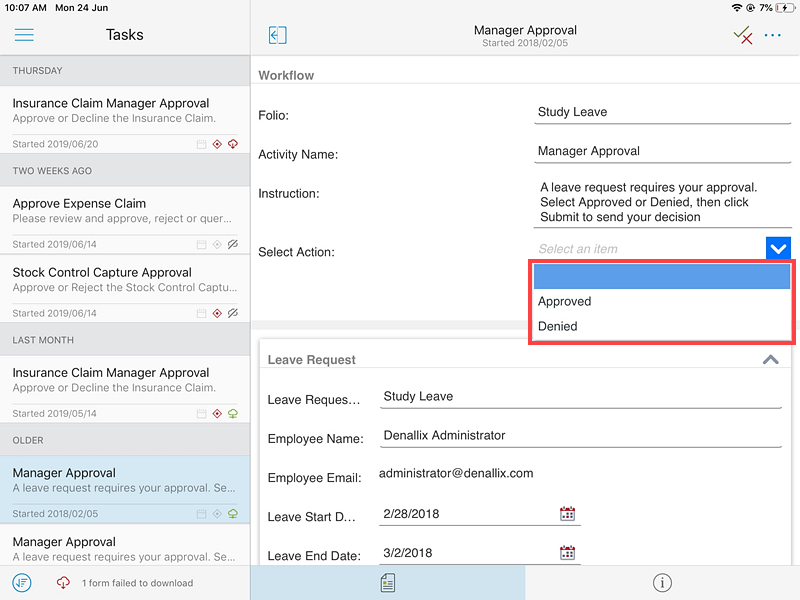Using Workflow Actions
This topic describes how to use workflow actions on a task. You can action a task in two places:
- From the task card
- Opening and actioning the task using the form, if available
Actioning Tasks using the Task Card
Use the task card to action tasks using the Actions (workflow actions) or the More (standard actions) button on the right side of the Actions Panel.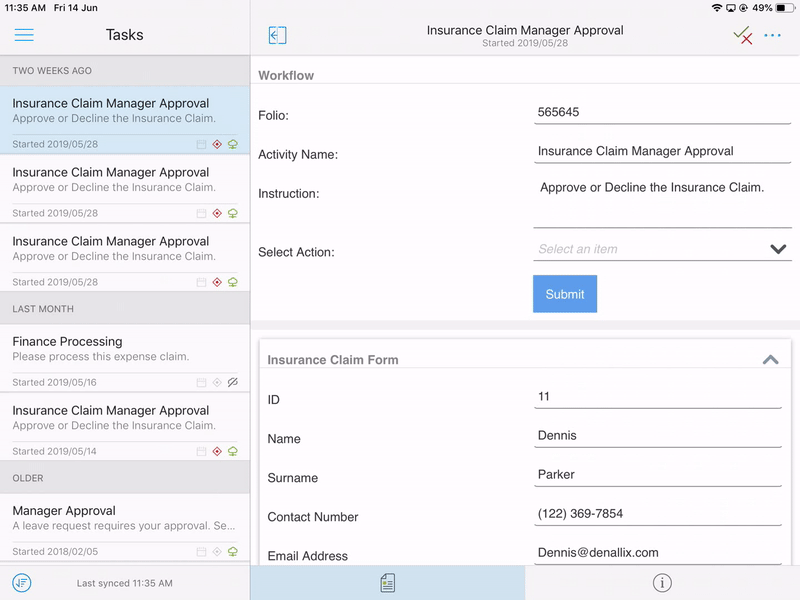
For the purpose of this example, the Actions (workflow actions) option is used. You can also action tasks via the More (standard actions) option on the Task Card.
- Open a task from the Tasks.
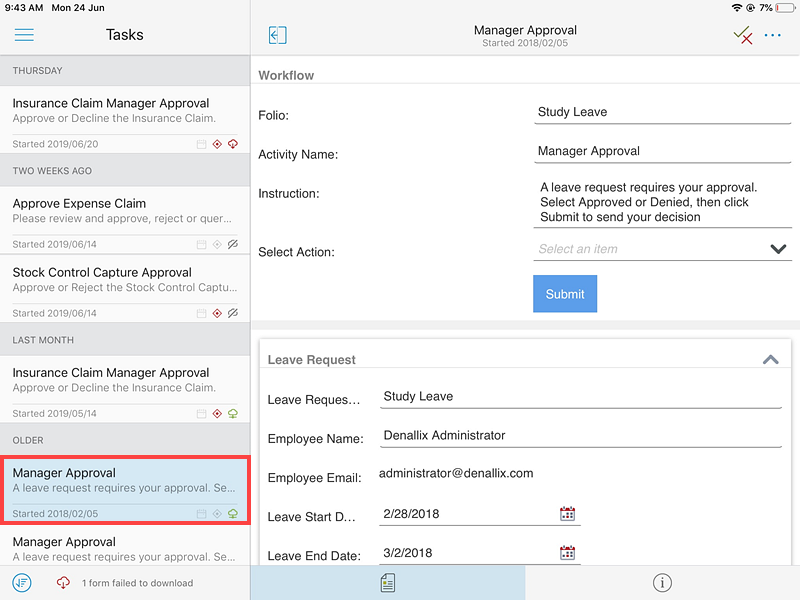
- Tap the Actions (workflow actions) button.
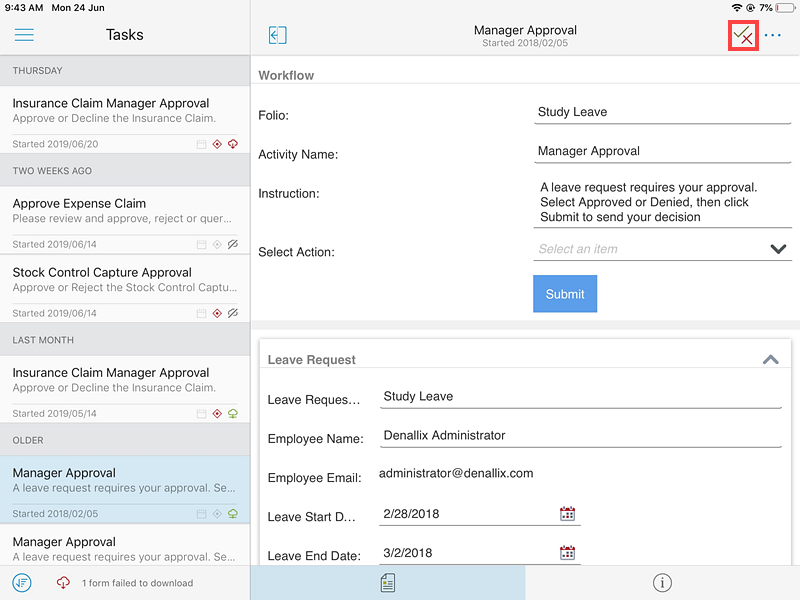
- When the Actions page opens, select the action you wish to take. Available actions in the Actions (workflow actions) page are determined by the workflow.
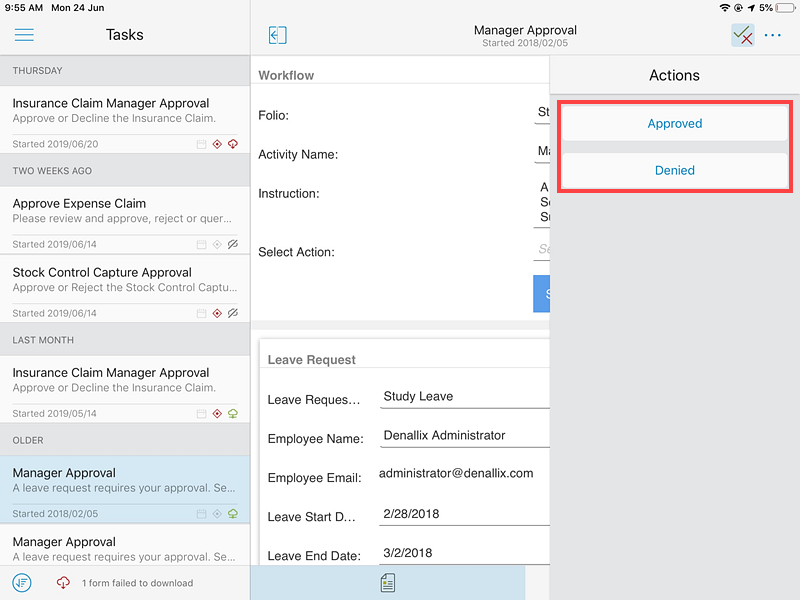
Actioning Tasks using the Form
You can also use the form associated with the task to action it.
Keep in mind that the task may not have a form.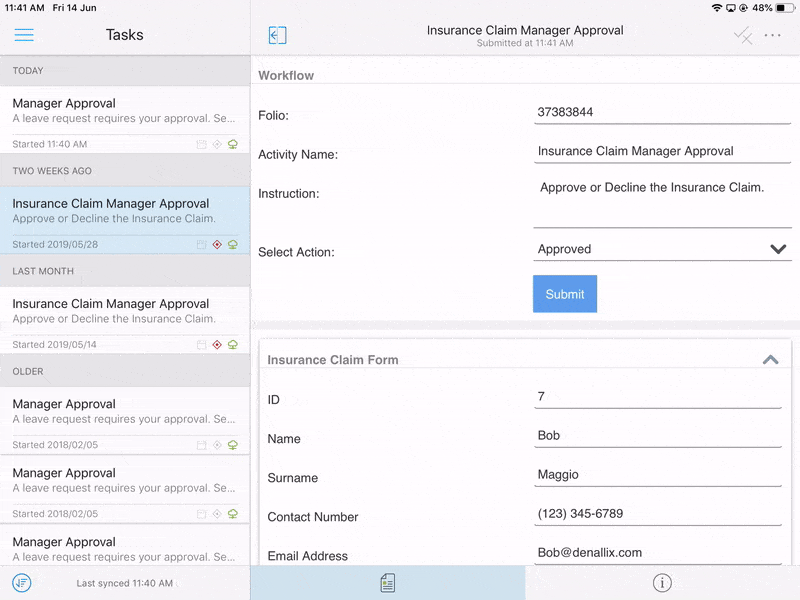
- Open a task from the Tasks.
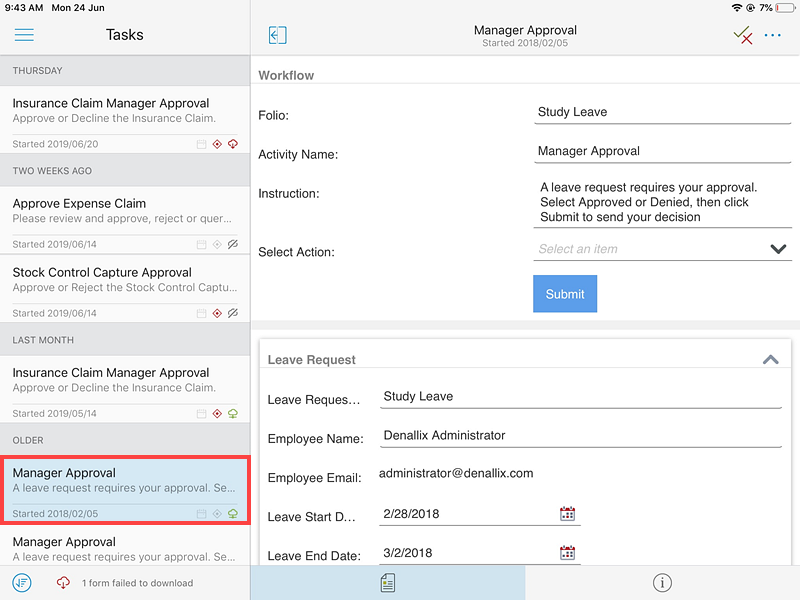
- Select your action using the form.