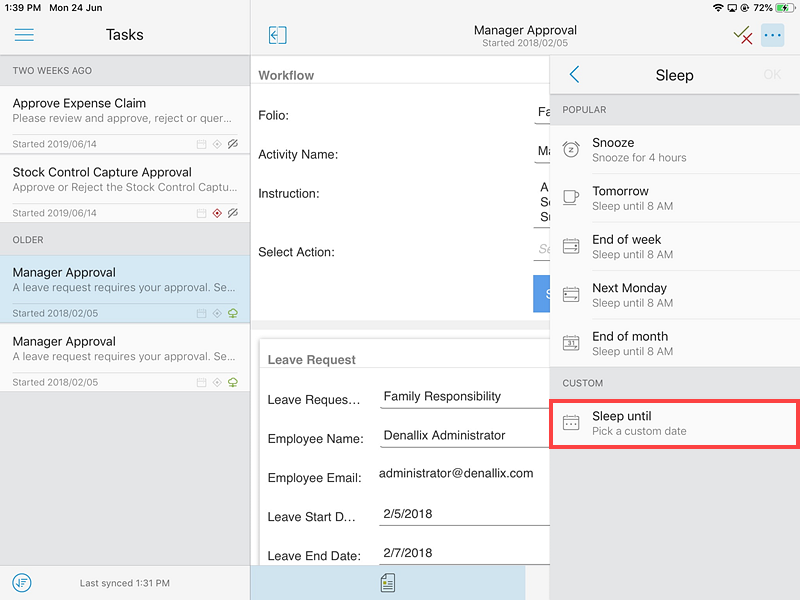Sleeping a Task
Sleeping a task pauses or suspends it for a period of time. When task wake, they return to Tasks in the same state they were before you slept them.
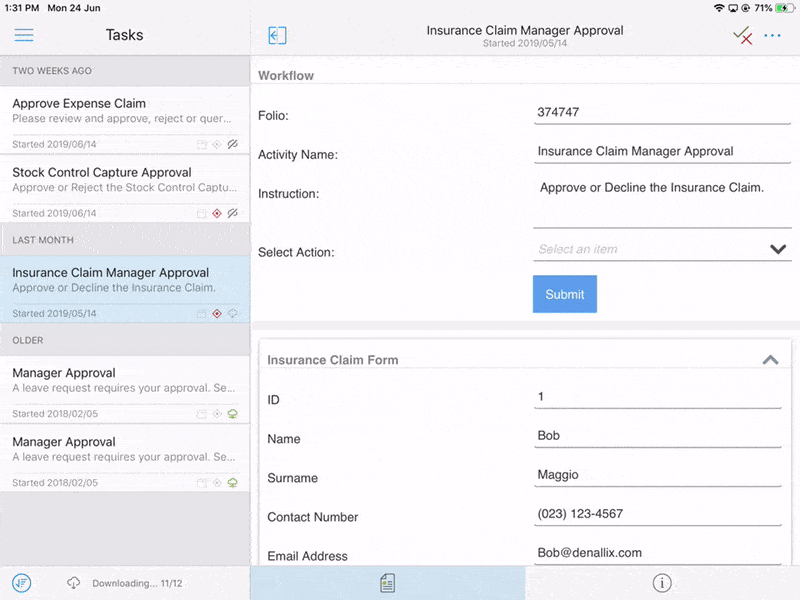
- Select a task from Tasks.
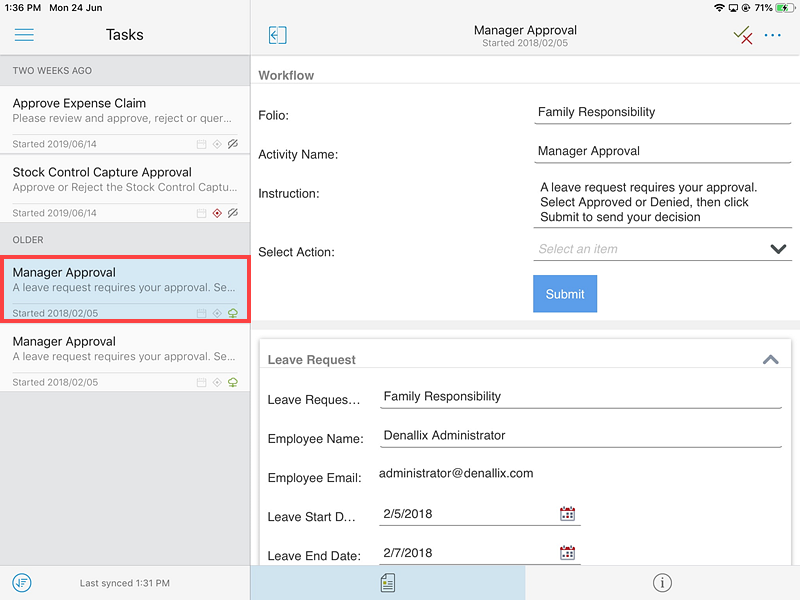
- On the Task Card, tap the Standard Actions button.
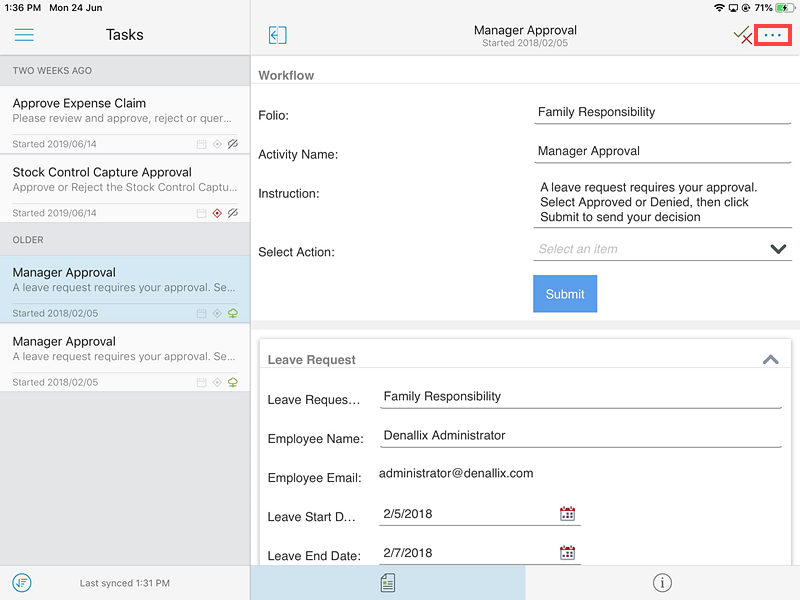
- Tap Sleep from the Standard Actions drop-down.
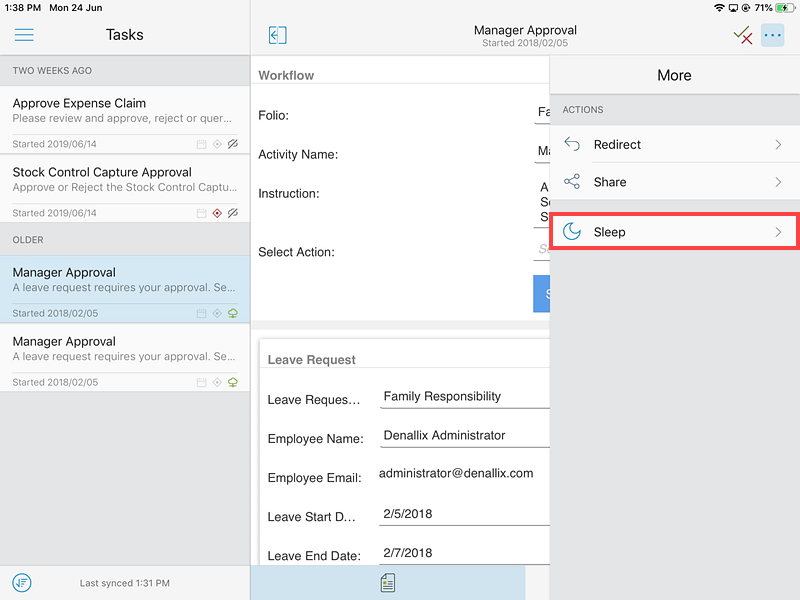
- The Sleep page opens.
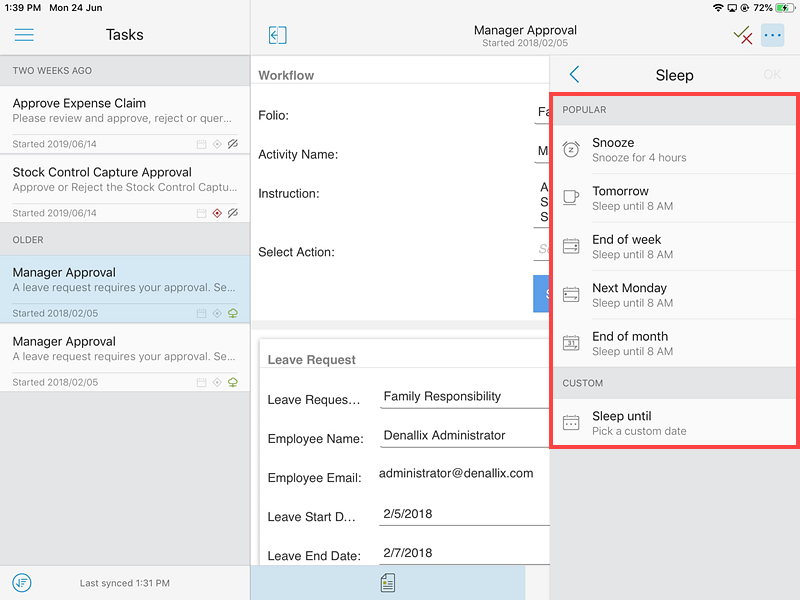
Five options are available:- Snooze: 4 hours
- Tomorrow: 8 AM
- End of week: Friday at 8 AM
- Next week Monday: Monday at 8 AM
- End of the month: Last working day of the month at 8 AM
End of month is either the last day of the month or the last Friday if the last day is on a Saturday or a Sunday.
- The Sleep until page expands.
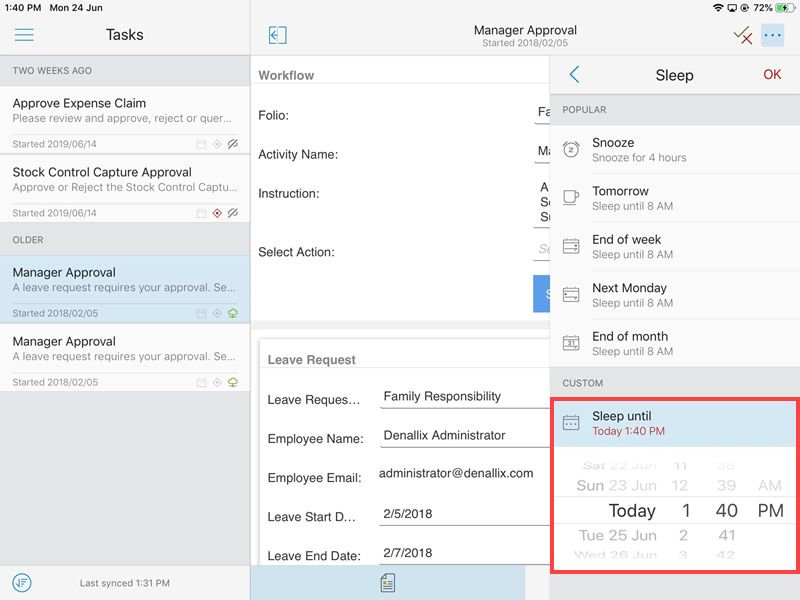
- Specify a date by scrolling the Date wheel.
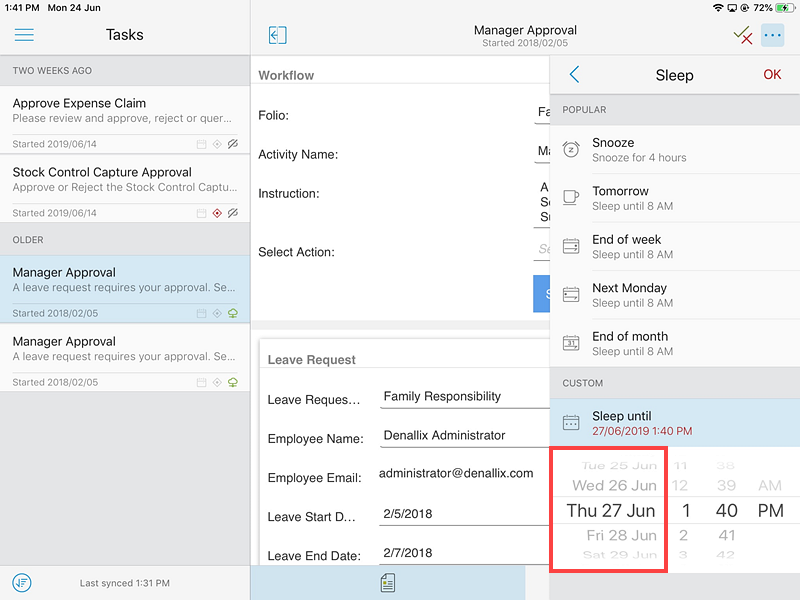
- Specify a time by scrolling the Hours and Minutes wheel.
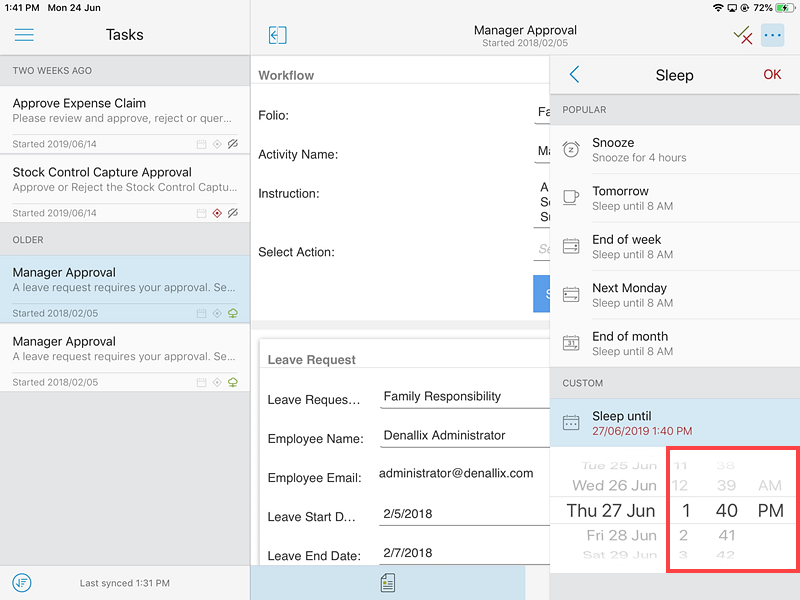
- Tap OK.
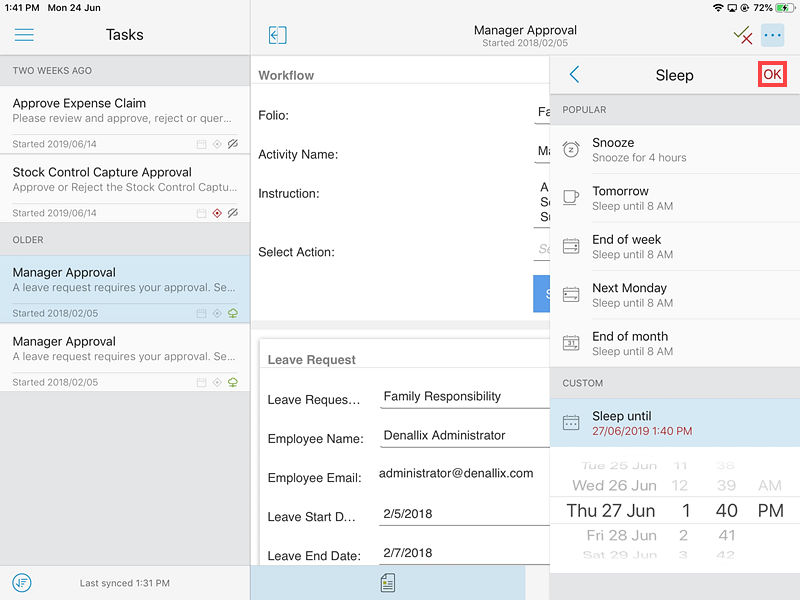
Selecting one of these options automatically puts the task to sleep for the specified duration.
You may choose a custom sleep duration using the Sleep until option in the Custom section.