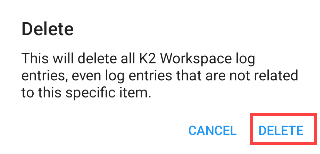System Logs
Tapping the System Logs icon on the User Menu opens the System Logs page. The System Logs option allows you to manage and send system logs to Support when troubleshooting app issues.
You can view, filter, delete, search and email system logs.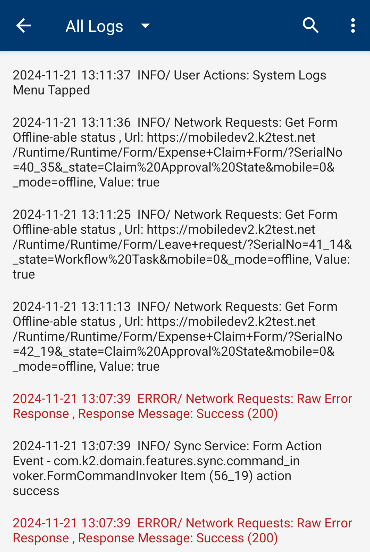
Three options are available:
- Filter Logs
- Search Logs
- Send Logs
- Delete Logs
You can filter the system logs by tapping an available filter.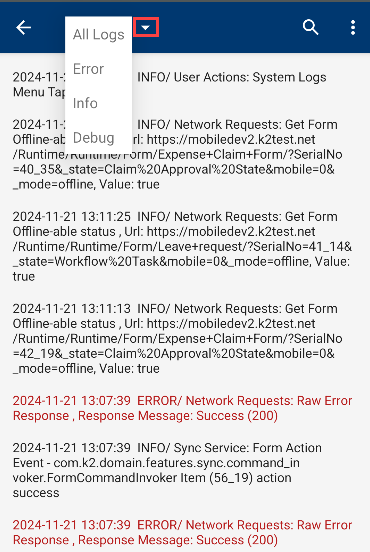
The following filters are available:
- All Logs
- Error
- Info
- Debug
You can search the system logs for specific events or errors.
- Tap the Search icon.
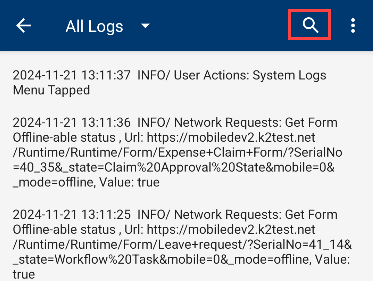
- Enter a search phrase. The System Logs section automatically updates as you search.
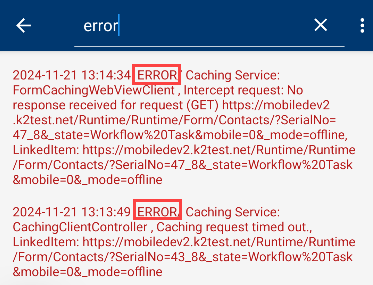
- Tap the Standard Actions icon.
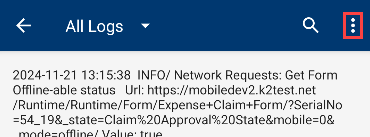
- Tap the Email icon.
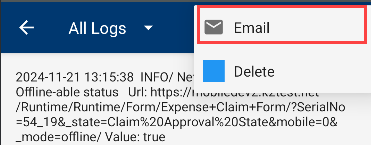
- Your default mobile email client opens.
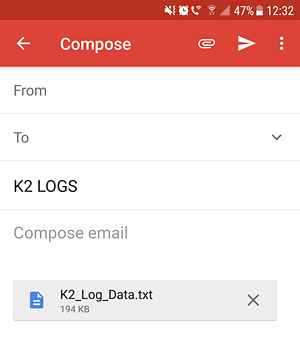
- Specify an email address and tap Send.
- Tap the Standard Actions icon.
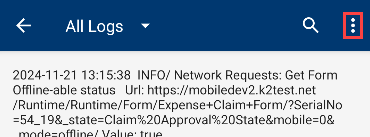
- Tap the Delete option.
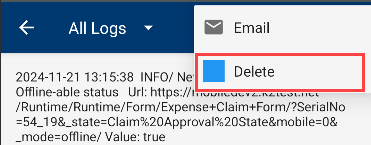
- Tap Delete on the Delete page.