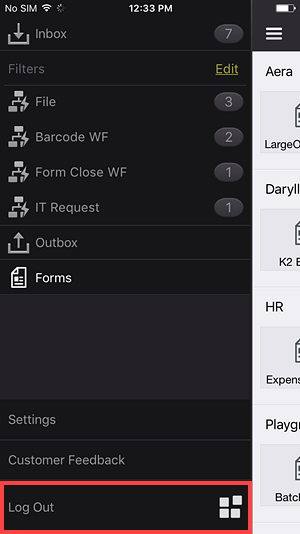Menu
Open the menu by tapping the Menu icon in the upper left:

The menu displays the following: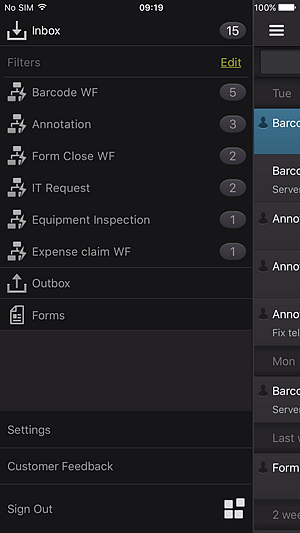
The Inbox contains the list of your tasks. Refresh your Inbox by pulling or swiping down. Swipe left to right to open the app menu.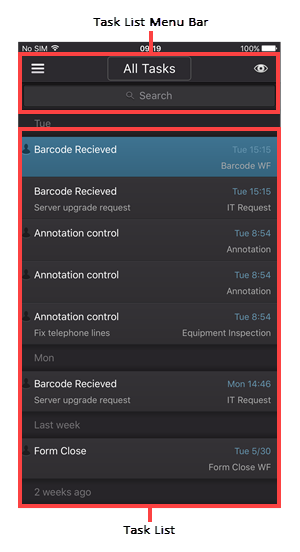
You can apply filters to display only the tasks for that meet a certain criteria, and use pins to sort tasks in specific order.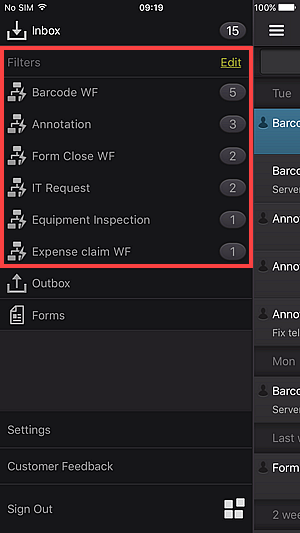
For more information, see the Workflow Filters topic.
If you are offline and action a task, the task moves to the Outbox and you are notified that the app cannot connect to the K2 server. You can leave the item in the Outbox and the app will synchronize when connected. Alternatively, you can attempt to retry or discard the item and refresh your Inbox.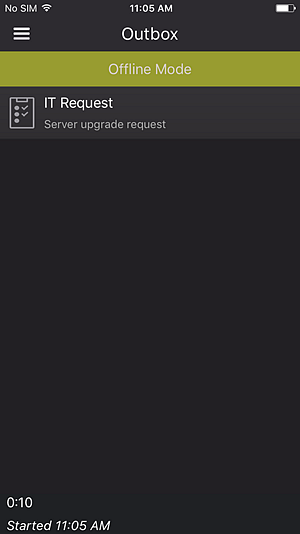
If the Outbox is synchronized but another person has already actioned an item in your Outbox, you are notified that the item has already been actioned and you can discard your action or refresh your Inbox.
The Forms button in the app menu displays forms stored in the Application Forms category on the K2 server.
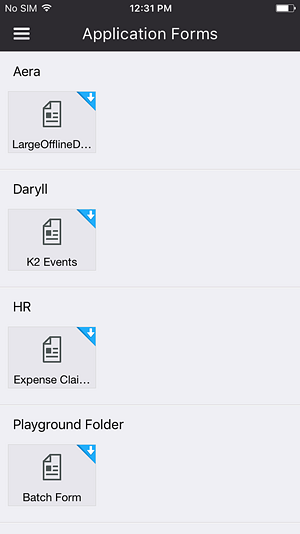
The Settings page allows you to set the offline caching options for offline attachments and forms, allow or deny the sending of usage data, view, delete, send system logs, configure advanced system logs and specify refresh intervals and timeouts.
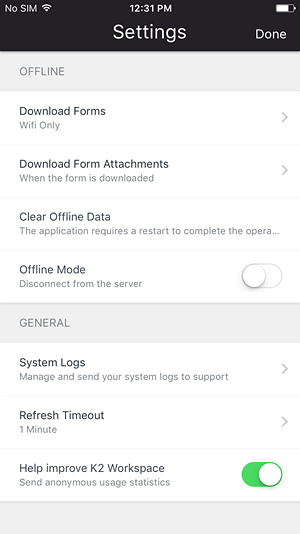
Offline Mode allows you to disconnect from the server.
(In settings node)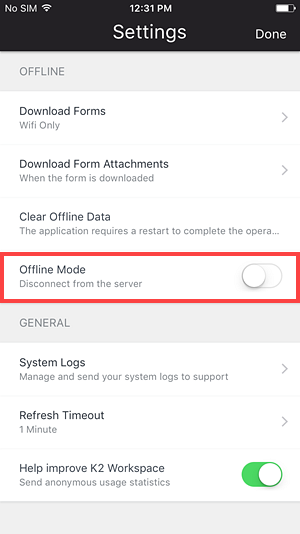
The Customer Feedback option allows you to send feedback to K2.
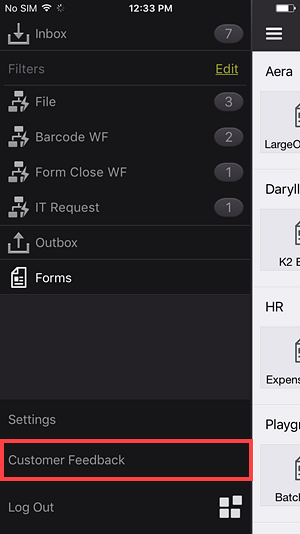
The Log Out option allows you to log out of the K2 Mobile app.