PDF Converter Logging
You can enable logging to help you debug the PDF Converter. Error logging is enabled by default. Use the settings in the tables below to help you identify the issue. See Debugging the PDF Converter for an example of debugging an issue.
When debugging a PDF conversion, you can find the log files in the [Program Files]\K2\K2 PDF Converter Service\Logs folder. Start by using the log files in this folder to see if you can identify the issue. You can also use the settings in the .json file as described below if you need further assistance debugging the issue. Use the Serilog setting to see more detail, and if you still can't identify the issue, you can enable the CefLogFile setting.
App settings .json file
Location: [Program Files]\K2\K2 PDF Converter Service\appsettings.json
- If you want to add debugging settings for the period of testing, we suggest you add the changes to the appsettings.json file because the.json is file overwritten with new releases of the PDF Converter
- If you want your changes to persist, you must add or change the settings in the appsettings.xml file
| Node | Description | Default Value |
|---|---|---|
| BrowserInitilizationTimeout | Timeout for the internal browser to open | 60000 (milliseconds) |
| BrowserLoadTimeout | Timeout for the site URL to load | 60000 (milliseconds) |
| BrowserPrintPdfTimeout | Timeout for the conversion from the rendered model to a PDF | 60000 (milliseconds) |
| SmartFormsReadyCheck * | ||
| Delay | The polling interval | 100 (milliseconds) |
| Timeout | The timeout for the check | 60000 (milliseconds) |
| ErrorOnTimeout | Causes the PDF conversion to fail if the timeout is exceeded | False |
| Serilog | ||
| MinimumLevel>Default | You can adjust this to a higher level for debugging purposes (Default,Verbose,Info,Warning) | Error |
| CefLogFile | ||
| Enabled | Enables internal logging for the browser. You can use this if you can't resolve the issue using the Serilog logs | False |
*Check for SmartForms pages to see if all synchronous actions of the initializing event are complete. This check is applied after waiting for the conversion delay and is enabled by default.
- The BrowserInitilizationTimeout + BrowserLoadTimeout + BrowserPrintPdfTimeout should be less than or equal to the HttpClientTimeout (found in the K2 Host Server config file). Keeping in mind that the PDF conversion will cancel as soon as one of these values are exceeded.
- The PDF Conversion will fail if the ConversionDelay (property in URL method) is not less than the HttpClientTimeout. Ensure the ConversionDelay is less than the HttpClientTimeout (K2 Host Server config file).
- The ConversionDelay waits after the BrowserLoadTimeout, and is applied before the SmartFormsReadyCheck and BrowserPrintPdfTimeout.
The diagram below illustrates the different stages of the PDF conversion. You can think of this process in a similar way as opening a Google Chrome web browser, typing a URL, waiting for the site to load, and then use the built-in print to PDF functionality. 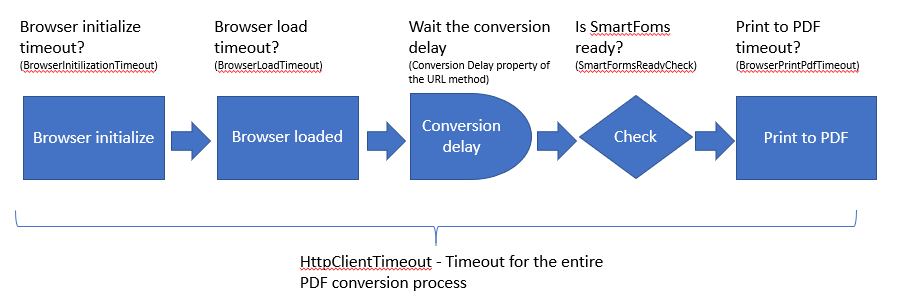
K2 Host Server config file
Location: [Program Files]\K2\Host Server\Bin\K2HostServer.exe.config
Legacy settings
K2 Host Server config file
| Node | Description |
|---|---|
| SourceCode.SmartObjects.Services.PdfConverter.WarmupConversionDelay | No longer functions |
| Sourcecode.SmartObjects.Services.PDFConverter.NavigationTimeout | No longer functions |
SmartObject service
| Node | Description |
|---|---|
| warmUpPDFCall | Not recommended for use with the new PDF Converter engine |
| SerializeResources | No longer applicable with the new PDF Converter engine |
| useWebkit | No longer applicable with the new PDF Converter engine |
| removeMobileStyling | Setting is removed, this is applied by default |