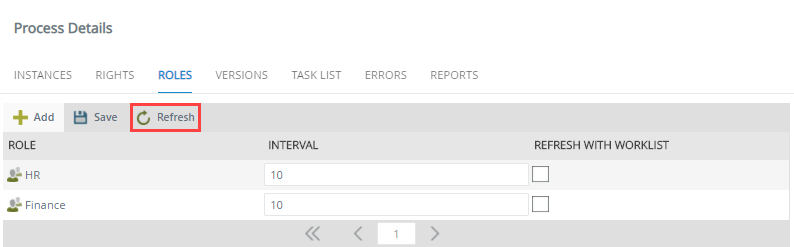Roles
Roles can be added to workflows to configure the behavior of a role when that role is used as the destination in workflows. Roles need to be created in the Roles node before you can add it as a destination in a workflow design, and the configuration settings you apply to the role on this screen will only apply when it has been set as the Destination for a step in the workflow.
- Process Administrators can add roles to processes they have created.
- The 'Refresh with Worklist' functionality has been deprecated and will be removed from the product in a future release. It is not advised to use this functionality as it may cause performance issues when you have roles with large numbers of users or groups.
Follow these steps to add a role to a workflow, so that you can configure the behavior of the role for that workflow:
- Click Roles in the Process Details page.
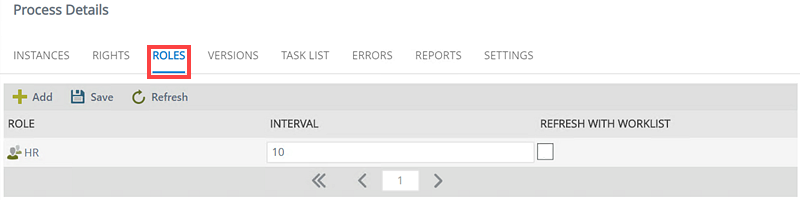
- Click Add from the toolbar.
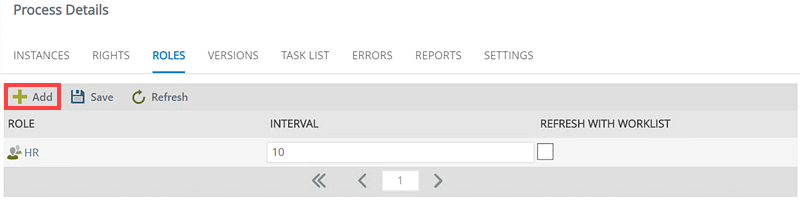
- The Add Project Roles page opens.
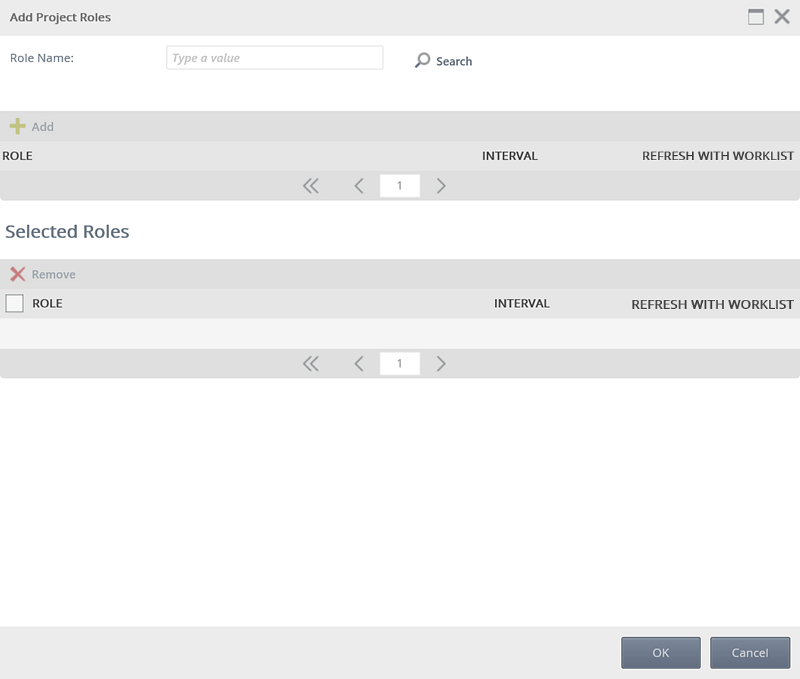
- Type the name of the role you want to add and click Search. You can enter part of the name and click Search to return all roles containing the entered value.

- Select the role you want to add by clicking on it from the top view.
- Click Add to add the role to the list of roles in the bottom view.
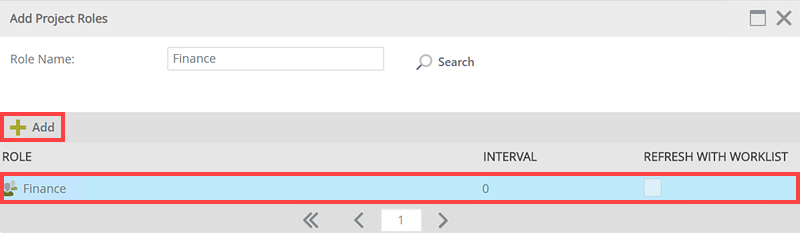
- You can now set the role interval which will determine the time interval (in seconds) on which K2 refreshes the role membership. The default is set to 600 seconds (10 minutes).
- It is recommended it keep the interval at 10+ minutes.
- If the interval is set to less than 10 minutes it can cause the system to have deadlocks.
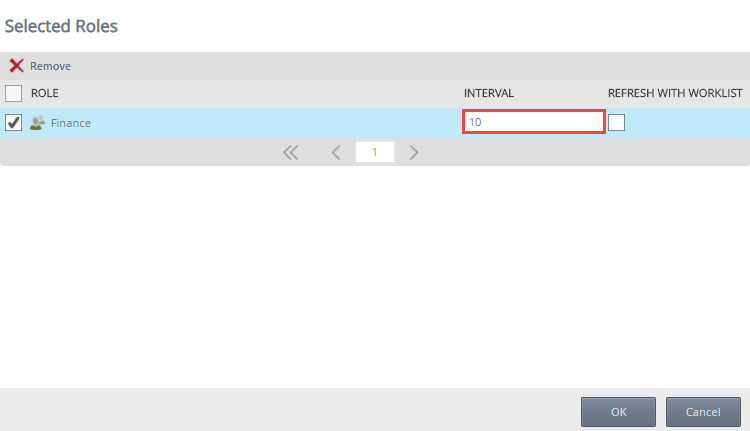
- Click OK to finish the selection.
- Click Save to save the role.
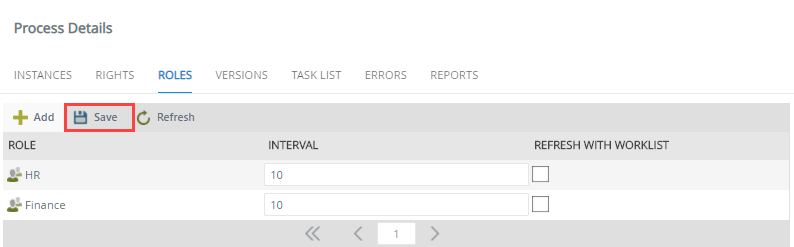
- Use the Refresh button to refresh the list of roles.