1. Replace the SharePoint Forms with SmartForms
In this step, you replace the Hello World standard SharePoint forms with K2 smartforms. By now, you should be familiar with the K2 Application elements page that displays all the artifacts for the Hello World application. From here, you can generate new SmartForms, then set them as the default forms for the application.
- From the K2 Application elements page, generate forms for the Hello World application. Confirm that the form settings show K2 smartforms as the user interfaces to create new items, edit existing items, and display items.
- Navigate to the Hello World list, then open the K2 Application elements page from the K2 > Application menu.
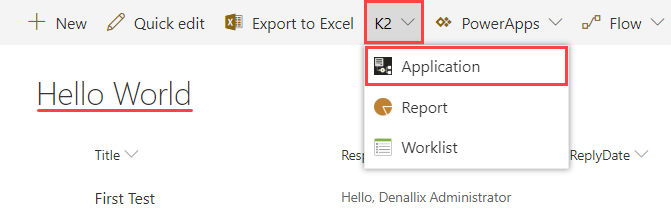
- On the K2 Application elements page, click the New button, then select Generate Forms. Click Yes on the warning message that is displayed.This message is warning that regenerating forms could have an effect on any other artifacts that reference them. Since you have not used K2 smartforms before, you don't have any references. It is safe to proceed.
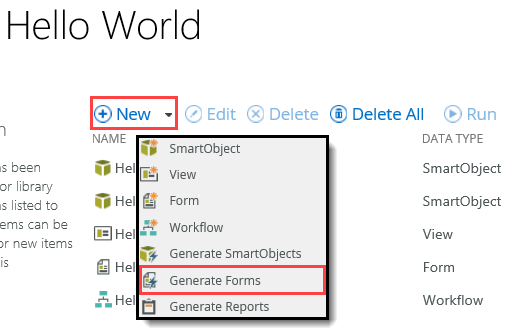
- On the Create SmartForms page, check the option to Use K2 smartforms as the New, Edit and Display forms for this list/library, then click OK.
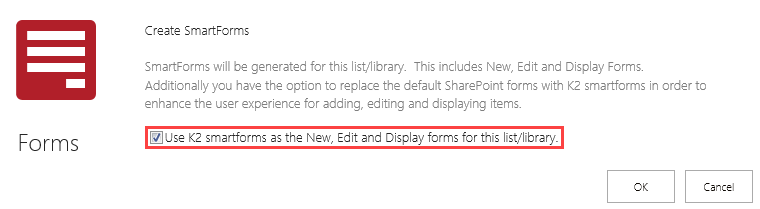
- Before moving on, you should confirm the Hello World application is set to use SmartForms and not the standard SharePoint forms. Click Settings, then click Form Settings. When the Manage Form Settings page opens, confirm that each form option (new, edit, display) is configured to use SmartForms. Click Save to continue.
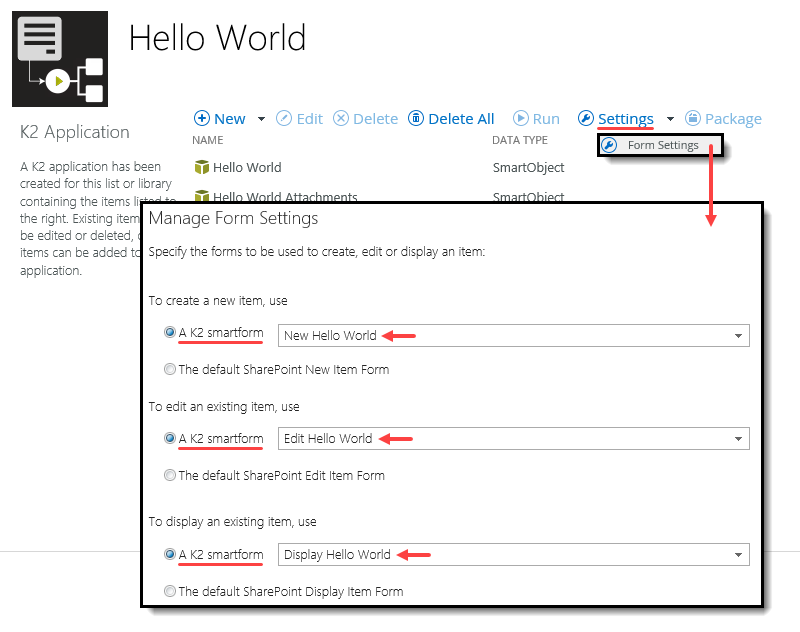
After K2 generates the forms, they appear on the K2 Application elements page. Notice that there is a new view and form, edit view and form, and display view and form. Notice too, K2 generated attachment views. Attachment views allow you to attach a file to a SharePoint list item. The Hello World application does not require attachments, so you will remove the views in a later step.
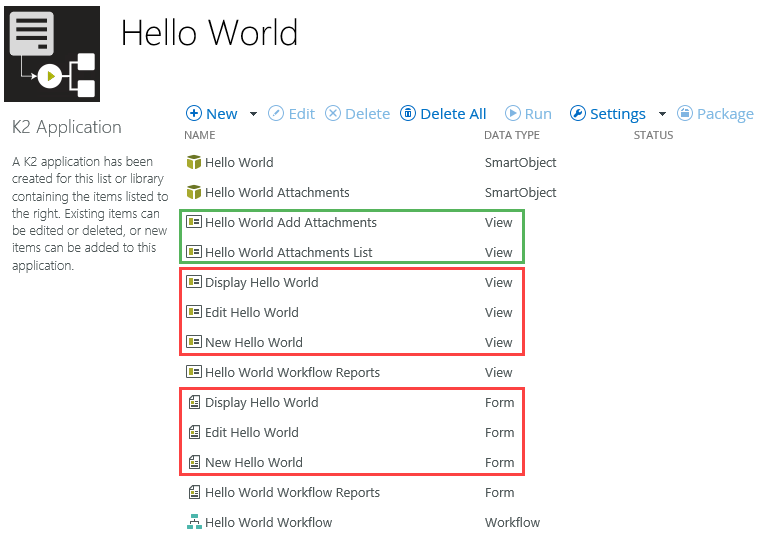
- Navigate to the Hello World list, then open the K2 Application elements page from the K2 > Application menu.
Review
In this step, you generated K2 smartforms that replace the standard SharePoint forms in the Hello World application. You can switch back to using SharePoint forms at any time from the Manage Form Settings page. Take caution, if your workflow is dependent on SmartForms, you may see errors if you remove them. In the next step, you edit the New Hello World view and remove unused controls. You also edit the New Hello World form and remove the attachments view that K2 added by default.