6. (Optional) Clean up your K2 environment by deleting the application artifacts
This optional step describes how you can clean your K2 environment by deleting the artifacts that you created in this tutorial. For example, if you are working in a shared environment, you may want to delete your tutorial applications to keep your environment clean and tidy.
Use K2 Designer to delete application elements
In this step, you remove the application elements (the view and the form) using K2 Designer.
- Delete the Hello World Form. (You must delete forms first, followed by the views used on those forms.)
Location: All Items > K2 Learning > Hello World SmartForms > Forms.- Expand the Forms category.
- Right-click Hello World Form and select Delete. Click Yes for the confirmation.
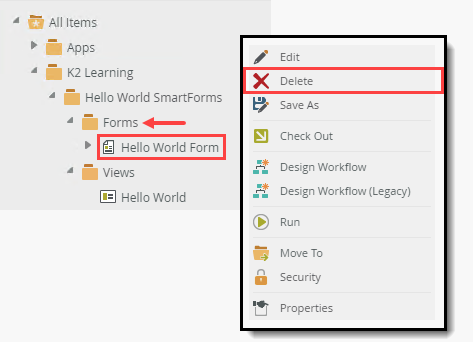
- Delete the Hello World view.
Location: All Items > K2 Learning > Hello World SmartForms > Views.- Expand the Views category. Right-click the Hello World view and select Delete. Click Yes for the confirmation.
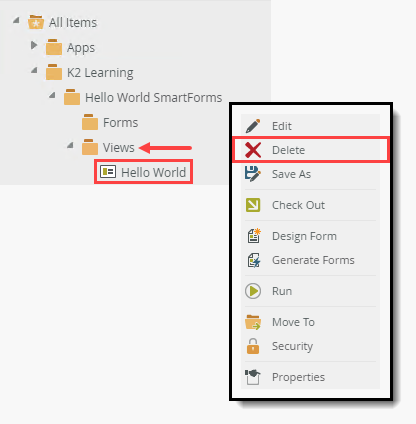
- Expand the Views category. Right-click the Hello World view and select Delete. Click Yes for the confirmation.
- Delete the learning categories. You must delete the subcategories first (Forms and Views) and then Hello World SmartForms. Finally, you can delete K2 Learning if you do not intend building more tutorials, and remember that the K2 Learning category might have a different name in your environment.
- Delete the application’s categories. You must delete the subcategories first (Forms and Views) and then Hello World SmartForms.
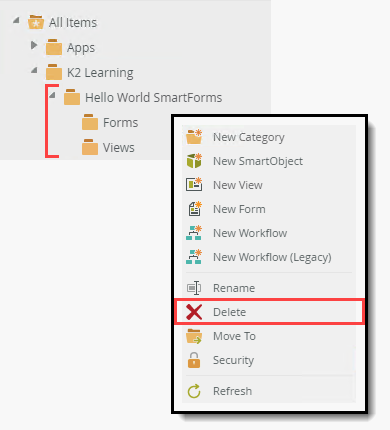
- Finally, you can delete the K2 Learning category if you do not intend building more tutorials. Remember that the K2 Learning category might have a different name in your environment.
- Delete the application’s categories. You must delete the subcategories first (Forms and Views) and then Hello World SmartForms.
Summary
Congratulations on building your very first SmartForm! You should now understand the basics behind views, forms, controls and rules and how these are used to assemble SmartForms.