Settings
Use Settings to change your out of office status, redirect your work, select what workspaces and default workspaces to use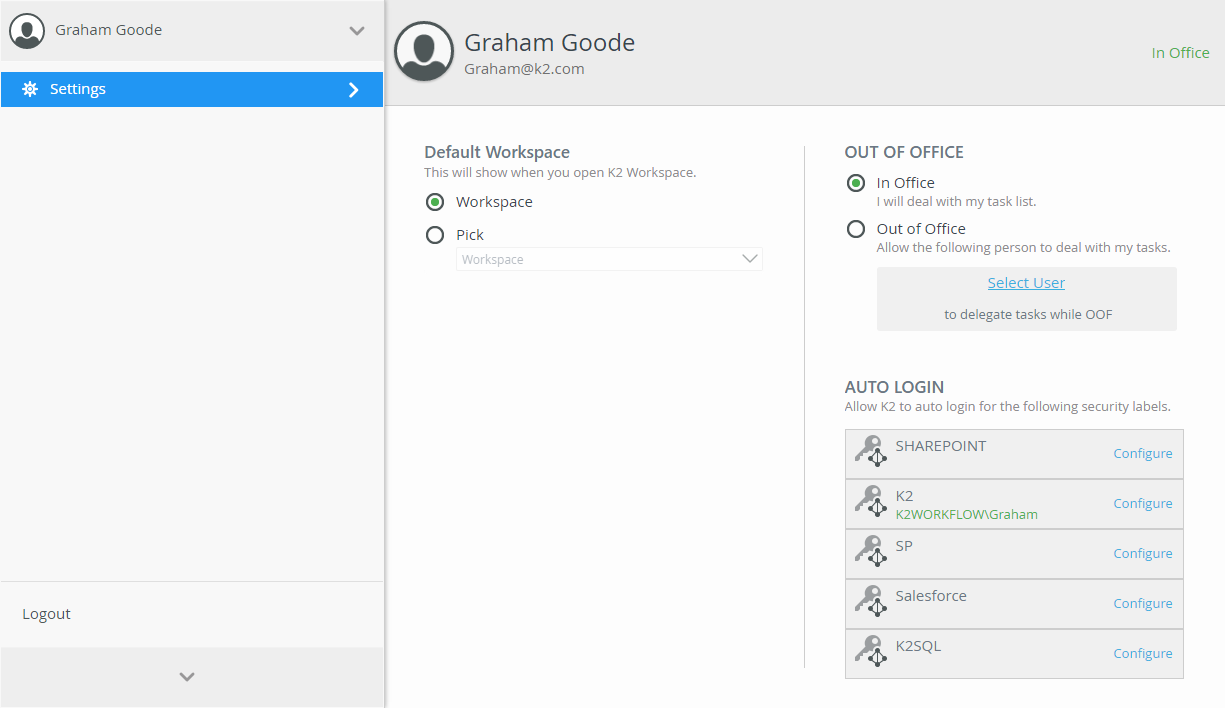
The K2 Workspace (Desktop) site is the default workspace when K2 is installed. To configure a different workspace to use, enable the Pick option and select another workspace from the menu. The default workspace can also be changed in Custom Workspaces.
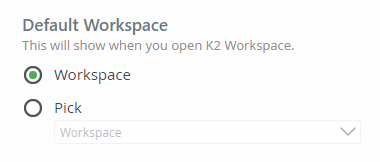
When you are out of the office and need someone else to handle your tasks, select the Out of Office option and choose a person by clicking the Select User link. 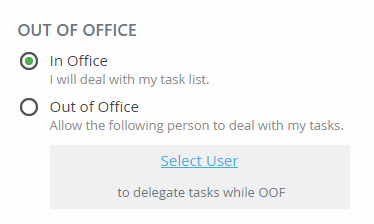
Search for the person who will receive your tasks while you're away, select them, and then click Redirect.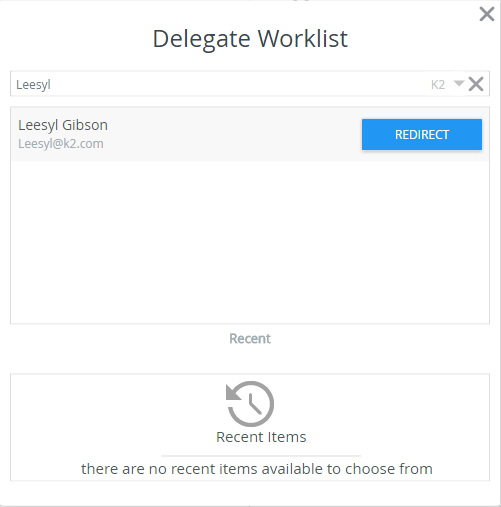
When you are back in the office, set your status to In Office to resume receiving your work items.
If your organization uses security labels to manage logins or Single Sign-On (SSO) logins to other systems, you can use the Auto Login section to manage your cached credentials.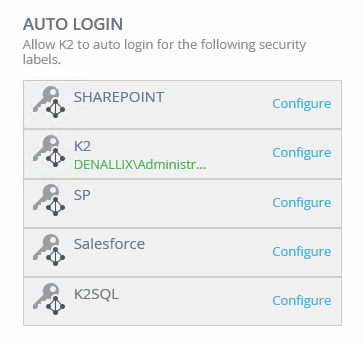
Enter your User Name and Password and click OK. If there is more information required for the selected login type (not common but could be required for some types of security labels), click More Data... to add that information; check with your K2 administrator if you need to enter additional information. 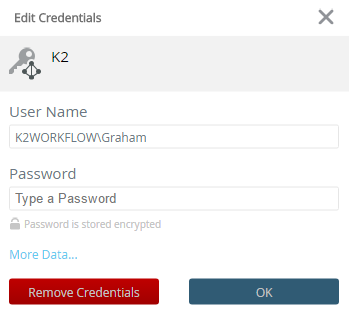
Remove Credentials clears the cached User Name and Password fields. You will not longer be able to automatically login to that system with cached credentials.