General
Use the General tab to specify the SmartObject name, description, location in the category tree, type of SmartObject, and if you want to use this SmartObject in workflows.
Complete the information and then click Create.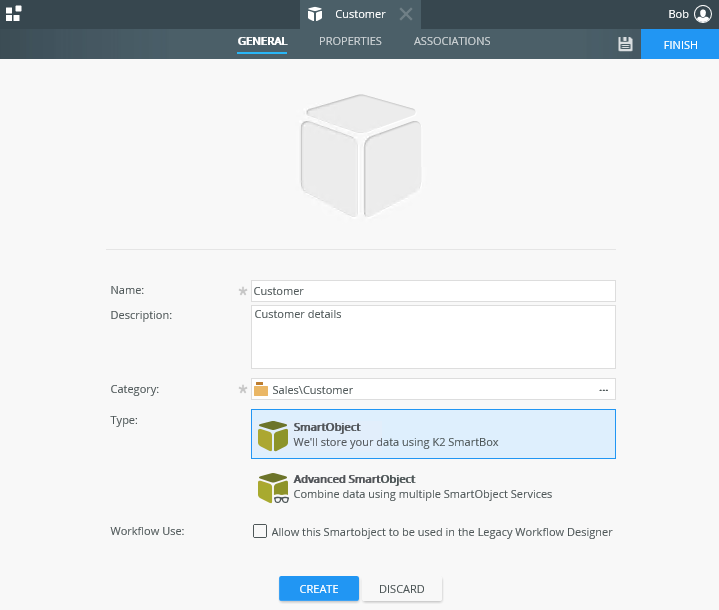
| Fields | Description |
|---|---|
| Name | Provide a name for your SmartObject. Note that every SmartObject must have a unique name. There may be restrictions in the characters you can use and the length of the name that you can specify. For more, see KB002544- Item Naming: Known Restrictions and Limitations |
| Description | Specify an optional description of the SmartObject. |
| Category | The category folder where the SmartObject is to be located |
| Type |
The type of SmartObject:
|
| Workflow Use | All SmartObjects are located in the category tree and have an associated folder. If you want to use a SmartObject in the K2 Workflow Designer's SmartObjects tab, select Allow this SmartObject to be used in the Legacy Workflow Designer.
If you, for example, need to use a Task Allocation SmartObject in a workflow, you must edit the SmartObject from the category tree and select the Allow this SmartObject to be used in Workflows option. This makes the SmartObject available on the SmartObjects tab in the K2 Workflow Designer. The Allow this SmartObject to be used in Workflows option is dependent on which version of K2 is installed on your environment. If you upgraded to |