K2 Workflow Designer - Favorites
The Favorites menu is a list of Active Directory users / groups that can be assigned as participants in the workflow steps. The list can be updated with new users as required. The Favorites menu is accessible from the K2 Workflow Designer design page. Favorite users are assigned as participant users by dragging the user's name from the Favorites menu and dropping it on the step on the design canvas.
To search for a specific user, type the user's name in the search box and select the search icon depicted by the magnifying glass. If the user exists in the Favorites menu the name will be displayed.The Favorites menu is shown below:
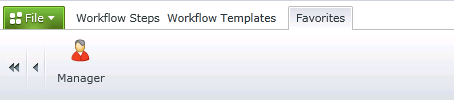
Fig. 1. Favorites Menu
Adding Participants to Favorites
A participant is added to the Favorites menu by clicking on the Who icon on the required step on the design canvas. In the Search for participants dialog box select the user to be added and select the Add participants to Favorites check box as shown below:
Fig. 2. Search for Participants screen
Participants can be deleted from the Favorites menu by hovering over the user to display the Delete option.
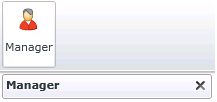
Fig. 3. Deleting a participant from the Favorite Menu