K2 Workflow Designer - Deploying a K2 Workflow Designer Workflow
You need to deploy a workflow to the K2 Server before you can start it. Select the Deploy icon located on the main menu. This wizard is simplified to ensure a quick and easy workflow deployment.
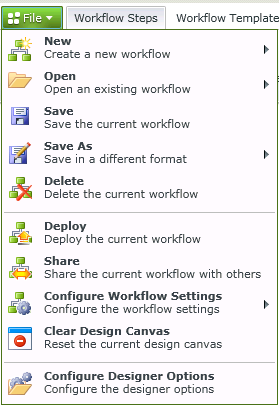
Select Deploy to initiate a build workflow. If the build is successful, the workflow is deployed to the K2 Server. If the build is not successful, a message displays the error details. Fix the errors and deploy again.
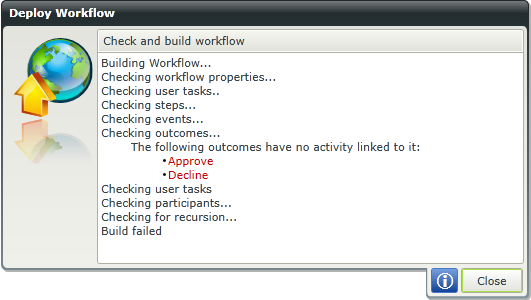
This screen marks the end of the Deploy Workflow.
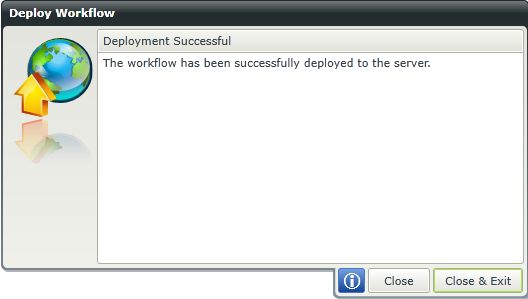
When deploying a workflow you may encounter the following error:
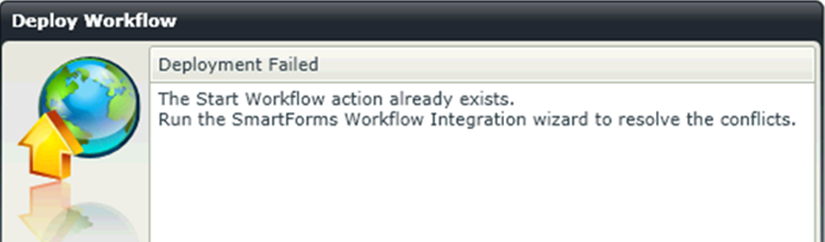
Problem:
This happens when a workflow has been deployed, the Form is subsequently changed and trying to deploy the workflow again.
Solution:
The Form the workflow was originally built on has changed so you need to rerun the wizards for it to recognize the changes made before you can deploy.