Start a Workflow Manually in K2 Management
Use K2 Management to manually start a workflow. You can, for example, deploy your workflow to the server at various points while building it, and then test it by starting instances of the workflow manually.
Specific rights are needed to start a workflow manually. For more information on these rights, see the Server Rights topic.
Example of a workflow manually started in K2 Management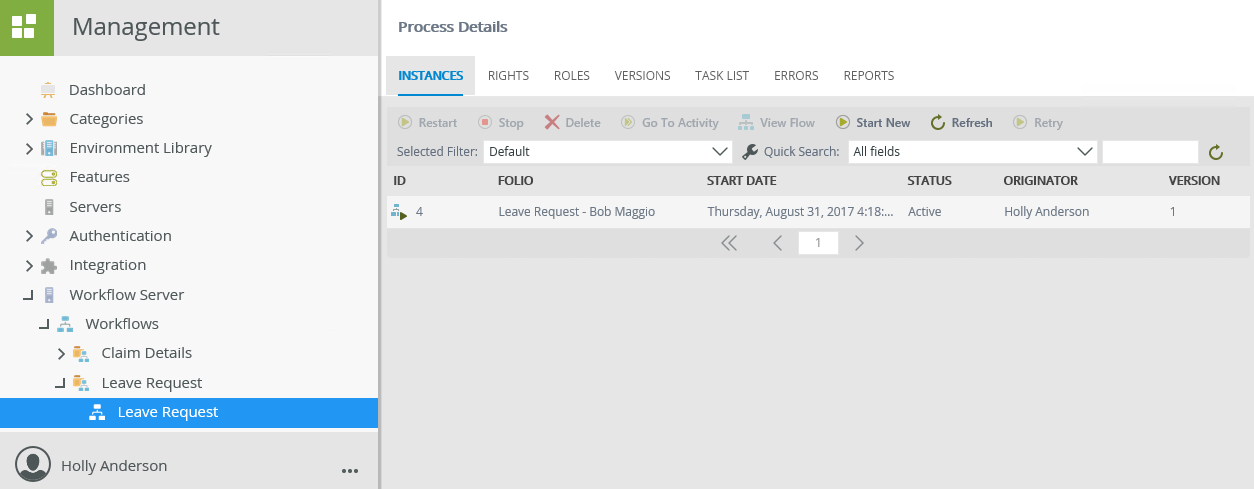
- From K2 Management, browse to the workflow. In this example, browse to Workflow Server > Workflows > Workflow and select the Leave Request workflow.
- All deployed workflows are found in the Workflows node. The Workflows page contains two tabs; Workflows and Instances. Select the Instances tab and click the Start New button.
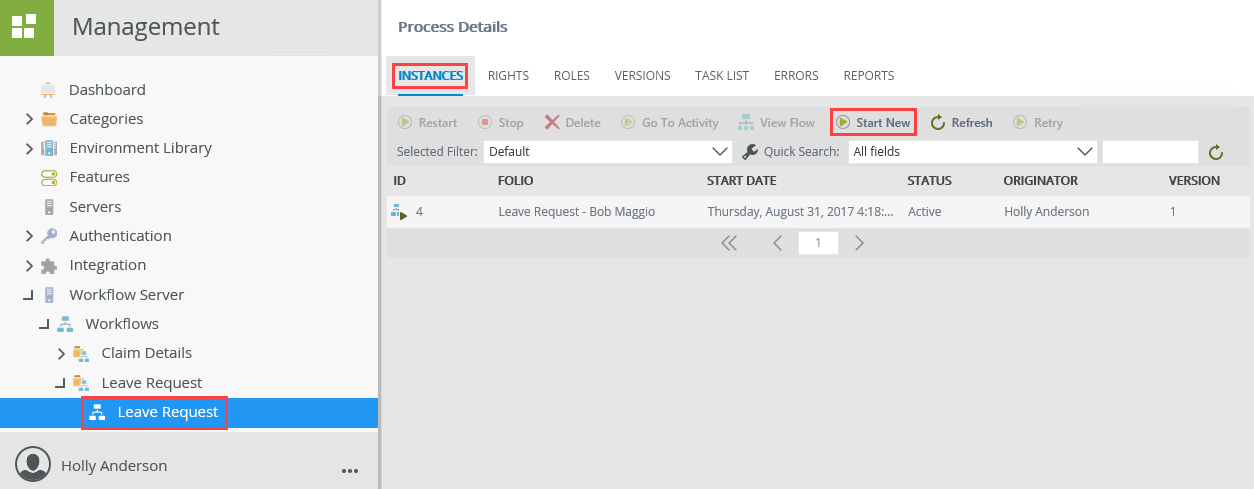
- From the Start Workflow Instance page, select the Folio as Use Text and type Leave Request - Manual Start as the folio name. Click the Start button.
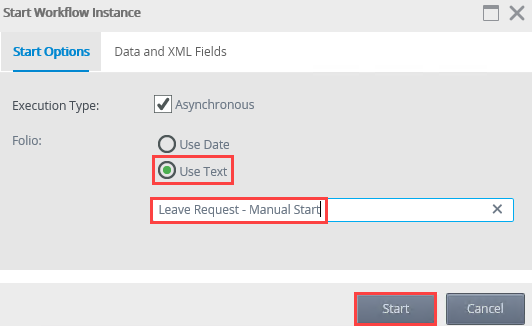
- The instance of the workflow starts.
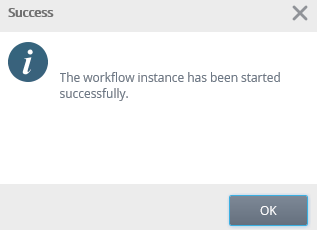
- The workflow instance displays on the Instances tab within the Process Details section.
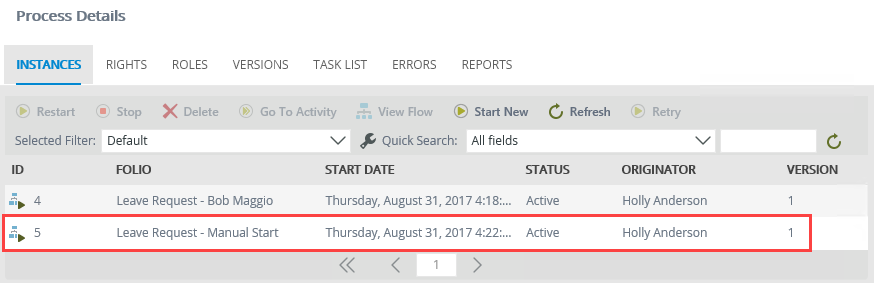
For more information on workflows and managing workflow instances, see the Workflows topic.