Browse States
When configuring a workflow step, you can browse and navigate the hierarchy to SmartObjects, SharePoint, K2 and CRM artifacts.
The following table explains the different Browse States:
| Browse State | Description |
|---|---|
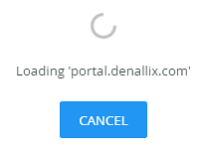
|
Loading State - As you navigate the hierarchy the load state displays while the artifacts are loaded. Click the Cancel button to cancel the load action. |
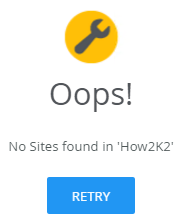
|
Not Found State - While navigating the hierarchy, and no sites, lists, library or CRM entities are found, the Not Found State displays. Click the Retry button to retry the action. If no artifacts are found, click the breadcrumb bar to navigate one level up. |
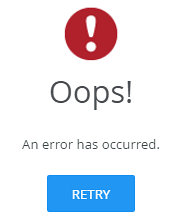
|
Error Occurred State - While navigating the hierarchy and an error occurs, this browse state displays. Click the Retry button to retry the action. If the error occurs, click the breadcrumb bar to navigate one level up. |
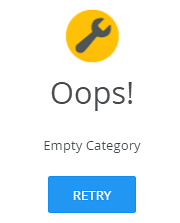
|
Empty State - When navigating the hierarchy and an empty folder is accessed, this browse state displays. Click the Retry button to retry the action. If the error occurs, click the breadcrumb bar to navigate one level up. |
For more information on how to use the breadcrumb bar, see the How to use the Breadcrumb topic.