How To: Access a Form or View by URL
When you're designing and building views and forms, use the Testing URL found in the item's properties to open it in a development environment. As the owner, you can test rules, formatting, and SmartObject functionality while you're building views and forms. When you are ready to release them, use the Runtime URL. This launches the view or form and is accessible to anyone with rights to K2. For granular control of who can access your views and forms, use the Authorization Framework.
Runtime (aka Runtime URL): Opens the view or form. Users can open forms using the Runtime URL as long as they have permission to do so. Share this link with others. Note that views only function within forms, so do not share a view’s runtime link.
There are some scenarios where you may need to hard-code the view or form URL instead of using the testing or runtime links. For example, if you anticipate the name of the item changing after going live, you might want to reference it by ID so that the reference link remains the same. See the Access a View or Form by ID (GUID) section for information on how to do this.
Access a View or Form by Vanity URL
- K2Server refers to the server in your environment. If necessary, append the port to the server name (K2Server:Port). You can find the System Name by looking at the view or form properties. The name part of the vanity URL is the system name, which you copy, then replace any spaces with a plus (+) character.
View by Vanity URL URL String: http[s]://K2SERVER/Designer/Runtime/View/SYSTEM+NAME Example: https://k2.denallix.com/Designer/Runtime/View/Comment+Item/ Form by Vanity URL URL String: http[s]://K2SERVER/Designer/Runtime/Form/SYSTEM+NAME Example: https://k2.denallix.com/Designer/Runtime/Form/Leave+Requests+Form/ - In K2 Designer, select the view or form from the categories on the left side of your screen. The item's properties appear in the central pane. Copy the System Name and replace any spaces with a plus(+) character.
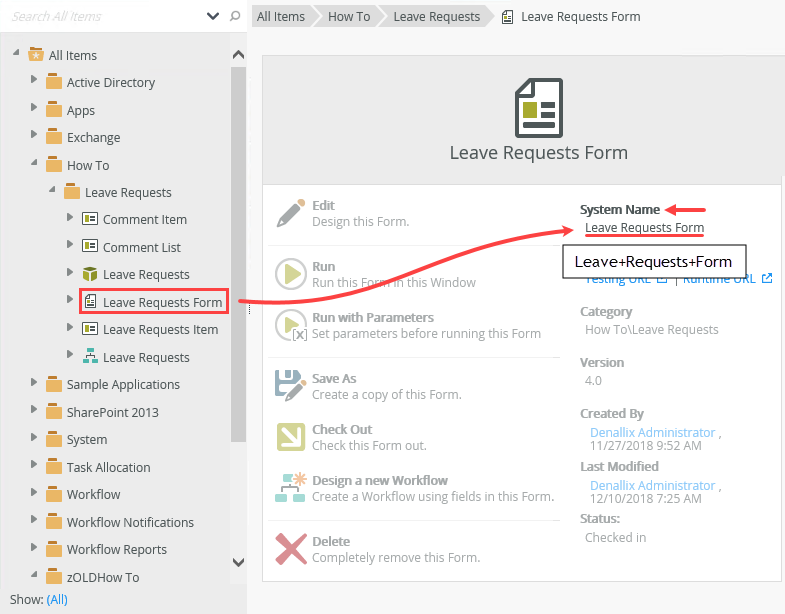
- Replace K2Server with the domain name of your K2 environment. If necessary, append the port to the server name (K2Server:Port). Replace System Name with the value from the previous step.
View by Vanity URL URL String: http[s]://K2SERVER/Designer/Runtime/View/SYSTEM+NAME Example: https://k2.denallix.com/Designer/Runtime/View/Comment+Item/ Form by Vanity URL URL String: http[s]://K2SERVER/Designer/Runtime/Form/SYSTEM+NAME Example: https://k2.denallix.com/Designer/Runtime/Form/Leave+Requests+Form/
- In K2 Designer, select the view or form from the categories on the left side of your screen. The item's properties appear in the central pane. Copy the System Name and replace any spaces with a plus(+) character.
- K2Server refers to the server in your K2 environment. If necessary, append the port to the server name (K2Server:Port). Run the view or form from the properties. The GUID appears in the URL as a query parameter.
View by ID URL String: http[s]://K2SERVER/Designer/Runtime/View.aspx?_ID=GUID Example: https://k2.denallix.com/Designer/Runtime/View.aspx?_id=7387564a-9f1c-4cd5-a7ab-63e2f4548754 Form by ID URL String: http[s]://K2SERVER/Designer/Runtime/Form.aspx?_ID=GUID Example: https://k2.denallix.com/Designer/Runtime/Form.aspx?_id=7387564a-9f1c-4cd5-a7ab-63e2f4548754 - In K2 Designer, select the view or form from the categories on the left side of your screen. The item's properties appear in the central pane. Click Run.
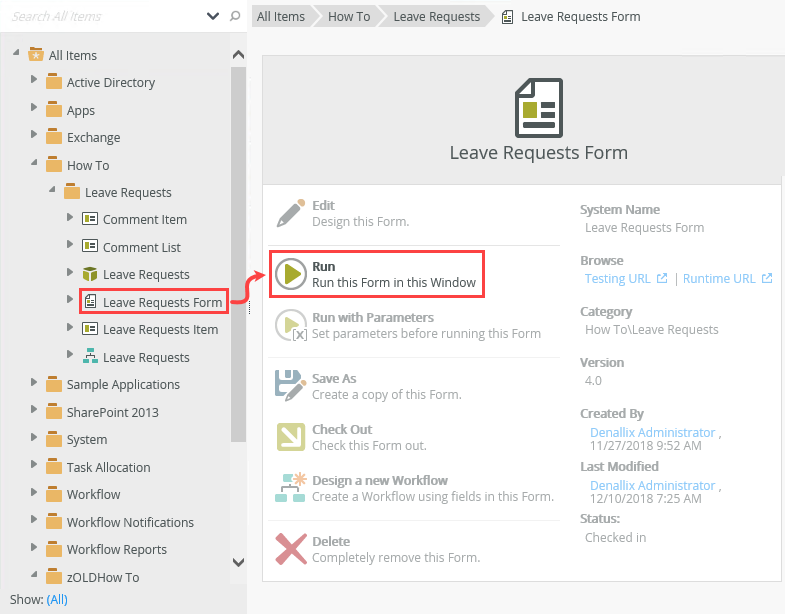
- The GUID is a query parameter in the URL string. Be sure you copy the parameter only.
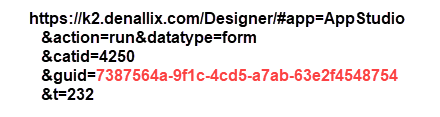
- Replace K2Server with the domain name of your K2 environment. If necessary, append the port to the server name (K2Server:Port). Replace GUID with the value from the previous step.
View by ID URL String: http[s]://K2SERVER/Designer/Runtime/View.aspx?_ID=GUID Example: https://k2.denallix.com/Designer/Runtime/View.aspx?_id=7387564a-9f1c-4cd5-a7ab-63e2f4548754 Form by ID URL String: http[s]://K2SERVER/Designer/Runtime/Form.aspx?_ID=GUID Example: https://k2.denallix.com/Designer/Runtime/Form.aspx?_id=7387564a-9f1c-4cd5-a7ab-63e2f4548754
Unknown Error: When opening a view or form from a URL, you may see an error indicating it cannot be found. The cause is likely one of the following: You are not the view or form owner and are opening the artifact before it has been checked in (at least once), or the file no longer exists. The owner of the artifact must check it in to publish it to the K2 server and make it available for others to use.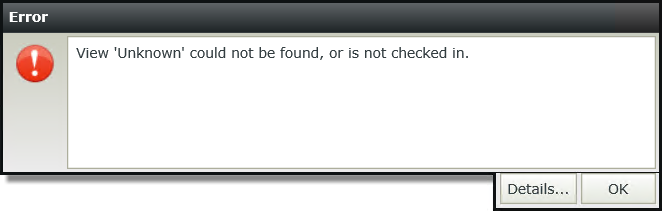
- In K2 Designer, select the view or form from the categories on the left side of your screen. The item's properties appear in the central pane. Click Run.
- K2Server refers to the server in your environment. If necessary, append the port to the server name (K2Server:Port). System Name is found in the view or form properties.
View by System Name URL String: http[s]://K2SERVER/Designer/Runtime/View/View.aspx?_Name=SYSTEM+NAME Example: https://k2.denallix.com/Designer/Runtime/View.aspx?_Name=Comment+Item Form by System Name URL String: http[s]://K2SERVER/Designer/Runtime/Form/Form.aspx?_Name=SYSTEM+NAME Example: https://k2.denallix.com/Designer/Runtime/Form.aspx?_Name=Leave+Requests+Form - In K2 Designer, select the view or form from the categories on the left side of your screen. The item's properties appear in the central pane. Copy the System Name and replace any spaces with a plus (+) character.
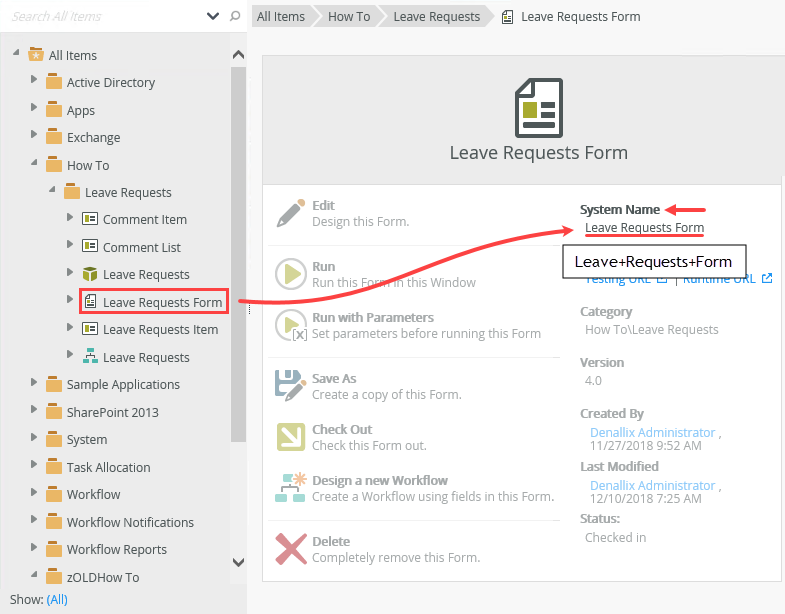
Replace K2Server with the domain name of your K2 environment. If necessary, append the port to the server name (K2Server:Port). Replace System Name with the value from the previous step.
View by System Name URL String: http[s]://K2SERVER/Designer/Runtime/View/View.aspx?_Name=SYSTEM+NAME Example: https://k2.denallix.com/Designer/Runtime/View.aspx?_Name=Comment+Item Form by System Name URL String: http[s]://K2SERVER/Designer/Runtime/Form/Form.aspx?_Name=SYSTEM+NAME Example: https://k2.denallix.com/Designer/Runtime/Form.aspx?_Name=Leave+Requests+Form
Unknown Error: When opening a view or form from a URL, you may see an error indicating it cannot be found. The cause is likely one of the following: You are not the view or form owner and are opening the artifact before it has been checked in (at least once), or the file no longer exists. The owner of the artifact must check it in to publish it to the K2 server and make it available for others to use.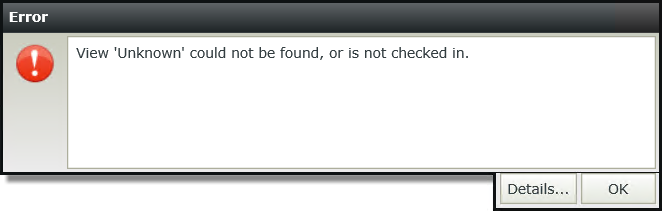
- In K2 Designer, select the view or form from the categories on the left side of your screen. The item's properties appear in the central pane. Copy the System Name and replace any spaces with a plus (+) character.