Additional Actions
The Additional Actions screen displays the additional actions that need to be performed during the installation. When clicking Next these actions will be performed by the K2 Setup Manager before starting the actual K2 installation process.
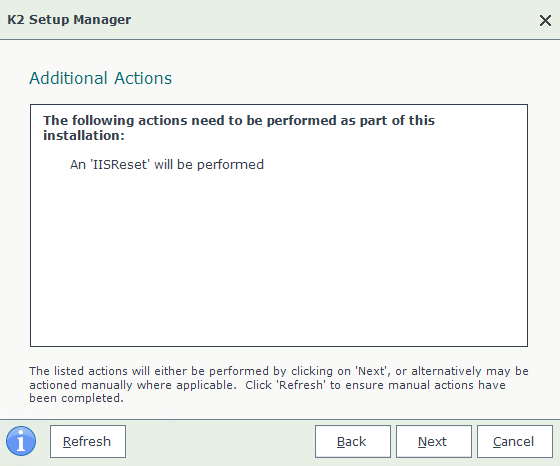
| Feature | Description |
|---|---|
| Refresh | Click 'Refresh' to ensure manual actions have been completed. |
| Back | Navigate in reverse order through the wizard pages to make changes. |
| Next |
Click 'Next' to proceed with the installation. Once this option is selected all the listed actions will be performed by the Setup Manager.
Note: The installation cannot be stopped after this button is clicked. |
| Cancel | Cancel the current installation session. |
What to do on this page
To make changes:
- Click Back to navigate in reverse order through the Setup Wizard screen to locate the screen that requires an update.
- Make the change.
- Click the Next button until the Additional Actions screen is displayed again.
To Install:
- Review the Additional Actions details list.
- Click Next to start the installation process. All listed actions will be done by the Setup Manager after clicking on the 'Next' button .