K2 Site Application Pool Configuration
The K2 Site Application Pool Configuration page lets you create a new Application Pool for the K2 Site. The dropdown combo box contains a list of existing Application Pools, if there are any. If an Application Pool does not already exist or if you require a custom one, you can create a new application pool from the page as shown below: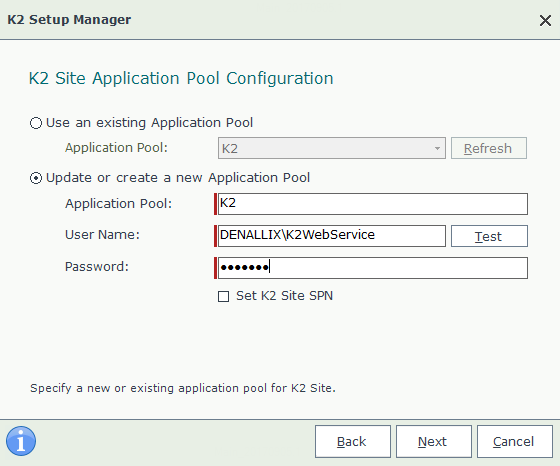
What to do on this page
- Select to use an existing Application Pool, or to create a new one.
- If you selected the Existing Application Pool option, click Next to continue or if you selected to create a new Application Pool proceed, to the next step.
- Enter a name for the new application pool, or use the default.
- Provide a user account. K2 recommends using the K2 Server service account.
- Enter the password for the user account provided.
- Enable or disable the Option to set the K2 Site Machine SPN.
When prompted with the warning:
The Set K2 Site SPN option will
reconfigure the SPN for this application
pool if one has already been created. Do
you wish to continue?
click Yes.
Validate the K2 Site Application Pool
After installing and configuring the K2 Site Application Pool, you can check a few things to ensure that the Runtime Web Services was set up properly:
- Open IIS.
- Expand the Server and Sites List.
- Expand the Web site that will be used to host the K2 Runtime Web Services (K2 by default).
- Right click on RuntimeServices and select Explore.
- Confirm that the Local Path points to "%ProgramFiles%\Webservices\Runtimeservices" (For Example: "C:\Program Files\K2\Webservices\RuntimeServices").