Manually Adding the K2 for SharePoint App to your App Catalog
The K2 for SharePoint App is available in the SharePoint Store. However, it is recommended that you manually add the app to the App Catalog from your local installation of K2 Five.
- Be aware that the app in the SharePoint Store may be a newer version than you need, and you must match the version that you're uploading to the app catalog to the version that ships with your installed version of K2.
- Your version of the K2 for SharePoint Online app may be outdated if a later version was released. Please see K2 for SharePoint App to download the latest version of the app.
The K2 for SharePoint Online app can be added to the SharePoint App Catalog from the SharePoint Online folder: "%ProgramFiles%\K2\Setup\SharePoint Online".
You must add the images and icons from the App Images folder (Image Icon URL 1-5) to the Site Assets library (found in the Site Contents of your App Catalog) .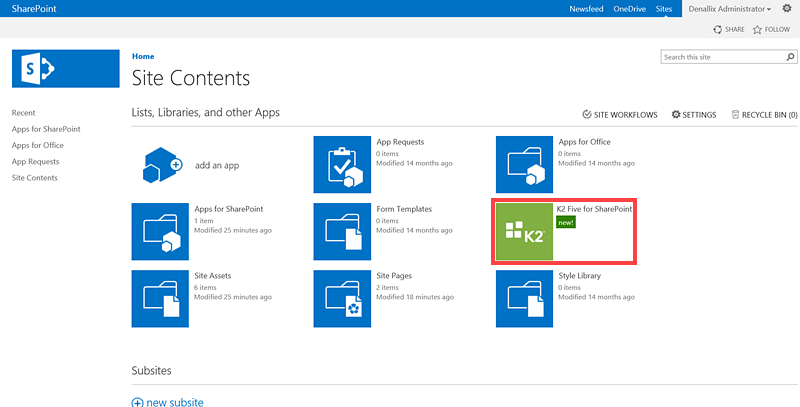
- In a browser, open SharePoint Central Administration.
- Click Manage App Catalog under Apps.
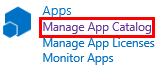
- Make sure the correct Web Application is selected (Portal, for example) and then click the Site URL.
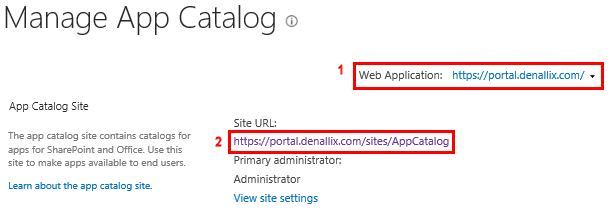
- Click Distribute apps for SharePoint.

- Drag the K2 for SharePoint.app file from Explorer to the browser window, or click new app to add the app.
- Fill in the details of the Apps for SharePoint - K2 for SharePoint.app page as described in the table below, then click Save. The Name field at the top of the page is required and you must check the Enabled option. The app is added even if you leave all other fields unchanged but K2 recommends you enter values as described in the table.

The K2 for SharePoint app is now available in the App Catalog and is available to add to your sites by following the steps detailed in the Add the K2 for SharePoint App to a SharePoint Site topic.
| Setting | Value | Description |
|---|---|---|
| Name | K2 Five for SharePoint | |
| Metadata Language | English | |
| Default Metadata Language | [checked] | |
| Short Description | Use K2 for SharePoint to automate business processes within SharePoint. | |
| Description |
K2 for SharePoint is used to build and run business process applications within SharePoint that include forms, workflow, data and reports. Automate processes, allocate work and drive better decision making. K2 Five for SharePoint requires K2 Five, available for purchase from K2. If you have an older version of K2, contact us at www.k2.com/contact-us/. Workflow in SharePoint Easy to build: Quickly build SharePoint workflow apps with K2's wizard-based design tools that help you configure common SharePoint workflow scenarios. Designs can be easily shared, facilitating real-time collaboration with colleagues. No boundaries, no limits: K2 for SharePoint workflow apps are designed to work with SharePoint lists and libraries across multiple sites and can span SharePoint versions, including SharePoint 2013, SharePoint 2016 and SharePoint Online for cloud-based scenarios. Access tasks anywhere, anytime: K2's mobile options allow your team to access SharePoint workflow tasks from their phone or tablet. There they can take action, delegate, check in on process status or find the information they need to make great decisions. You are in control: K2's custom logic and rules engine, gives you the power to build SharePoint workflow apps that fit your business needs precisely. Tracking and monitoring tools provide visibility, and making applications changes is a snap. Forms + Workflow + Data in SharePoint Quickly create elegant forms: Build intuitive, easy to use forms from within a browser. K2 forms can be automatically generated from SharePoint document libraries and lists then customized, if necessary. Every K2 form is reusable, so you'll save time and ensure consistency. Use the information you already have: Easily incorporate line-of-business data into your SharePoint workflow and forms. K2 applications respect the security you have in place and allow the data to remain where it lives. K2 supports Microsoft CRM, Salesforce.com, Active Directory, Exchange, SAP, SQL Server, Oracle and anything accessible by Web services. Bring forms, workflow and data together for better and faster decisions: K2-based SharePoint workflow and logic get the right information to the right person at the right time. Use K2 for SharePoint to provide a user experience with integrated forms, workflow, data and reporting to help your team make better decisions. K2 Business Apps That Use SharePoint Data Use SharePoint data in standalone apps: K2 runs independently from SharePoint but allows you to get more out of your SharePoint investment. Use K2 to build standalone applications that use SharePoint document libraries and lists without the need to open SharePoint. And because K2 integrates with other enterprise systems, you can pull it all together into a single application that spans the enterprise. Build once, surface anywhere: K2 forms can be surfaced virtually anywhere - within SharePoint, on mobile devices or even within third-party applications such as Salesforce.com. Trigger workflows from any activity or change in data that occurs within your enterprise systems. Run enterprise applications with confidence: K2's application platform provides enterprise-class scale and security to handle all types of SharePoint applications, no matter how complex. Management and reporting are built-in, so you have the tools you need to run your business with confidence. To learn more about K2 for SharePoint or if you would like to speak with a sales rep, contact us at www.k2.com/contact-us. About K2 Across enterprises and within departments, K2 customers are rapidly transforming their companies with applications that allocate work to the right people, with all the information they need to make great decisions. More than a million users in 80-plus countries rely on K2 to streamline operations, save money and reduce risk. |
|
| Icon URL | /sites/apps/SiteAssets/K2AppIcon.png | K2 for SharePoint |
| Category | Workflow + Business Management | |
| Publisher Name | SourceCode Technology Holdings, Inc. | |
| Support URL | https://help.k2.com/sharepoint/appsupport | Knowledge Center |
| Image URL 1 * | /sites/apps/SiteAssets/K2AppImage1.png | Workflow designer |
| Image URL 2 * | /sites/apps/SiteAssets/K2AppImage2.png | Form designer |
| Image URL 3 * | /sites/apps/SiteAssets/K2AppImage3.png | Combining workflow and data for better decision-making |
| Image URL 4 * | /sites/apps/SiteAssets/K2AppImage4.png | Custom apps with SharePoint data |
| Image URL 5 * | /sites/apps/SiteAssets/K2AppImage5.png | Run anywhere, on any device |
| Video URL | https://www.k2.com/video/k2-for-sharepoint-video | K2 for SharePoint video |
| Enabled | [checked] | |
| Featured | [checked] |
* The URLs shown here may be different on your site, these URLs depend on where you added the site assets (image files from the App Images folder). An example URL: https://portal.denallix.com/sites/AppCatalog/sites/apps/SiteAssets/K2AppIcon.png