Service Account Configuration
The Service Accounts Configuration page configures two accounts; the Administrator Account and K2 Service Account. These accounts are the Domain User accounts used by the Administrator and the K2 Server.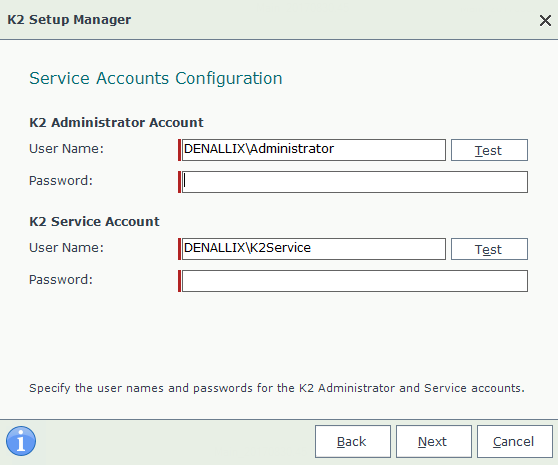
- K2 Administrator Account. This account gets Administrative rights to the K2 Server, to allow this user to perform administrative functions. The format is:
DOMAIN\K2 Administrator Account Name - K2 Service Account. This account is the account that the K2 Service will run under. The format is:
DOMAIN\K2 Service Account Name
When installing and using K2 with a Developer license, the account used to run the K2 service is always the currently logged-in user. When using a Developer license, the K2 server runs in console mode as the currently logged-in user, and not as a Windows service. K2 uses the currently logged-in user's credentials to connect to the K2 database (when using integrated authentication), and uses the current user’s credentials for certificates, registry keys, and folders required by the K2 service to run. See the topic Accounts used in a K2 Installation for more information.
When updating an expired Developer license, use the information in the article: How to Obtain and Manage K2 License Keys.
What to do on this page
To configure the Service Accounts:
- Enter the name of each user account as a fully qualified domain account.
- Enter the password and click Test to validate.
- Click Next to continue.