Creating the K2 database in the Azure SQL Database server
If you are using Azure SQL Database to host the K2 database, set up an empty Azure SQL Database before you run the K2 installer for the first time. This topic describes how to install the K2 database in the Azure SQL Database server.
At a high level, the sequence of steps is:
You must create an empty single database in Azure, using the Azure portal, that the Setup Manager will deploy the DACPAC to in the next step. To do so, follow the instructions in the Azure SQL Database Documentation. Remember to note the K2 requirements for installing on Azure SQL in the article Product Compatibility, Integration and Support.
Take note of the Server Name, Server Admin Login and Password, to configure the connection between K2 and Azure SQL Database when installing the K2 server components.
Installing K2 on Virtual Machines that you host in Azure and that connect to a K2 database hosted in Azure SQL follows the same basic installation approach as when the K2 database is in a on-premises SQL Database. During installation, you will point the installer to the database in Azure SQL to allow the K2 installer to perform the necessary configuration for the database.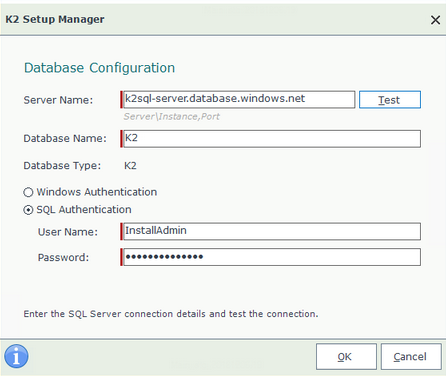
For information on installing K2 in such an environment, see the topic Non-AD workgroup installation.
Remember to use the database name, server name, user name and password used when you created the database.
Considerations
- All Azure services use the UTC time zone. If the K2 database exists in Azure SQL and your K2 server is in another time zone, it could result in a delay or failure of asynchronous workflow events. Examples of asynchronous events include:
- Sub workflows
- Escalations and Reminders
- Start rules
Other rules or steps with a time-delay or time calculation aspect
- When installing K2 on a Virtual Machine (VM) hosted in Azure, in workgroup mode as opposed to domain-joined mode, you need to install using a local administrative user on the VM, not with the Azure user account
- If the K2 application server or K2 SQL Database is hosted in a cloud service, we highly recommend that the K2 database is installed in a SQL server where there is high bandwidth and low latency between the K2 application server(s) and the database server. (For example, in Microsoft Azure the Application Server Virtual Machine and the SQL Database should be in the same subscription and geographical location.) Alternatively, when installing the K2 database in an Azure SQL database but the K2 application server is in a different location, ensure that the network latency between the application server and the SQL server is as low as possible (for example by configuring Azure ExpressRoute or a dedicated network circuit). Excessive network latency between the application server and SQL server will negatively impact performance of your K2 environment.