Workflow Designer Permissions
When you deploy workflows from K2 for SharePoint or the Designer, only the person deploying the workflow is granted Admin rights. Any additional Start / Admin / View rights need to be manually configured in Management. All deployment actions use the server Service account. However, all calls to the server are validated using the users credentials.
After deploying a workflow, use the manage permissions... link on the Deploy Success toast message to navigate to Management. From here you need to manually configure the workflow rights.
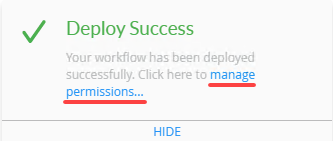
To access the Workflow Designer you need the Designer rights in the Management site. This also allows you to create and edit workflows in the designer.
To deploy a workflow you need Export rights on the Workflow Server. For more information and how to grant rights, see the Server rights topic.
You need process rights to start workflows, and view workflow reports.
Process rights are permissions assigned to individuals. As the administrator you can control workflow access with these rights.
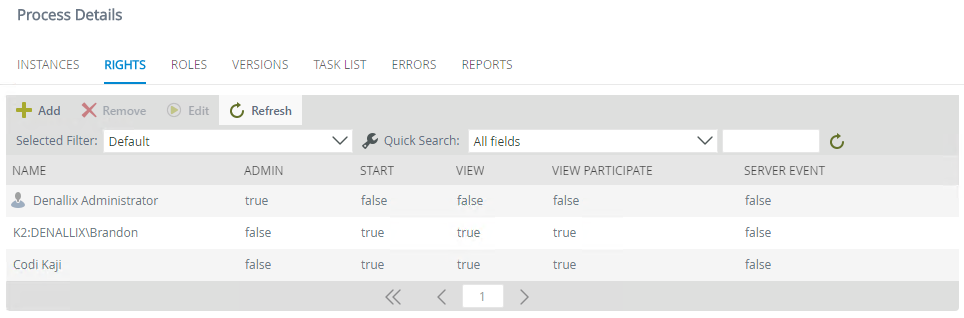
Process rights consist of the following:
| Process Rights | Description |
|---|---|
| Admin | Required to view, add, and edit the Process Rights for a workflow and administer active workflow instances. |
| Start | People with Start rights can start workflow instances assigned to them. |
| View | People with View rights can view reports for all instances of a workflow. |
| View Participate | People with View Participate rights can view reports on only on those workflow instances where they are the originator (submitted the original form), or where they actioned a task. |
| Server Event | This is a special type of permission used for asynchronous server tasks, where an external system completes a server event such as a Send Email step. |
For more information on managing workflow rights and roles see the Manage Workflow Rights and Manage Roles sections within the Workflows topic.