Changing a SharePoint List or Document Library
When a list or library changes (such as adding a new column, or changing the list or library name), and application elements such as SmartObjects or forms were previously generated for that list or library, you must update the associated SmartObjects, and potentially the views, forms, and workflows as well. SharePoint list or library changes are detected and a warning displayed like 'Warning: the library and SmartObject are out of sync' on the K2 Application page. This warning provides links that can automatically update the generated artifacts for the list/library by regenerating the SmartObjects, views, and forms. Click the appropriate link to regenerate only the SmartObjects, or the SmartObjects, views, and forms.


- When regenerating customized views and forms, any customizations to those items will be lost.
- If you are using the generated SmartObjects in a workflow, in a SmartForm or in code outside of the SharePoint application's generated elements, you may also need to update those items manually to handle the changes to the SmartObject.
Criteria
The SharePoint item is checked for changes that would impact a SmartObject property or method, such as:
- adding or removing a column
- modifying a column's type (changing from text to number, for example)
- the maximum value of a number field
- scope (for people and group fields)
- adding a content type (which means methods need to be added to the SmartObjects)
- changing the list or library name
The Create K2 Application page will display a warning message in the Data section if the product detects unsupported fields in the list/library.
Similarly, a warning displays in the Form Section if the product supports a SharePoint Field at the SmartObject level but not at the Form level (Managed Metadata Fields, for example). You can still generate and use the Form, but the system will not generate controls for the unsupported Fields on the generated Form.
For unsupported lists and libraries (for example a Data Connection Library), the product does not create a SmartObject nor the associated Forms and Views. For these unsupported lists and libraries, the Create K2 Application page will display an error message and prevent you from creating any artifacts, as shown below.
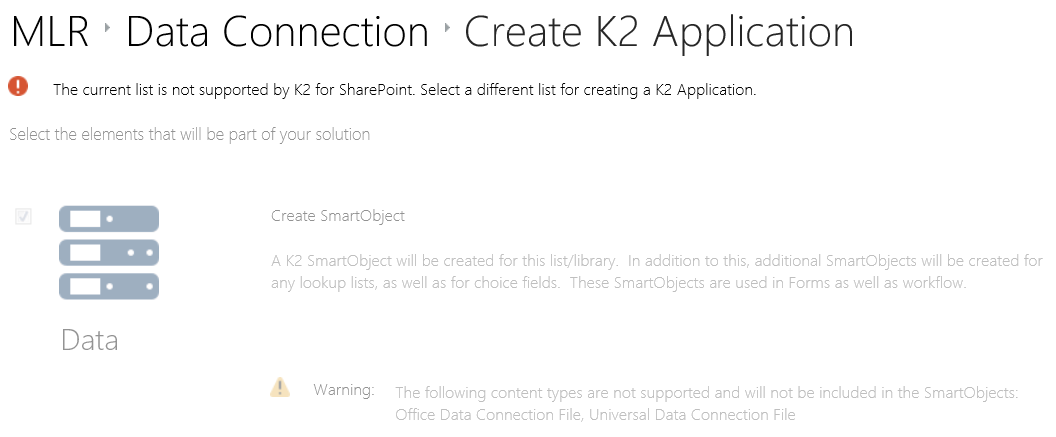
For more information see Supported Artifacts.