Rename a workflow
You can rename your workflow while building or editing it (pre-initial deployment) or after you deploy it (post-deployment), but the effects of renaming post-deployment should be carefully considered.
When renaming a workflow post-deployment keep in mind the following:
- Renaming a workflow that you've already deployed essentially deploys a new workflow with the new name, and the original workflow remains as a deployed workflow on the server.
- Workflow integration between forms and your workflow might be broken after rename, so ensure to check the integration and reconfigure the renamed version if needed.
- If you created any custom code that integrates with the workflow, you may need to change the workflow name and location in your code.
- Any existing instances of the old workflow (before the rename) do not automatically migrate to the new workflow (after the rename).
- Renaming a deployed workflow does not affect current or running instances of the workflow. Instances started after the name change are started under the new name.
- After renaming, it is a best practice to remove integration in the original (old) workflow from forms and rules used by the renamed (new) workflow.
- From the Designer, locate and open your workflow.
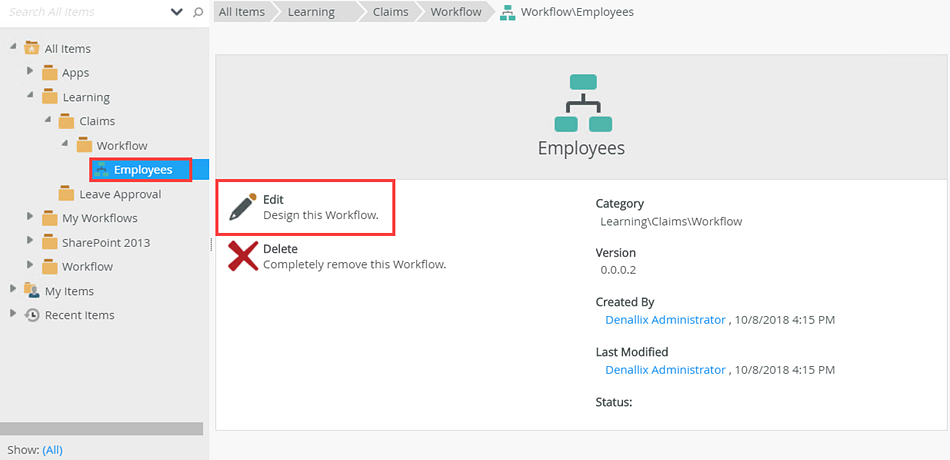
- Click the expand / collapse toggle to expand the Configuration Panel. Click anywhere on the canvas.
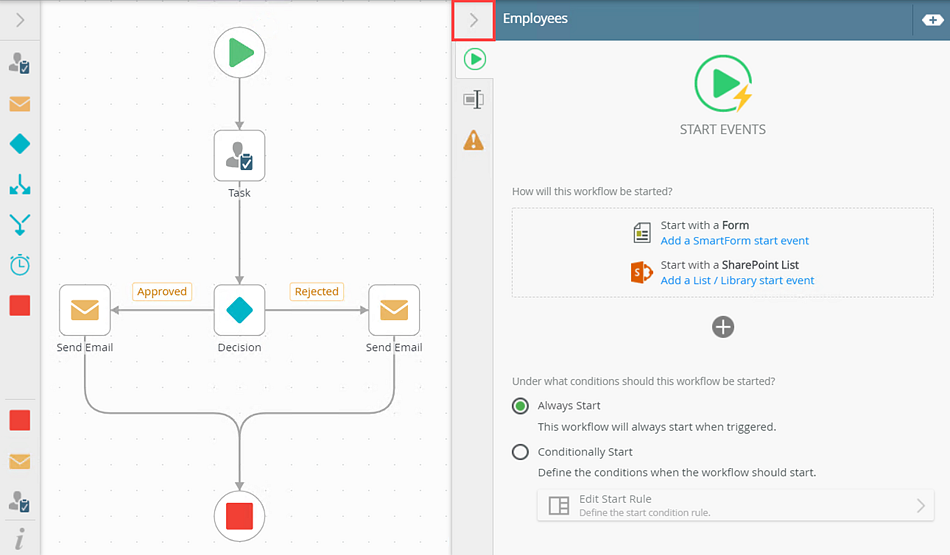
- Select the Properties tab. The Process Name field contains the workflow name.
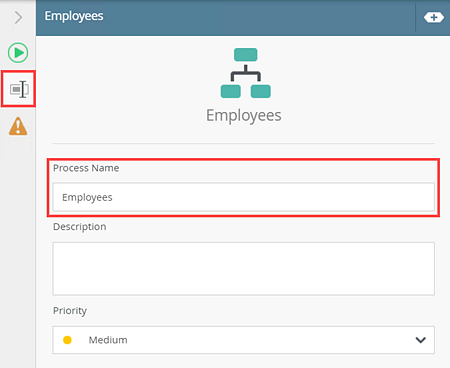
- Type the new name.
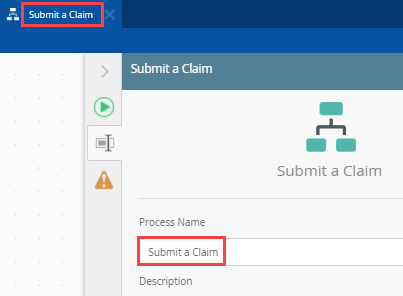
- Your changes are automatically saved. You can also click the Save button manually.
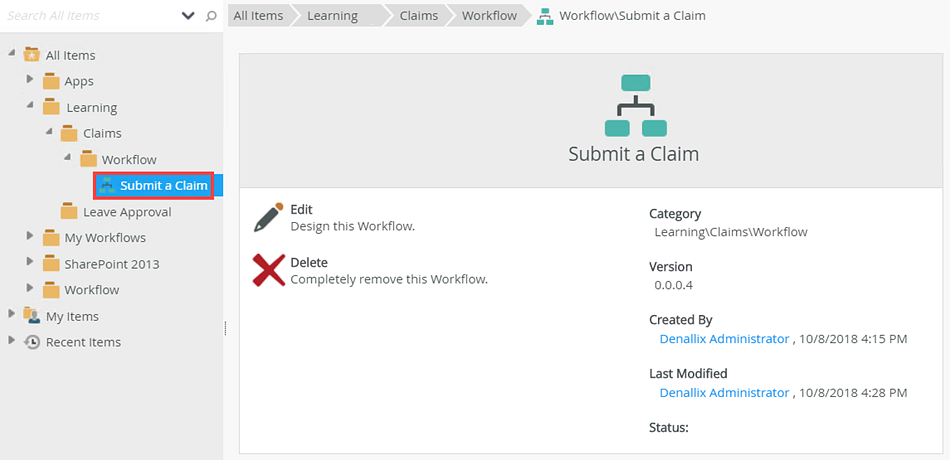
Renaming a workflow post-deployment creates a brand new workflow definition.
When renaming a workflow post-deployment keep in mind the following:
- Renaming a workflow that you've already deployed essentially deploys a new workflow with the new name, and the original workflow remains as a deployed workflow on the server.
- Workflow integration between forms and your workflow might be broken after rename, so ensure to check the integration and reconfigure the renamed version if needed.
- If you created any custom code that integrates with the workflow, you may need to change the workflow name and location in your code.
- Any existing instances of the old workflow (before the rename) do not automatically migrate to the new workflow (after the rename).
- Renaming a deployed workflow does not affect current or running instances of the workflow. Instances started after the name change are started under the new name.
- After renaming, it is a best practice to remove integration in the original (old) workflow from forms and rules used by the renamed (new) workflow.
- From the Designer, locate and open your workflow.
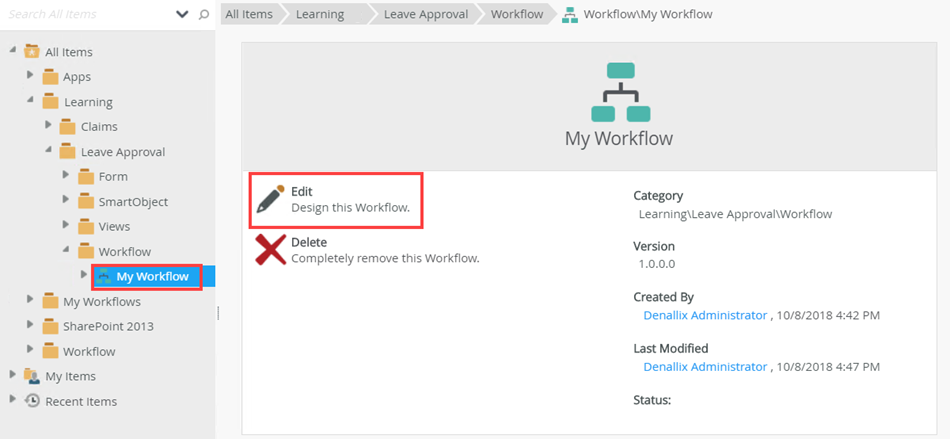
- Click the expand / collapse toggle to expand the Configuration Panel. Click anywhere on the canvas.
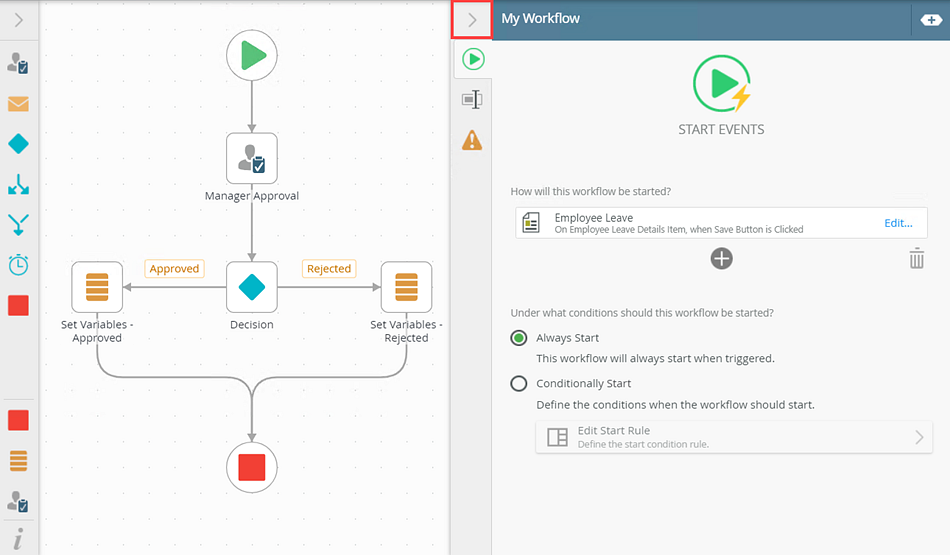
- Select the Properties tab. The Process Name field contains the workflow name.

- Type the new name.
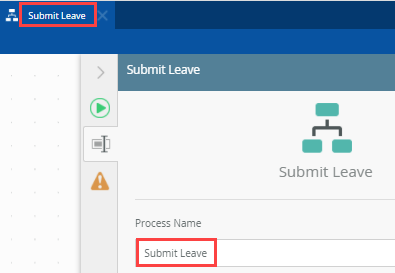
- Your changes are automatically saved. You can also click the Save button manually. You need to re-deploy the re-named workflow. Click File and select Deploy.
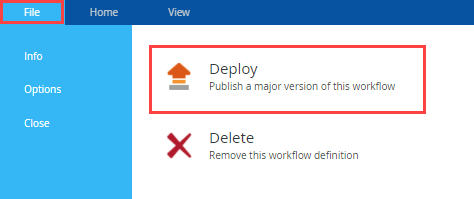
- From Management, refresh the Workflow Server category. Notice that after the name change and deployment, a new workflow is created in the same category.
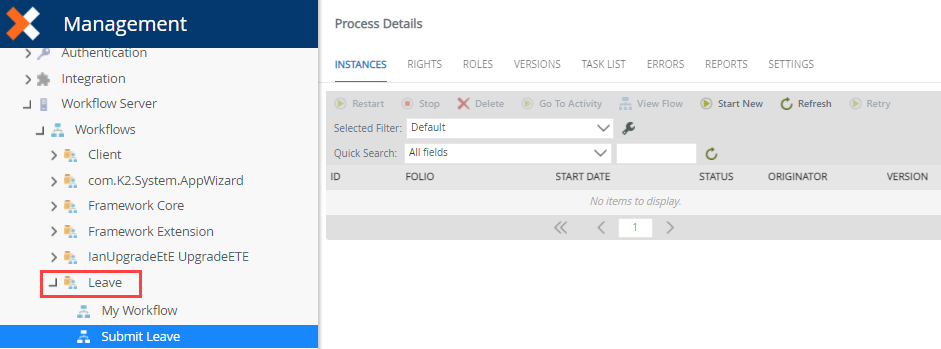
For related information see, KB002953: Saving, copying and renaming workflows.