Renaming a Form
Use one of the following methods to rename a form:
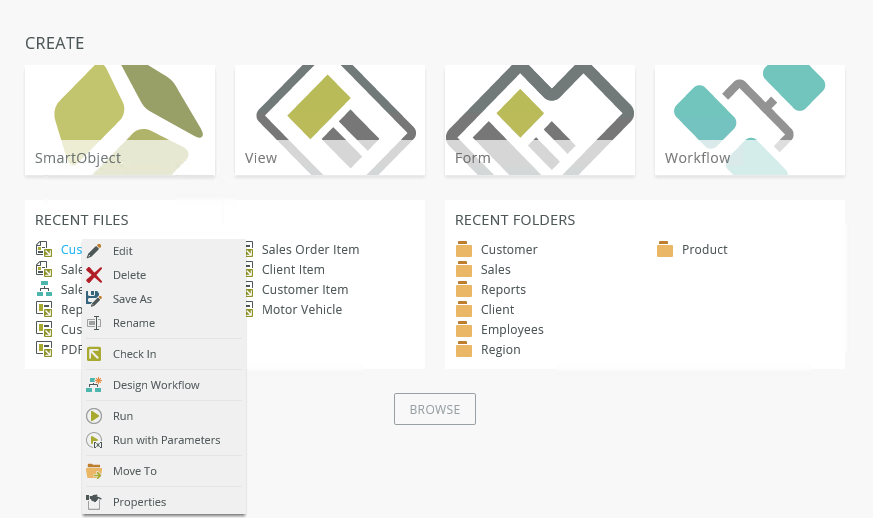
- Right-click the form in the Recent Files section and select Rename.
- Double-click the form in the Recent Files section to open the form. Change the name of the form at the top of the design canvas.
- Open the folder where the form is located from the Recent Folders section, and then select the form and click Rename on the toolbar, or right-click the form and select Rename.
- Right-click the form in the category tree and select Rename.
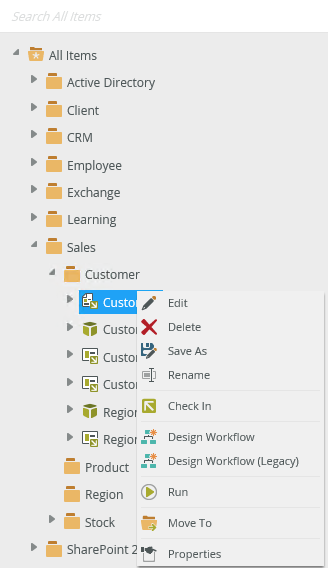
- You can also select the form in the category grid and click Rename on the toolbar.
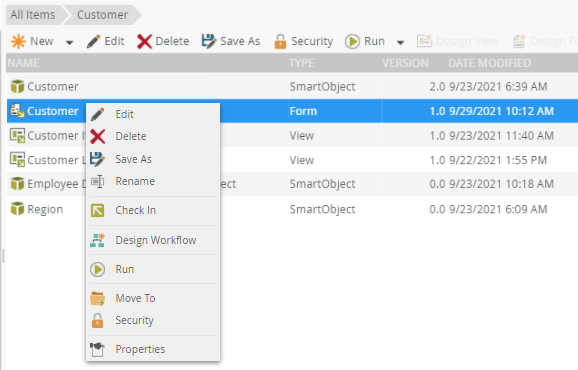
SmartObjects, views, and forms have both a display name and a system name. The display name is what you see in the category tree, and, when you hover over it, the tooltip shows the following for SmartObjects, views, and forms:
System name: Item System Name
Description: Item Description
For workflows you see:
Fully Qualified Name: Item FQN
Description: Item Description
The description displays in the tooltip only if it contains a value. If there is no description, the tooltip displays only the system name (or fully qualified name).
The display name must be unique, so if there is an object that already has the name that you are trying to use for the new name, you cannot rename it unless you type a unique name.
- When you change the form name after it has been saved, only the display name is updated (not the system name). The name change is automatically picked up by any workflows using the renamed form.