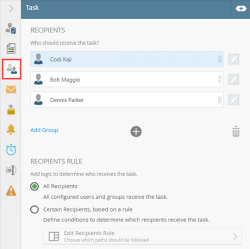Scenario: 3 Recipients 2 Responses where 1 task is Released
In this scenario, a task is sent to three recipients, namely Codi, Bob, and Dennis. They can either Approve or Reject the task, which completes when two recipients respond with Approve. Bob opens the task and decides to release it back into the queue.
If you want to know how to configure the task step for this scenario, skip ahead to How to configure the Task step.
Task list behavior for Recipients
The workflow starts and sends a task to all recipients. The task shows in the My Task section in K2 Workspace (Desktop) for each of them because, at this stage, nobody has opened the task and it is available for everyone to open. Codi opens the task and takes ownership of it. This means that Codi takes one of the two available responses for the task. The task is still available for the remaining two recipients and shows in their inbox.
Codi approves the task. The task is still available for the remaining recipients.
Bob opens the task and take ownership of it. He takes the second and final available response. In this scenario, you specified that only two responses are needed, which means that the task is no longer available for the remaining recipient (even though Bob has not yet actioned it).
Bob realizes that he cannot action the task yet and releases it back into the queue. The task is again available to both remaining recipients. Dennis opens the task and take ownership of it. He takes the second and final available response. The task is no longer available to Bob.
Dennis approves the task and the workflow continues because two people chose the Approve action.
The animation below illustrates the path from when the task is assigned to the recipients to when it completes.
To illustrate what happens in this scenario from an administrative perspective, you open the Task List in K2 Management. Here you're able to see how the task status changes as the recipients open and action the task. This is also a convenient way to track, test, and confirm the behavior of how you configured the scenario.For more information on how to access K2 Management see Accessing K2 Sites.
The workflow starts and sends a task to all the recipients. Nobody has opened the task and it is available to all. The Status for all tasks is Available.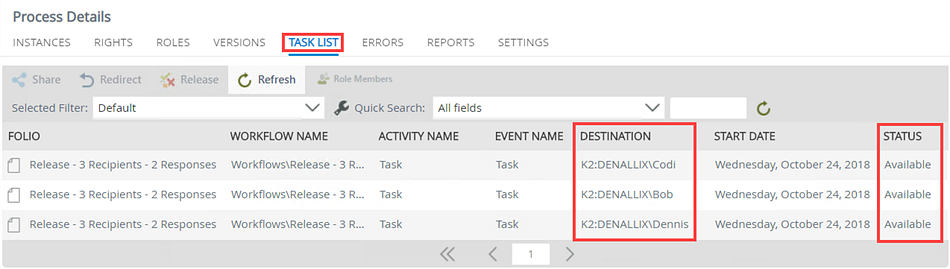
Codi opens the task and takes one of the two available responses for the task. Notice the status for Codi is Open. The task is still available for the remaining two recipients.
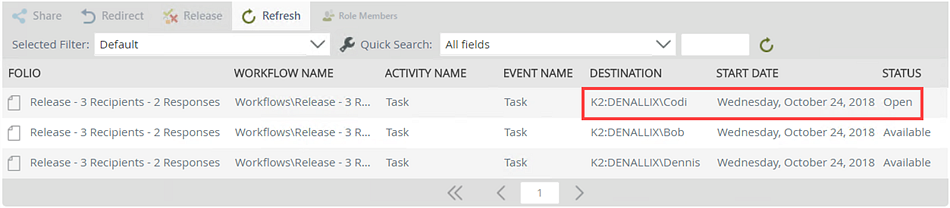
Codi actions and approves the task and her name no longer shows on the Task List. Notice that the task is still available to the remaining recipients.

Bob opens the task and takes the second and final available response. Notice the status for Bob is Open and, for the remaining recipient, Dennis, it is Allocated. In this scenario, you specified that only two responses are required which means that the task is no longer available for the remaining recipient on their task list.
Bob decides to release the task back into the queue. By releasing the task, it becomes available to the remaining recipients and it shows in their inbox. Notice the Status for both Bob and Dennis shows as Open. 
Dennis opens the task and takes the second and final available response. Notice the status for Dennis is Open and, for the remaining recipient, it is Allocated.

Dennis approves the task which completes the requirement for two approved responses. The task completes and all tasks are expired.

Select the Reports tab and scroll down to locate the All Instances section of the Process Overview report. Select the link for the task.
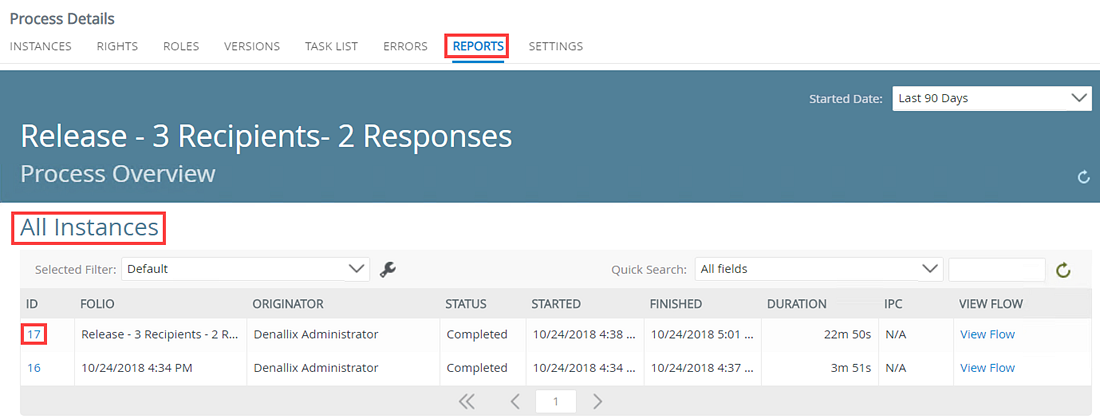
On the Process Instance Detail report, scroll down to locate the Activities section. Click the Task link.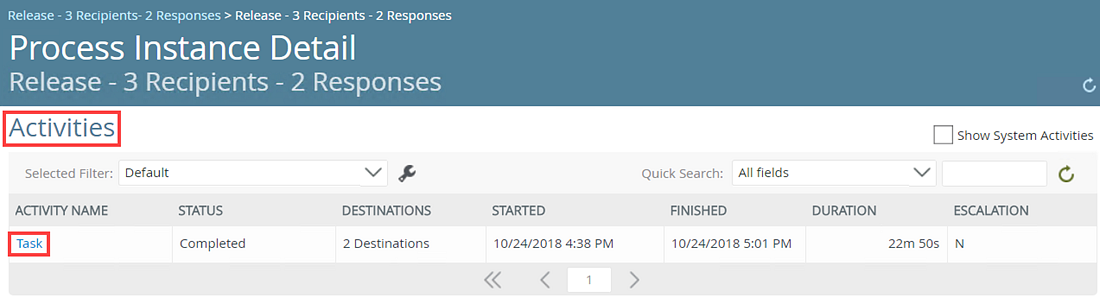
In the Participants section of the Activities Instance Detail report, notice that Codi and Dennis approved the task.
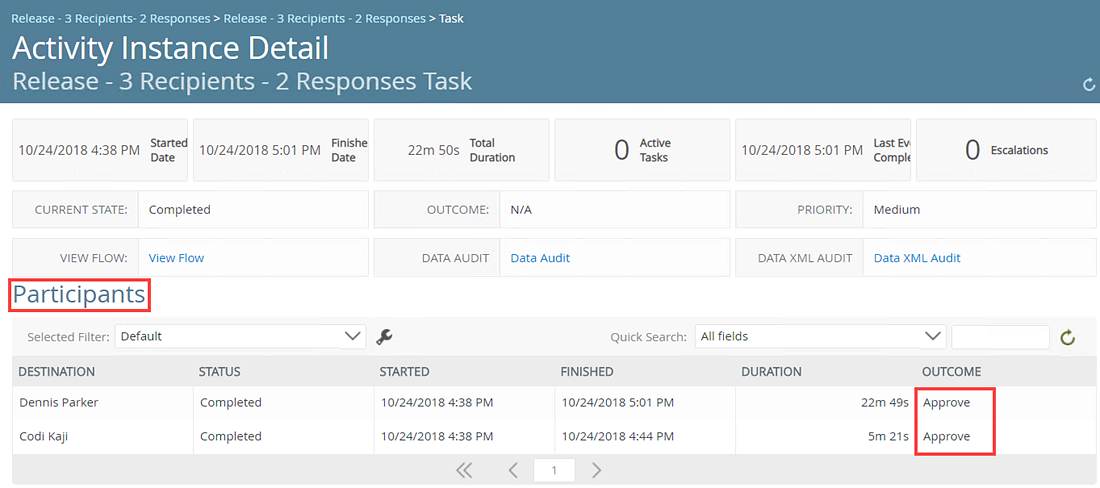
Configure the Task step for this scenario by matching your task with the examples:
| Task Tab | Configuration Details |
|---|---|
Task
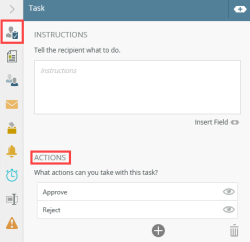
|
On the Task tab add two actions: Approve and Reject. For additional information, see Task tab. |
|
On the Recipients tab add Codi, Bob and, Dennis as recipients. For additional information, see Recipient tab. |
|
Task Result Rule
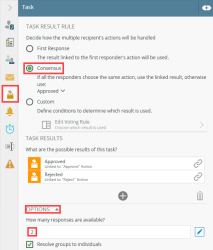
|
On the Result/Voting tab configure the following:
For additional configuration information, see Task Result Rule tab. For more information and scenario on Consensus rule, see Task Result Rule - Consensus Scenario. |
When working with this type of scenario keep in mind the following considerations:
- When you select a task from your task list in K2 Workspace (Desktop), the status for the task changes from Available to Open. You take ownership of the task and it stays open in your name until you release, share, redirect, or action it. For more information see the Redirect, and Release scenarios.
- If you don't action an open a task, remember to release it so it is available for other recipients. For more information on how to release a task, see Release in the Task Action Bar section of the My Tasks topic.
- All recipients can redirect the task. Only two tasks can be completed because only two responses are required to complete the task.
- When you redirect the task you no longer see it on your task list. The task shows on the other person's task list and they can action it. If two of the remaining recipients actions the task, it no longer shows on their task list.
- When you share a task, the task stays on your task list but also shows on the other person's task list. The first person to open the task can take action on it and the task is removed from the other person's task list.
- When you sleep a task, it pauses or suspends the task for a period of time. The task does not show on your task list until the time specified elapses. You have no option to release this task until the time has elapsed. The task is still open in your name as you are the owner of it.