Activity General Properties
What does it do?
The General Properties dialog is common to every activity in the toolbox. Complete the base configuration for the activity from this page.
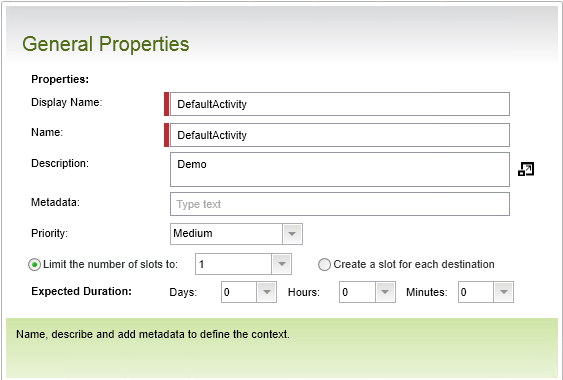
| Field | Description | Notes |
|---|---|---|
| Display Name | The name of the activity that displays in View Flow, Reports, SmartForm Rules, data and XML fields. | Specify a name. The Display Name of the activity can be configured at design time and is visible at runtime. Changing this name does not cause dependency issues. |
| Name | The system name of the activity identifying it uniquely from the other activities in the process. |
Typically takes it's value from the Display name above. The Name of the activity is stored as the system name of the activity and is only visible and configurable at design time. Changing this name may cause dependency issues as the system name is used in items such as rules associated with the activity. For Activities using K2 smartforms integration, when changing the name, the rules associated with the activity are not removed from the form and any instances that were started on a previous version of the workflow continue. However, any further instances started result in error as there are dependency issues as a result of the deleted activity. Resolve this by adding another user task to the workflow using the same system name but different display name. When deploying the workflow, the previous rules are updated with the details and configurations of the new user task. If the user task should be removed from the workflow entirely, remember to fix the dependency issues. |
| Description | A text description, visible only on this page. | Specify an optional description. |
| Metadata | Data that describes the data contained within the process. | Specify additional, optional metadata about this activity. |
| Priority | Sets the priority for the activity. The priority setting is visible from the task list. | Select one of the priority settings:
The priority does not enable a faster process time for the activity instance. It provides visual indication to the destination user (the person assigned a task) of what the priority is of the task. |
| Limit the number of slots | Sets a finite number of slots for the Activity. | Select the number of Slots (up to 99). For the succeeding rule, ensure that either more or the same number of slots required for the rule to evaluate to true are selected. If more slots are required than there are slots available, the activity never completes. |
| Create a slot for each destination | Creates a slot for each destination user specified either manually or in a group enabling them to action the work list item. This option can place high overhead on system resources. Each slot allocated implies an instance of the activity, which for high volume environments can impact the performance of the system. |
Enable this option to ensure that all destination users are allocated a slot.
|
| Expected Duration | The expected duration, similar in principle to an escalation, sets a maximum amount of time to complete the activity instance. In Workspace, graphical indication identifies Activity instances that have exceeded their expected duration. |
Use the days, hours and minutes to set the expected duration of the task. |