Out of Office
The Management Console in K2 Workspace is superseded by the K2 Management Site and you should use the K2 Management Site to administer your K2 environment, rather than Management Console in K2 Workspace. (In certain cases you may need to use the Management Console in K2 Workspace to perform tasks that are not exposed in the K2 Management Site.)
K2 Out of Office allows the administrator and or the manager to configure a user's Out of Office settings on their behalf. This is used in the instance where an employee is absent from work and items can be shared with colleagues ensuring that the work is processed in line with the business requirements.
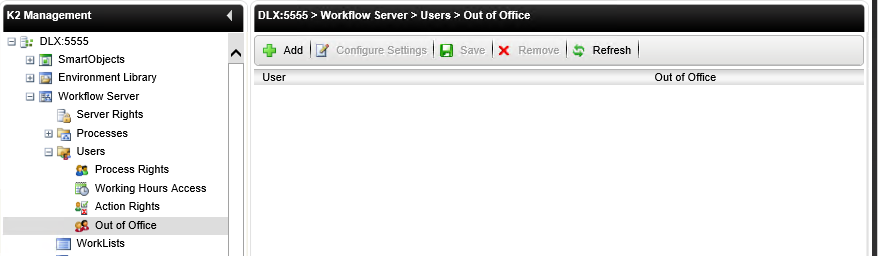
Out of Office rules are set up per-user, and each user may define two different types of rules. The first is a global setting that forwards all work items assigned to the user to someone else. Here is an example: a manager may want to delegate all their work items to their assistant while the manager is out of office. Note that we use the term “Delegate” because Out Of Office creates a copy of the user’s task item for each user that the task is forwarded to. Users can also decide to forward their work to multiple users: in this case, K2 creates multiple copies of the task and whoever “picks up” the task first gets the task. There will always only be one active copy of a task.
To learn more about setting up Out of Office, refer to the following topics:
| Field | Description |
|---|---|
| Add | When the user clicks the “Add” button the Out of Office Users search screen will be displayed. The Administrator will be able to search for a user, check it and will then OK the dialog. The selected user will now be visible in the list. The Out Of Office check box will be checked by default and default delegation settings will be applied to that account. |
| Configure Settings | To configure a user’s “Out Of Office” settings, click on a User/Group Name and select the “Configure Settings” button from the menu. The administrator will be directed to the selected users “Out of Office” configuration screen. |
| Out Of Office check box | The Out of Office check box allows the administrator to activate a users out of office configured settings. |
| Save | When clicking the “Save” button, all current configuration settings will be saved to the database. |
| Delete | When clicking the “Delete” button, all current configuration settings will be deleted from the database. |