Archiving
K2 does not delete or automatically archive reporting data for completed process instances, which means that users can report on any K2 process instances that have ever been run in a K2 environment. This approach does mean that the K2 reporting database will grow over and depending on the implementation approach used for the workflows. The reporting database can grow significantly in a high-volume environment, especially when using InfoPath integration. To mitigate this impact, K2 administrators can use the Archiving section of the workspace to archive reporting data to a separate database. This action will physically move the reporting data for process instances (for the specified period) to a separate database. This action will reduce the size of the K2 reporting database while keeping the history for the completed process instances intact.
For more information about archiving in K2, please refer to the Knowledge Base article KB000322: K2 Archiving.
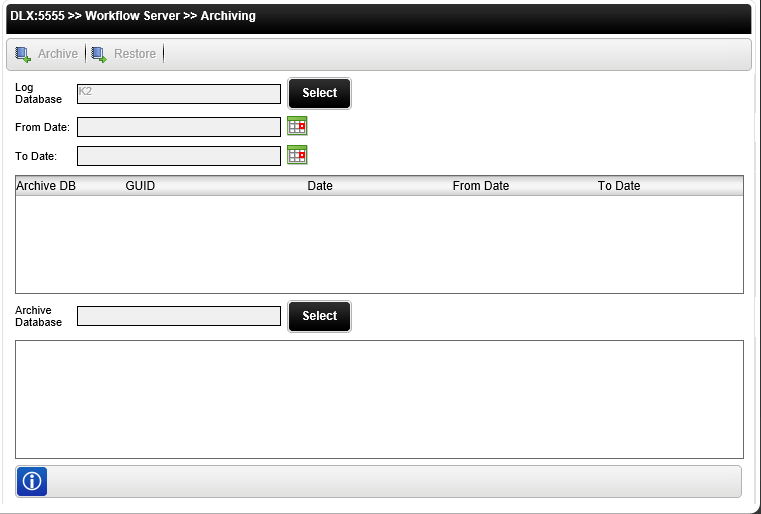
The following steps discuss how to archive log data:
- Click the Select button for the Log Database section.
- Next, select the log database and click OK.
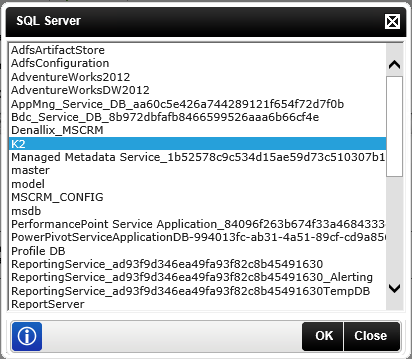
- Next enter the From Date and To Date.
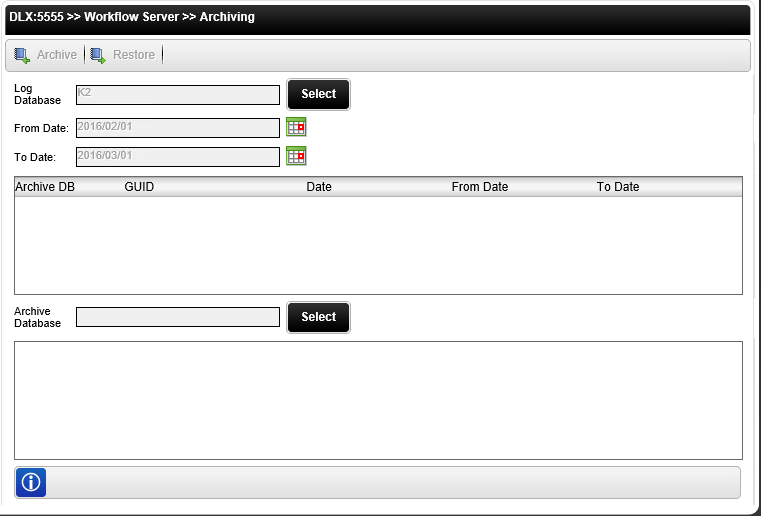
- Next select the Archive Database by clicking on the Select button next to Archive Database and select the database to which the data should be archived.
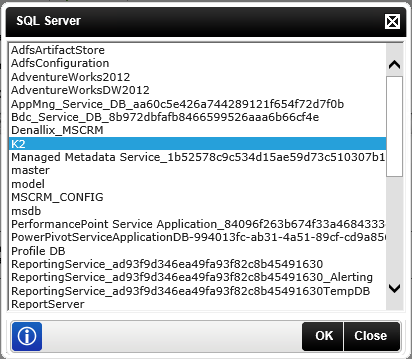
- Click the Archive button. Clicking on the Archive button performs the data archive, presenting the user with a log of the archive activity. Exit the log screen by clicking on the Close cross or the OK button once the archive process is done.

- The Archived data is displayed as shown below:
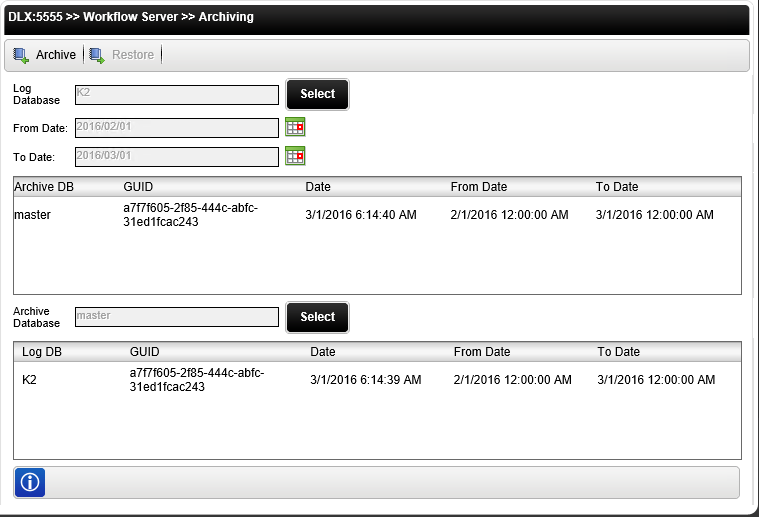
Field Description Sample value Archive Button Archive Selected Database Button. Restore Button Restore Selected Database Button, Log Database The SQL Server Database name of the required Log. Enter the database name to be Archived OR click the associated Select Button. Select Button Provides a list of databases on the SQL server. Select the required database from the list. From Date The starting date of the period to be archived. Enter the date OR click on the calendar icon and select the required date. To Date The ending date of the period to be archived. Enter the date OR click on the calendar icon and select the required date. Archive Database The SQL Server Database name that will receive the data being archived. Enter the database name OR click the associated Select Button. Select Button Provides a list of databases on the SQL server. Select the required database from the list. Only Completed and Deleted instances are archived at a certain point in time.