SQL Server Service with a View Object - Step 2: Add a new Method
After creating the SmartObject, a new Method needs to be added.
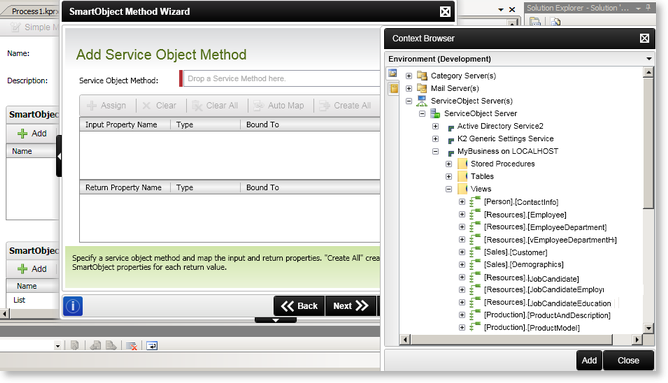
 |
Click on the Add button in the SmartObject Method section. The SmartObject Method Wizard will open. 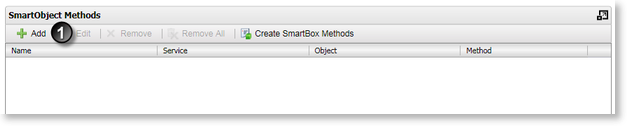 |
 |
The SmartObject Method Wizard will open. 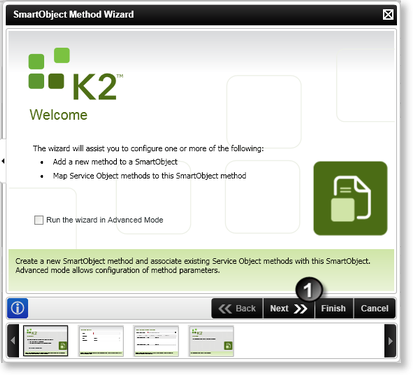 |
 |
Click the Next button. |
 |
On the Methods Detail wizard screen provide the new Method with a relevant name in the Name text box. 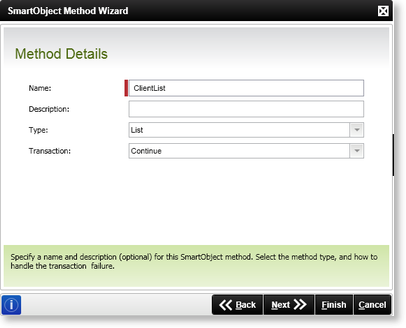
|
 |
Configure the relevant settings for the new method. |
 |
Click on the Next button. |
 |
Click on the ellipse button next to the Service Object Method text box to open the Context Browser. |
 |
In the Context Browser browse to the configured SQL Server Service Instance. Expand the service instance and select the relevant Create method. |
 |
Click on the Add button in the Context Browser. 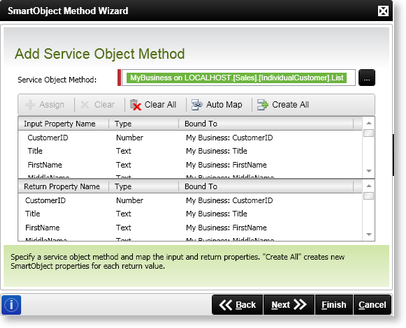 |
 |
Click the Create All button on the Add Service Method wizard screen. |
 |
Click Finish. |
 |
Repeat the above steps for all the different methods available in the Table Object. |
 |
Deploy the newly created SmartObject. |
