E-mail Event Wizard - Message Body
The e-mail message contents may be plain text, a combination of text and data fields or HTML. The data fields can be configured to be populated automatically depending on the criteria specified at design time.
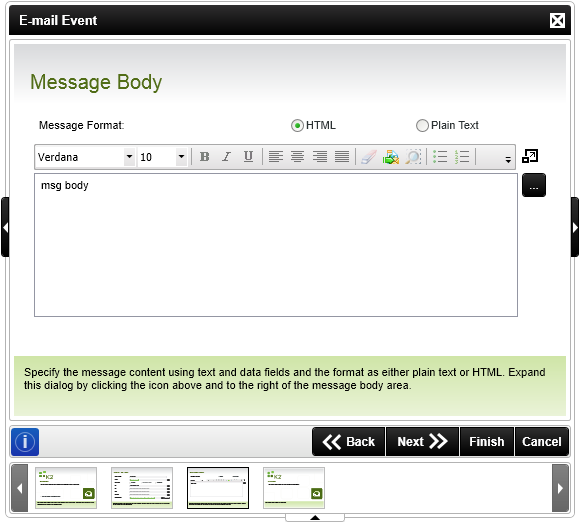
E-mail Event Wizard - Message Body
| Feature | What it is | How to use it |
|---|---|---|
| Message Format | Plain Text: Standard text e-mail message. The message may contain automated fields / URL links etc. | Select the option |
| HTML: Selecting HTML format will enable HTML content in the mail. This will enable the developer to include HTML content, images etc. | Select the option | |
| Message Text Area | Use the message text area to compose the message that the recipient will receive. The message may contain instructions, feedback etc. The message contents can be enhanced by including automated fields at design time that will import relevant information into the contents of the e-mail at run time that is of interest to the recipient. | Enter the content of the message |
 |
Clicking this control for a larger area to enter the message | Click to enlarge |
 |
Access to the Context Browser is gained by clicking the context browser command. | Click to open Context Browser |
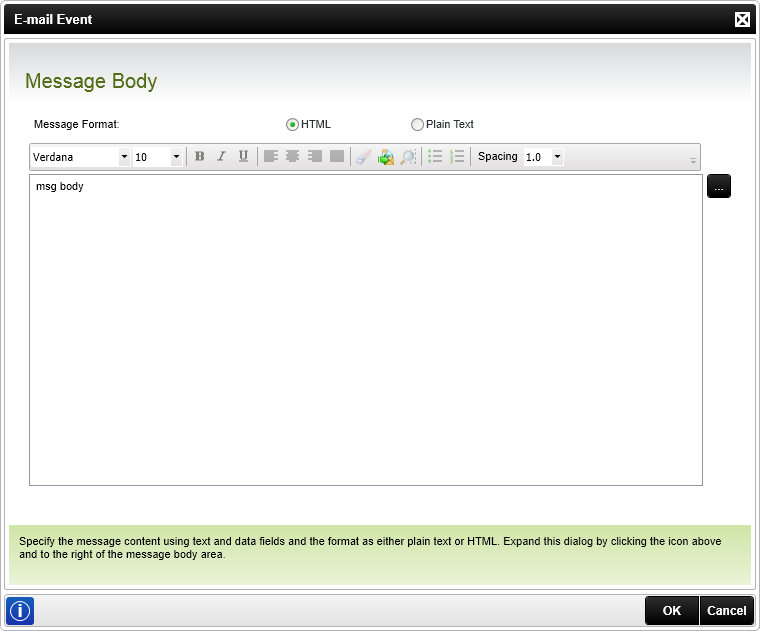
E-mail Event Wizard - Message Body (expanded)
Adding variables to the Message Body
Dynamic e-mail messages can be created by dragging Data Fields and XML Fields from the Context Browser into the body of the message as shown below. The Data Field or XML Field's value will populate at runtime.
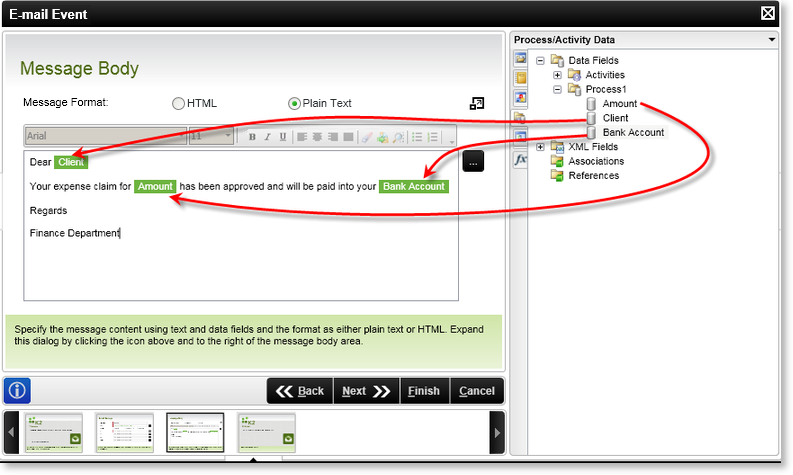
Adding variables to the Message Body
Adding HTML to the Message Body
When using HTML as the message format, HTML can be loaded from a file in a network location or from a SharePoint Document Library. To access this functionality, click on the Load HTML Template icon as shown below.
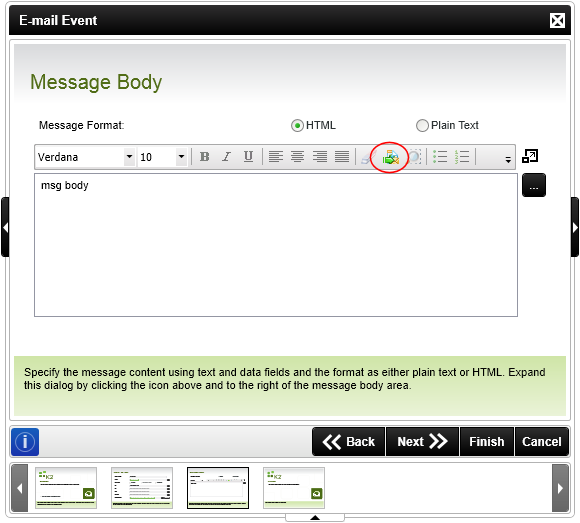
Load HTML Template icon
The Open File screen opens. Navigate to where the HTML file resides and select the file. Click Open.
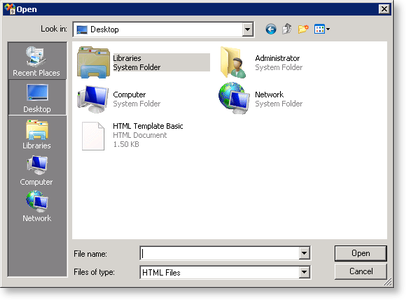
Open File
The HTML is loaded into the Preview pane as shown below.
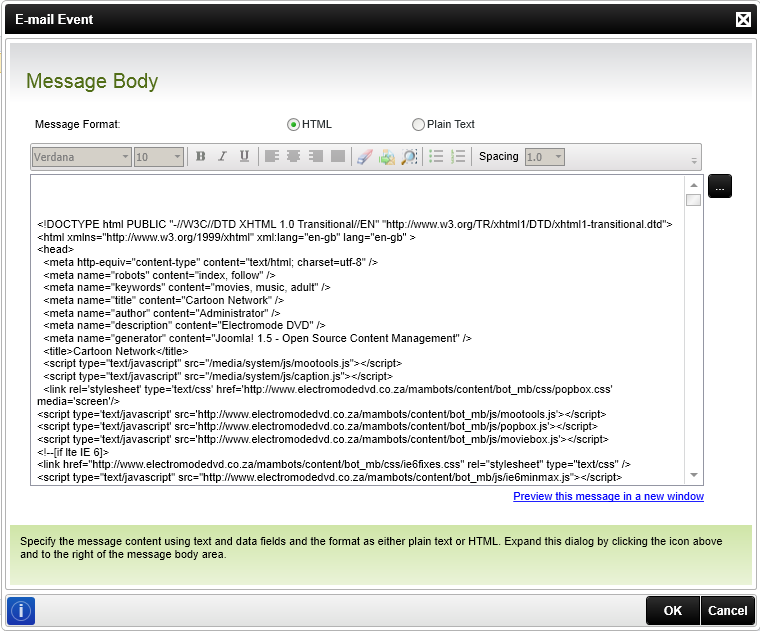
Preview - NOTE that the HTML included here is not necessarily valid but merely an example
Once the message body has been populated with valid HTML, a Preview this message in a new window link will appear. The Preview this message in a new window link will open the HTML in a window for runtime preview.
