Users and Groups - Process Rights
Process Permissions control the extent to which Users or User Groups are able to interact with the process - enabling them to have full view of the process or limiting them to participate in only parts of the process i.e. the Task List. Clicking on the Process Permissions presents the user with the following User Name, Group Name, or E-mail search options:
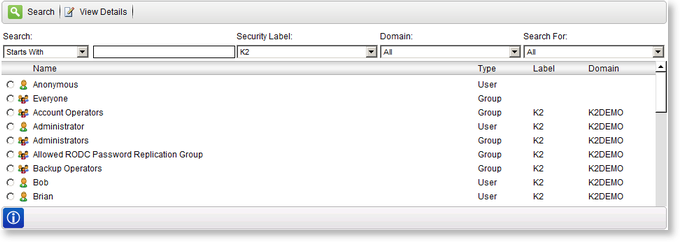
Fig. 1. Process Rights Search Results
| Option | What it does | How to use it |
|---|---|---|
| Search Text Box | Allows the user to enter the search text string | Enter the name or text string to be searched for |
| Security Label | Provides a drop down selection of the security labels | Select the required Security Label from the drop down |
| Domain | Provides a drop down selection of the domains | Select the required Domain from the drop down |
| Search For | Provides a drop down selection for searching only Users or Groups | Select the required filter from the drop down |
| Name | Lists Users/Groups with process rights | User Reference |
| Selected | Selects the user to be granted process rights | Click on the option |
| Type | Displays the type of user | User Reference |
| Performs a search for a User/Group | Click Search to begin the search | |
| Presents the Process Details for the selected User/Group | Click View Details to view the process permissions granted to the selected User |
View Process Permissions for the selected user or group:
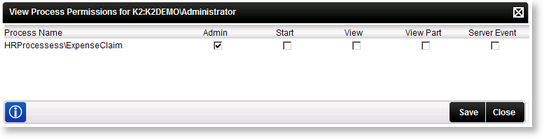
Fig. 2. View Details Process Permissions
| Option | What it does | How to use it |
|---|---|---|
| Process Name | The name of the project and the associated process | User Reference |
| Admin Check Box | Assigns Process Administration permission rights | Click on the check box |
| Start Check Box | Assigns Process Start permission rights | Click on the check box |
| View Check Box | Assigns Process View permission rights | Click on the check box |
| View Participate Check Box | Assigns Process View Participate permission rights | Click on the check box |
| Server Event Check Box | Assigns Process Server Event permission rights | Click on the check box |
| Stores and activates the permission settings selected | Click Save to save the process permissions | |
| Exits the Process Permissions screen without saving changes | Click Close to exit the process permissions screen |
 |
Assigning Admin Rights is equivalent to giving the user all other rights |
| Permission | Description |
|---|---|
| Admin | Allows the user to start and view a process. The user needs to be granted Admin rights in order to manage the process from the Management Console |
| Start | Allows the user to start a process - without it the user will receive an error if attempting to start a process |
| View | Allows the user to view any process instance of the process, enabling them to draw any report on the process in K2 Workspace, without being a participant in the process |
| View Participate | Allows a participant, i.e. the user is defined as the destination user for one of the process activities, in the process to view the details of the process instance. The user will only be able to access process reports and the activity instance once it has reached the activity for which they are a destination user |
| Server Event | Asynchronous server events wait for a call-back from the external system to finish the server event. The user account used by the external system must be granted Server Event permissions for it to be allowed to finish the server event |
