Importing RDL Reports into the K2 Workspace Report Designer
Once an RDL report has been created, configured, and published to the Microsoft SQL Server Report Server it can be imported into the Public Folder structure in the K2 Workspace Report Designer.
Click the Import from Reporting Services button on the main page of the Report Designer to display the Import Reports
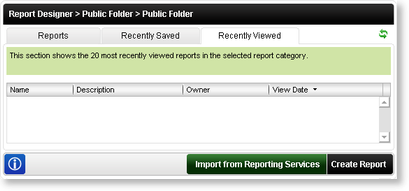
Fig. 1. Report Designer Home Page
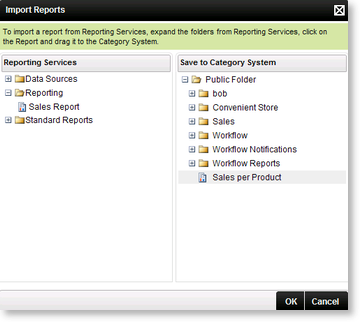
Fig. 2. Import Reports screen
The RDL report can now be run from the Public Folder location.
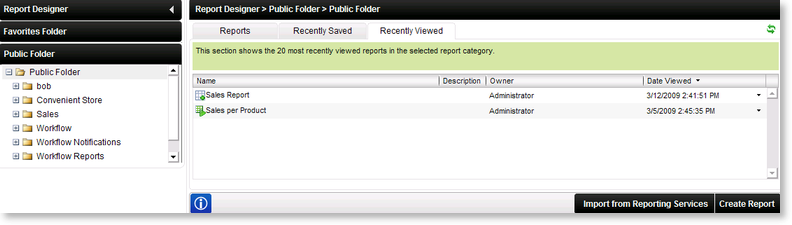
Fig. 3. Public Folder
 |
Reports imported from Reporting Services can be identified by the  icon that is displayed next to the report name. Similarly, K2 Custom Reports can be identified by the icon that is displayed next to the report name. Similarly, K2 Custom Reports can be identified by the  icon next to the report name icon next to the report name |
