K2 Designer for SharePoint - Workflow Start Outcomes
The Workflow Start Outcomes wizard screen is used to specify the possible Outcomes for the workflow step. To add more outcomes to the workflow step, drag and drop Outcome Templates from the Context Browser onto the canvas on the left.
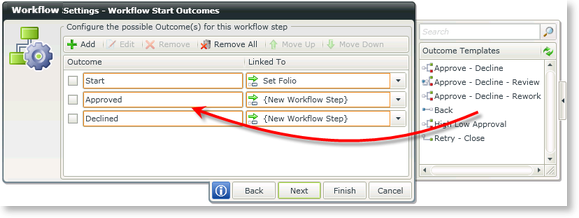
Fig. 1. Workflow Settings - Workflow Start Outcomes
| Feature | What it is | How to use it |
|---|---|---|
| Add | Adds a new Outcome | Click Add to add a new Outcome or drag and drop an Outcome Template onto the canvas. Type a new name if required in the Outcome text box |
| Edit | Opens the Outcome Rules screen | Click Edit |
| Remove | Removes an Outcome | Click Remove |
| Remove All | Removes all the Outcomes of the workflow step | Click Remove All |
| Move Up | Moves the Outcome one position up | Select an Outcome, then click Move Up |
| Move Down | Moves the Outcome one position down | Select an Outcome, then click Move Down |
| Outcome | The Name of the Outcome | Type a new name if required |
| Linked To | The activity the Outcome is linked to | Select the activity from the drop down |
Outcome Rules
Adding an Outcome Rule provides a way to add additional business logic, or rules, to the outcome client/server step. To add an Outcome Rule to a Workflow Outcome, select the Outcome and click Edit. The Outcome Rules screen opens as shown below.
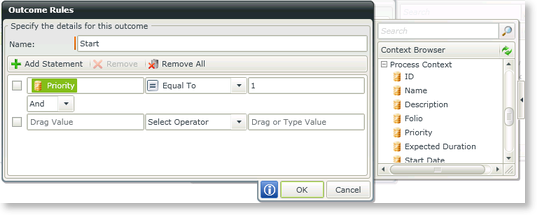
Fig. 2. Workflow Start Outcomes - Outcome Rules
| Feature | What it is | How to use it |
|---|---|---|
| Name | The Name of the Outcome | Type a new name if required in the Name text box |
| Add Statement | Adds a statement line | Click Add Statement |
| Remove | Removes a statement | Click Remove |
| Remove All | Removes all the statements | Click Remove All |
| Drag Value | The first Value to be used in the statement | Drag and drop a value from the Context Browser |
| Select Operator |
Operator to be used in the statement. The operators differ depending on the type of field used. The following operators are available:
|
Select an Operator |
| Drag or Type Value | The second Value to be used in the statement | Drag and drop a value from the Context Browser or type a value in the text box |
| And/Or | Links the statements together with a And/Or operator | Select the operator to be used |
See Also
