K2 Designer for SharePoint - File Menu New
The New menu item enables a user to select an existing K2 Designer for SharePoint Workflow that has previously been saved or deployed.
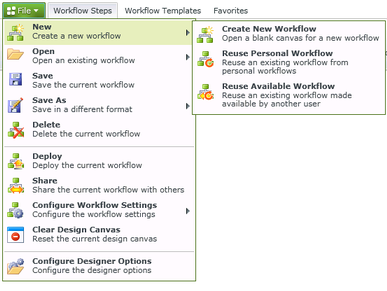
Fig. 1. File Menu - New
| Feature | What it is |
|---|---|
| Create New Workflow | A new Workflow is created by selecting Create a new Workflow button. Once the Workflow is created, saved or deployed it will display under Personal Workflows. Selecting this option will open the Workflow Name wizard screen. |
| Reuse Personal Workflow | Workflows saved in K2 Designer for SharePoint can be opened to be saved as a new Workflow by clicking on the Reuse Personal Workflows button. The Workflow’s name will be cleared as to create a copy of the opened Workflow. The Workflow will then be opened in the K2 Workflow Designer. Changing the Workflow will require the Workflow to be saved under a new name. Selecting this option will open the Workflows wizard screen. |
| Reuse Available Workflow | Sharing a Workflow allows the specified Workflow to be used in other form libraries and by other users who have the necessary rights to create Workflows. The K2 Designer for SharePoint Workflows are designed to be reusable, saving development and implementation time. The ability to manage who accesses certain Workflows can be controlled by creating a level of security for K2 Designer for SharePoint Workflows. To use an existing Workflow in a different document library or by a different user than the one it was built in, the Workflow must be shared. Selecting this option will open the Workflows wizard screen |
