Update Document Content Control Wizard - SharePoint Document Location
The Document Location wizard screen is displayed when clicking Next on the Source Content screen. This provides the ability to specify where the document is located that should be updated and which content control to update.
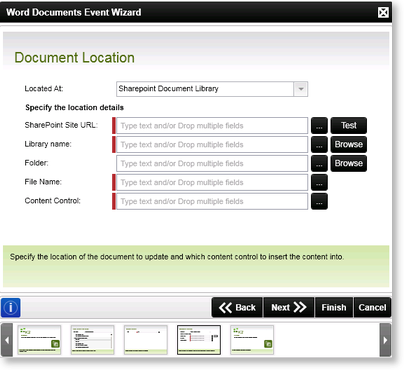
Fig. 1. Word Documents Event Wizard - Update Document Content Control - SharePoint Document Location
| Feature | What it is | How to use it |
|---|---|---|
| Located at |
Represents the location of the document in SharePoint to be updated |
Select an option from the drop down menu. Options available are:
|
| SharePoint Site URL | Allows to select a SharePoint site where the document resides to be updated | Type the SharePoint Site URL or alternatively use the context browser to select the SharePoint Site URL |
| Library Name | Allows to select a Library Name where the document resides to be updated | Type the Document Library or alternatively use the Browse button to select the Document Library from the SharePoint Site |
| Folder | Allows to select a Folder where the document resides to be updated | Type the Folder name or alternatively use the Browse button to select the required Folder |
| File Name |
Allows to select a File Name of the document to be updated |
Type the File Name or alternatively use the context browser to select the File Name |
| Content Control |
Allows to specify the Content Control name to be updated in the specified document |
Type the Content Control Name or alternatively use the context browser to select a Content Control Name |
 |
No validation is performed by Microsoft Word to prevent control names from being duplicated. As a result, the first content control found with the matching name will be updated. |
