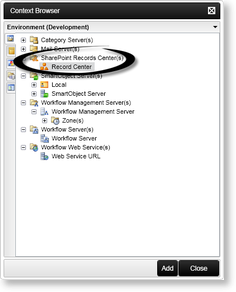SharePoint Records Management Wizard - Default Records Center
Adding the Default Records Center
To create a Records Center in MOSS 2007 perform the following steps:
- Open the MOSS 2007 site.
- In the Site Actions menu select Create Site
- Type the name of the Records Center in the Title text box
- Select the Enterprise tab in the Select a template section
- Select Records Center and click Create
Adding the Default Records Center to the Environment Library in K2 Studio
To access the Records Center within the SharePoint Records Center Wizard the default Records Center must added to the Environment Library. To add the Default Records Center to the Environment Library in K2 Studio perform the following steps:
- Open the Object Browser within K2 Studio
- Click on the down arrow on the Environment (Development) tab
- Select the Add New Field menu item
- Type in the Record Center name in the Field Name text box
- Type in a description for the Record Center in the Field Description text box
- Select SharePoint Records Center from the Item Type drop-down list
- If the added Records Center should be used by default, select the check box
- Type in the Records Center URL in the Records Center URL text box
- Click OK
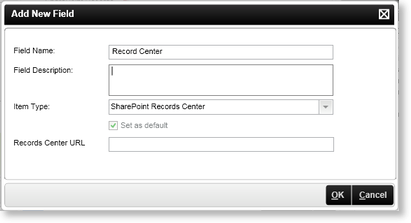
- After adding the Records Center it will be displayed within the Environment Library