K2 Designer for Visual Studio - Microsoft Team Foundation Server Integration Guidelines
When using Microsoft Team Foundation Server (TFS) Version Control with a K2 Process, it is important to note that Auto Merge cannot be used. The following steps can be performed within TFS to ensure the successful integration between K2 blackpearl and TFS:
Option 1
- In Visual Studio, open the Team Explorer from the View menu if necessary.
- On the Team Explorer, select the TFS project that will be used for storing the K2 projects and navigate to Team Project Settings, then select Source Control.
- On the Source Control options ensure that the Enable multiple check-out option is not selected and if preferred, select the Enable get latest on check-out option.
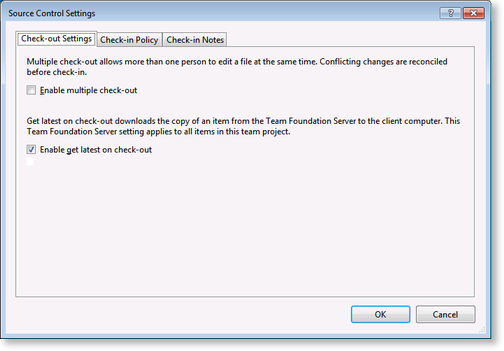
Option 2
Multiple checkouts can also be disabled per file type.
 |
Using Visual Studio 2012 or 2013, the following steps are completed using Team Project Collection > Source Control |
- Navigate to the TFS Explorer and right click on the TFS Server.
- Browse to the Team Foundation Server Settings and select Source Control File Types.
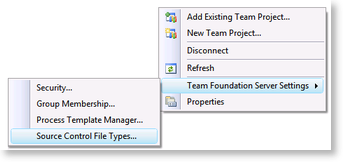
- To add a file extension, click on Add.

- Add the K2 project file extensions and disable the merging option. Confirm the settings by clicking OK.


