Administration - Environments
The Environments node presents a list of default environments which are Development and Production.
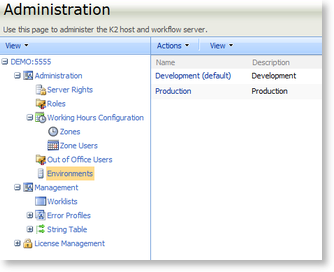
Fig.1. Default Environments
Creating a New Environment
New environments can be added by selecting the Add option in the Actions menu.
Fig.2. Add new Environment
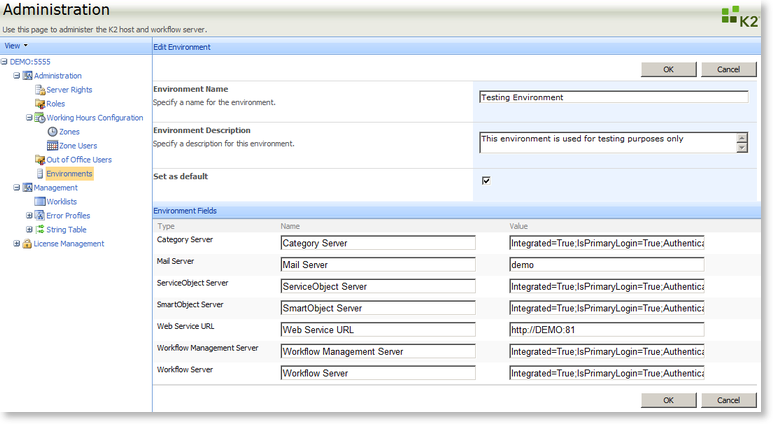
Fig.3. Add Environment details
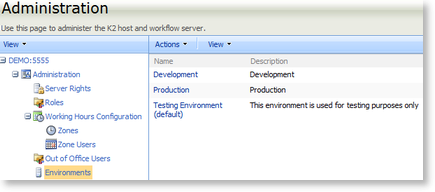
Fig.4. New Environment
Editing and Removing an existing Environment
The Edit and Remove functions can be accessed by selecting an environment and clicking on the down arrow.
Fig.5. Edit and Remove and existing Environment
 |
The default environment cannot be removed. If the environment you want to remove is set to be the default, first edit another environment to be the default and then remove the required environment. |
