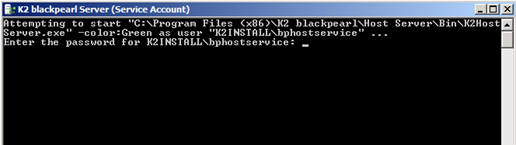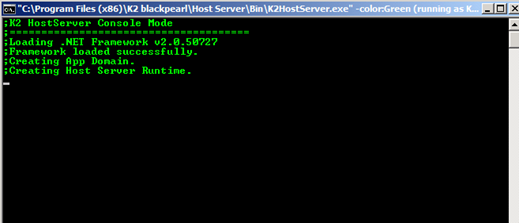K2 Server Console Mode Shortcut
Once K2 blackpearl has been installed the following shortcut will be available from the Start Menu. This new addition to the start menu will enable an Administrator to start the K2 Service in console mode and specify the password for the Account using the command line.
 |
|
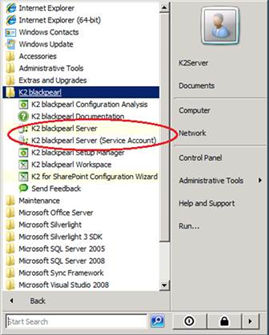
Usage
The original K2 Server is still available, and still runs exactly the same as before. The new shortcut is created and registered with the K2 Service Account`s details.
The following command is used to create this shortcut:
 Copy Copy |
|---|
| C:\Windows\System32\runas.exe /user:{K2ServiceDomain\Account} /savecred "C:\Program Files (x86)\K2 blackpearl\Host Server\Bin\K2HostServer.exe" |
Using the shortcut to run the server in console mode
The shortcut will launch the K2 Server in console mode as before. See the detailed instructions below.
 |
Click the new shortcut and this will open the following command line. The user is expected to insert the password of the service account for the first time.
|
 |
If the password is entered correctly, the server will start as usual
|
 |
The password only ever has to be inserted once per logged-in user. |
Running the K2HostServer in console mode on Windows Server 2012
When running the K2HostServer in console mode on a Windows Server 2012 machine, the K2 Service Account user must be a local administrator on that machine AND the console application must be started using the “Run As Administrator” option.