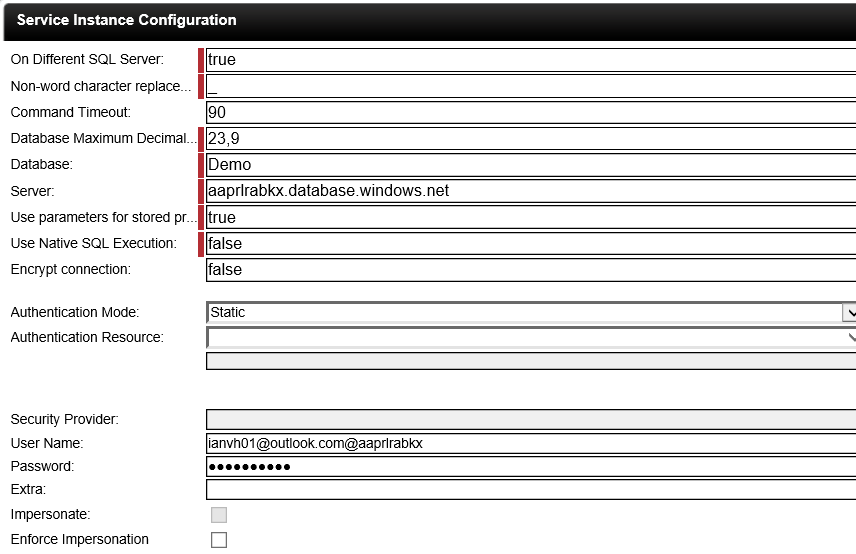SQL Server Service - How to configure a SQL Azure Service Instance
To configure the SQL Azure Server Service Instance the following steps needs to be performed:
 |
Open K2 Workspace |
 |
Click on the Management menu and select the Management Console menu item |
 |
Expand the relevant server |
 |
Expand the SmartObject menu item |
 |
Expand the Services item |
 |
Select the SQL Server Service |
 |
Click on the Add button |
 |
Enter the following properties in Service Instance Configuration screen:
|
 |
Click Next |
 |
A system name will automatically be generated. Edit the System Name if needed. |
 |
A display name will automatically be generated. Edit the Display Name if needed. |
 |
Provide a detailed description of the new Service Instance in the Description text box. |
 |
Click Save. |