Deploy Wizard - Wizard Navigation
To access the Deploy Project Wizard in K2 Studio click the Deploy icon located either on the Home tab, the Quick Access Toolbar, the Main K2 Studio Menu or by right clicking on the project in the Solution Explorer. To deploy a process a minimum of one Activity and a Destination user is required.
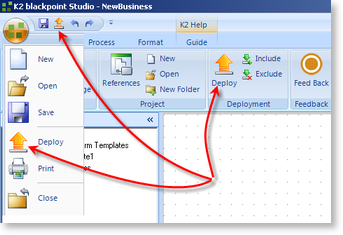
Fig 1. Deploy icons in K2 Studio
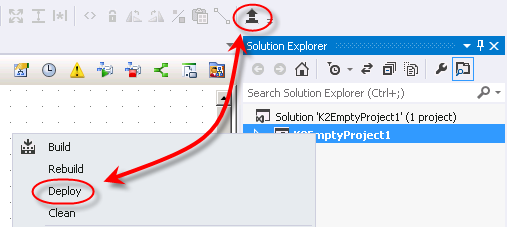
Fig 2. Deploy icons in K2 for Visual Studio 2012
 |
A process will not deploy if a destination user, group or role has not been assigned to the process |
To navigate to the specific wizard screen click on the relevant block on the diagram shown below to be directed to the relevant section.
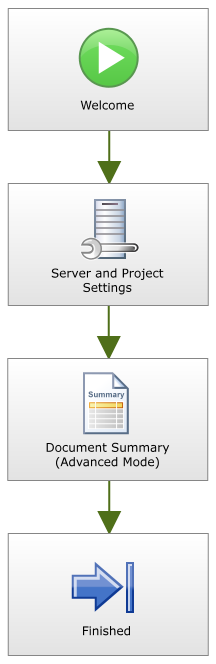
 |
Short cut to open the Deploy Project Wizard is Ctrl + D. |
| Feature | What it is |
|---|---|
| Welcome Screen | Starts the process of the Deploy Project Wizard configuration |
| Server and Project Settings | Select the environment the processes will be deployed to |
| Deployment Summary (Advanced Mode) | Lists the processes that will be deployed |
| Finish Screen | Marks the end of the Deploy Project Wizard |
 |
Watch a short video on how to deploy a process in a K2 workflow in K2 Studio (Length 14 minutes). |
See Also
