Data Event Wizard - Map XML Nodes
The previous step enables the developer to map the incoming data to the Parent or root node. This step in the mappings process has a number of considerations before you are able to deploy your project. Create node mappings by dragging lines from the Source XML data to the Destination XML data nodes. To access the Line Properties, click on one of the lines created to enable the Line Properties button.
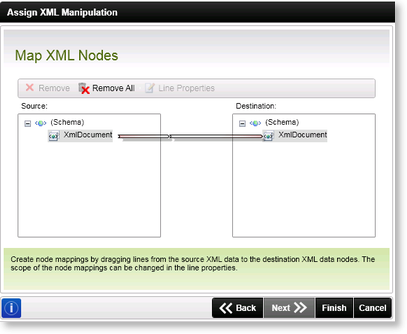
 |
Although not described graphically below, the user must not combine data mappings for repeating and non-repeating XML structures. |
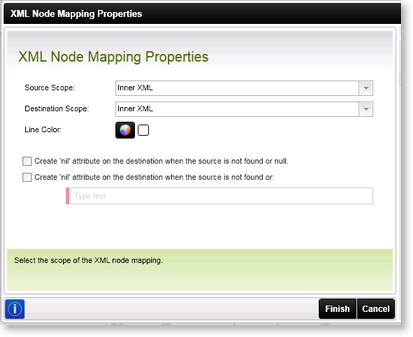
| Data Mappings | Description | How to use it |
|---|---|---|
| Source (Left Hand Column) | When the Data Source and destination locations are identified, these two columns will display. | This box is the source for your data mappings, that are represented graphically using lines. Locate the field that will be the source, and "draw" a line across to the right hand field. |
| Destination (Right Hand Column) | When the Data Source and destination locations are identified, these two columns will display. | This box is the destination for your data mappings, that are represented graphically using lines. Locate the field that will be the source, and "draw" a line across to the right hand field to the destination field. |
|
Line Color |
Opens the color palette for a line |
Right click on the line and select the option Set Color and the color palette will open. Once the required color has been selected click Ok to complete the color change or click cancel to abort the change |
| Data Lines | The data lines connect source to destination fields for data mappings. | Use the data fields to map the source to destination fields. If the wizard was launched in advanced mode, then the full context menu's options will be available. |
|
Properties |
Sets the XML extraction properties for a selected line |
Right click on the designated line and select the Properties option to make changes |
