SharePoint Documents Wizard - Event Name and Action
The Event Name and Action wizard screen displays different options depending on whether the wizard is run in Advanced or Standard mode. In Advanced mode only the headings are displayed which will navigate to a more detailed screen providing added information. In Standard mode the headings as well as different options are displayed for a quicker configuration.
The Actions selection fully integrates with the SharePoint Document Library events, allowing Documents to be uploaded, downloaded, copied, moved, checked in, checked out, deleted, or Document Metadata loaded or edited.
 |
Content Type is a customizable meta description of content that can include custom properties, a retention policy, and an associated set of workflows/business processes |
 |
A SharePoint Document Event needs to be attached to a SharePoint Document Library, therefore the SharePoint site must have the Document Library configured before the workflow is created. |
Advanced
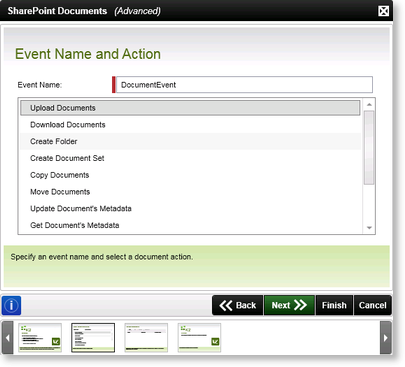
Fig. 1. SharePoint Documents Wizard - Event Name and Action screen - Advanced
| Feature | What it is |
|---|---|
| Upload Documents |
Select this option to upload a Document to the SharePoint Site
|
| Download Documents |
Select this option to download a Document from the SharePoint Site
|
| Create Folder | Select this option to create a folder or nested folders within other folders in SharePoint automatically as part of the workflow |
| Create Document Set | Select this option to create a document set in SharePoint automatically as part of the workflow |
| Copy Documents |
Select this option to copy a Document from one Document Library to another on the SharePoint Site, or to another Document Library on a different SharePoint Site
|
| Move Documents |
Select this option to move a Document from one Document Library to another on the SharePoint Site
|
| Update Document Metadata |
Select this option to change the Metadata of a Document on the SharePoint Site
|
| Get Document Metadata |
Select this option to Get Metadata from a Document on the SharePoint Site
|
| Check In Documents |
Select this option to Check In a Document to the SharePoint Site
|
| Check Out Documents |
Select this option to Check Out a Document to the SharePoint Site
|
| Undo Document Checkout |
Select this option to undo a document checkout; this retains the original version of the document with no changes
|
| Delete Documents |
Select this option to delete a Document to the SharePoint Site
|
Standard
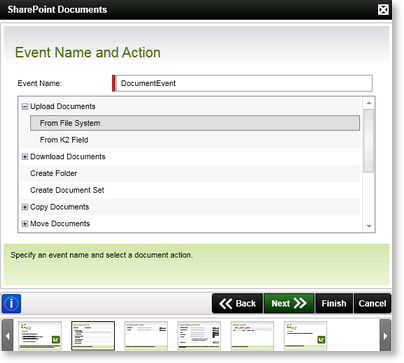
Fig. 2. SharePoint Documents Wizard - Event Name and Action screen - Standard
| Feature | What it is |
|---|---|
| Upload Documents | Select this option to upload a Document to the SharePoint Site |
| Download Documents | Select this option to download a Document from the SharePoint Site |
| Create Folder | Select this option to create a folder or nested folders within other folders in SharePoint automatically as part of the workflow |
| Create Document Set | Select this option to create a document set in SharePoint automatically as part of the workflow |
| Copy Documents | Select this option to copy a Document from one Document Library to another on the SharePoint Site, or to another Document Library on a different SharePoiont Site |
| Move Documents | Select this option to move a Document from one Document Library to another on the SharePoint Site |
| Update Document Metadata | Select this option to change the Metadata of a Document on the SharePoint Site |
| Get Document Metadata | Select this option to Get Metadata from a Document on the SharePoint Site |
| Check In Documents | Select this option to Check In a Document to the SharePoint Site |
| Check Out Documents | Select this option to Check Out a Document to the SharePoint Site |
| Undo Document Checkout | Select this option to undo a document checkout; this retains the original version of the document with no changes |
| Delete Documents | Select this option to delete a Document to the SharePoint Site |
