The CRM 2011, 2013 & 2015 Functions Service Instance
The CRM Functions service instance provides K2 with the ability to interface with CRM entities based on a dynamic CRM 2011,2013 or 2015 server.
CRM 2011, 2013 & 2015 service in K2 Workspace
The CRM Service can be located in the Management Console in the SmartObjects > Services section. Once the Service instance has been created the Service Object methods will appear in the K2 Object Browser.
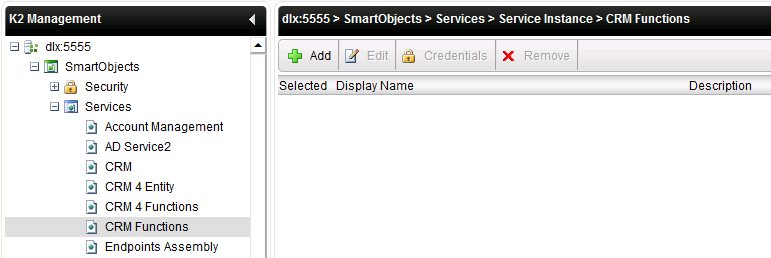
| Option | Description |
|---|---|
| Add | Adds a new Service Instance. Selecting to add a new Service Instance will open the Service Instance Configuration wizard screen |
| Edit | Edits the selected Service Instance. Selecting to edit an existing Service Instance will open the Edit Service Instance wizard screen |
| Credentials | This is disabled. Credentials are cached via Single Sign-On within Workspace > User preferences |
| Remove | Deletes the selected configured Service Instance |
| Selected | Selects the SmartObject Service configuration, enabling an administrator to Edit or Delete the configured Service |
| Display Name | The name of the Configured SmartObject Service |
| Description | A description of the configured SmartObject Service |
Service Instance Configuration
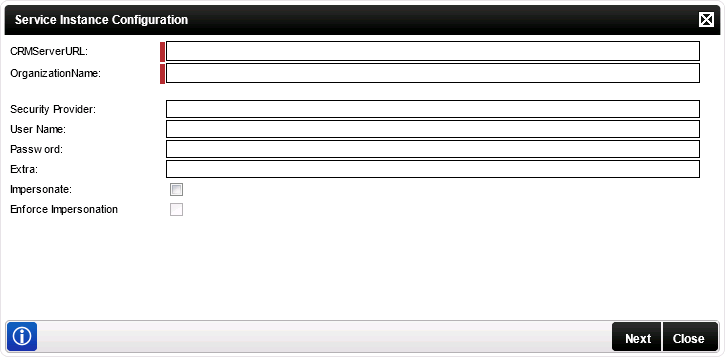
figure 1 - Service Instance Configuration
 |
If the CRM Server URL and Organizational details were not configured during the installation of K2 then the CRMServerURL and OrganizationName fields will be displayed in the Service Instance Configuration screen as this information is required. |
| Service Instance Configuration | |
|---|---|
| CRMServerURL: | Stipulate the CRM Server's URL |
| OrganizationName: | Provide the Organization Name |
| Security Provider: | The security provider label is mapped to the security provider created for the service types. |
| User Name: | User name to access the CRM Server |
| Password: | User Password |
| Extra: | No information is actually required in this field for the CRM security providers. We do not use this field during registration, we use the actual URL specified in the instance. |
| Impersonate | Select this check box to enable impersonation rights. The impersonate option allows the K2HostServer service account to impersonate the user. |
| Enforce Impersonation | This is a Pass-through Authentication option. If Enforce Impersonation is not checked, and K2 Pass-through Authentication fails for the impersonated user, the service will revert to the K2 Service Account, and retry. If Enforce Impersonation is checked, the service will not revert to the K2 Service Account if it fails with the impersonated user. |
When configuring the rights the following applies:
- If the User Name and password is configured and the Impersonate checkbox is selected (set to True) the service will ignore the User Name and password and use Impersonate.
- If the User Name and password is configured and the Impersonate checkbox is not selected (set to False) the service will use SQL Authentication.
- If the User Name and password is not configured and the Impersonate checkbox is not selected (set to False) the service will use the K2 Service Account.
- If only the User Name and password is configured the service will use SQL Authentication.
After entering all relevant data, clicking Next will show the second Service Instance Configuration screen:
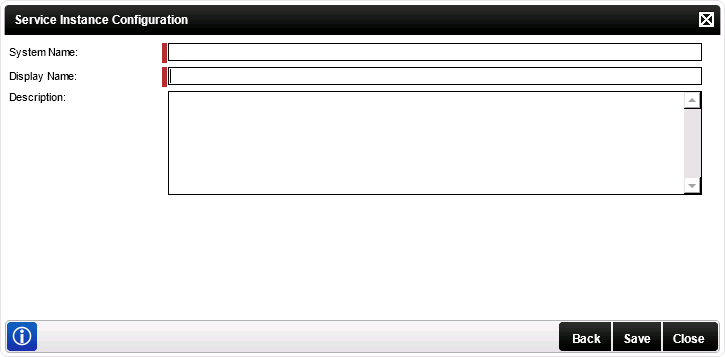
figure 2 - Service Instance Configuration
| Service Instance Configuration | |
|---|---|
| System Name | The name given to the Service used by the supporting infrastructure |
| Display Name | The name displayed for the user, or 'friendly' name |
| Description | A description provided by the user |
Edit SharePoint Service
To edit a Service Instance, select the Service Instance, then click Edit. The Edit Service Instance screen will be loaded with the information as provided previously. Edit the information as required and click Save.
